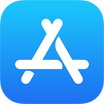[Solved] How To Recover Permanently Deleted Photos from iCloud
![]() By Tasnia Salinas, on
March 11, 2021, in iPhone Backup | SOLVED
By Tasnia Salinas, on
March 11, 2021, in iPhone Backup | SOLVED
Summary: In this article, we'll show you the best method To Recover Permanently Deleted Photos from iCloud. Get the best iPhone Backup Software - SyncBird Pro. Make sure you have downloaded the latest version here before continuing.
100% Free & Secure
Download
How Do I Recover My Photo Files Permanently Deleted From iCloud? I had about 3,000+ photos saved in iCloud, I deleted them but also from the Recently Deleted album. I have tried restoring these seeming "permanently" delete photos from iCloud but cannot find a way to do that. What can I do now? It does seem logical that Photos deleted from trash would then go somewhere on iCloud temporarily 30 days deleted before completely removed.
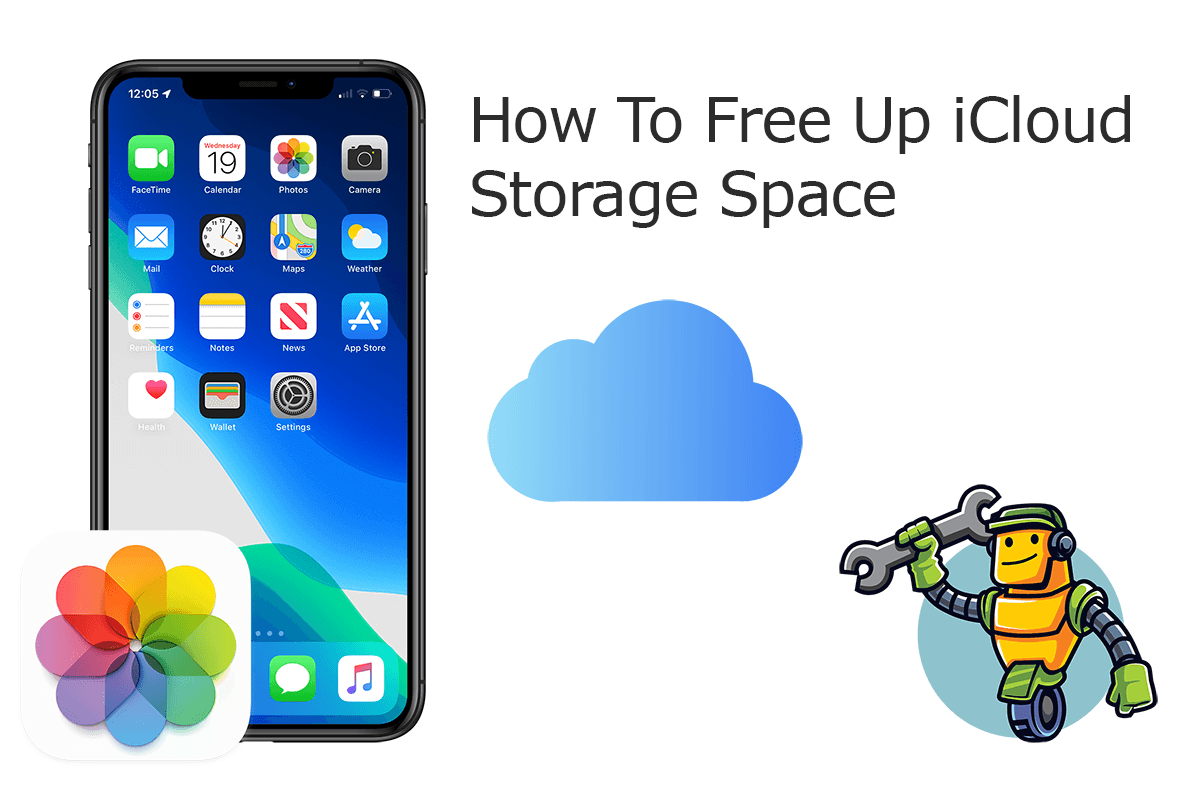
When you delete your photos or videos from Photos on your iCloud account, it’s also deleted from all of your devices with iCloud Photos turned on. If you want to undo the iCloud photos deletion, you have 30 days to recover it before it’s permanently deleted. What if you have also deleted your photos from the Recently Deleted album in iCloud? We will explain how to recover permanently your photos from iCloud.
Best iPhone iPad Backup Tool
No.1 iPhone Photo Backup App iOS 14 Ready
Best Photo Backup Utility for iPhone 12 Pro
On-demand iPhone Photo Backup Software
One-Stop iPhone Backup Solution For All Your Needs
Part 1: Recover Permanently Deleted iCloud Photos On iPhone
You have options to recover your deleted photos from iCloud in the last 30 days in the Recently Deleted folder of Photos app on an iPhone, iPad, Mac or Windows PC computer with iCloud client installed. But if your photo deletions has exceeded 30 days, it Cannot be recovered and the deletion is permanent. So our smart way to recover your permanently deleted photos from iCloud is to find them on your iPhone.
The tool you need to recover your permanently deleted photos from iCloud is to use Omni Recover. With this industry leading iCloud Photo Recovery utility, Omni Recover is able to give you best chances to recover your permanently deleted photos from iCloud.
How-To Steps To Recover Permanently Deleted Photos from iCloud:
-
Step 1:
Open Omni Recover on a Windows PC or Mac computer > Choose to recover your deleted photos from iPhone directly (without backup) or recover from an existing iTunes/Finder backup.

How To Recover Permanently Deleted Photos from iCloud - Step 1 -
Step 2:
You can choose to recover your permanently deleted photos from your iPhone (connect your iPhone 6/7/8/Xs to this computer first) > Choose which iOS device or iTunes backup you'd prefer to restore.

How To Recover Permanently Deleted Photos from iCloud Step 2 -
Step 3:
Let Omni Recover scan your iPhone/iTunes Backup by clicking Next. If you choose to recover your deleted photos from iPhone 6/7/8/Xs, then Omni Recover will scan your device first. After few seconds, you can choose Photos (including photos / albums / thumbnails) or other type of iOS data to recover. Click Next to continue.

How To Recover Permanently Deleted Photos from iCloud Step 3 -
Step 4:
Now let Omni Recover to scan your backup file. About few seconds later, you can view your deleted photos. Click Export button to start recovering your deleted photos.

How To Recover Permanently Deleted Photos from iCloud Step 4
The Bottom Line
Now can you recover your permanently deleted photos from iCloud with our suggestions above? With SyncBird Pro, you can also free up space, create flexible backup and manage iOS content on your iPhone. If you need further iPhone Photo Backup solution, it's suggested to get SyncBird Pro. Download Free Trial >
More iPhone iPod Backup Tips
- 3 Methods To Transfer Photos from iPhone To Mac with USB >
- How To Import Photos from iPhone To Windows 8 >
- How To Transfer Bulk Photos from Windows 10/8 To iPhone >
- How To Export Pictures from iPhone Xs/Xr To PC >
- Can I Transfer Photos from iPhone To PC Using iTunes >
- How To Transfer iPhone Photos to Mac without USB >
Tags: iPhone Transfer iPhone Backup