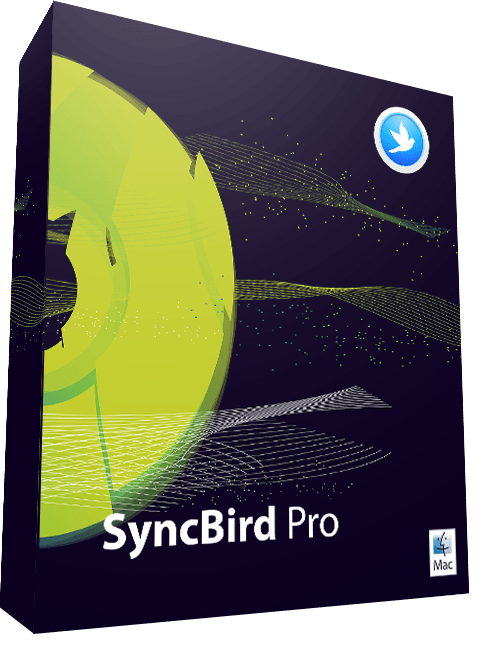Best Free Ways To Transfer Music from iPhone 12 to Windows/Mac Computer
![]() By
Tasnia Salinas, on January 25, 2021, in
iPhone Transfer
By
Tasnia Salinas, on January 25, 2021, in
iPhone Transfer
Summary: In this article, we help you to learn How To Transfer Music from iPhone 12/11 Pro To Windows & Mac Computer. Get Best iPhone Music Transfer - SyncBird Pro. Make sure you have downloaded the latest version here before continuing.
100% Free & Secure Download

iPhone SE Update
Article Update for iPhone SE: Apple's most affordable phone, the iPhone SE, is officially available this April. We have updated this tutorial article to make it corresponding with iPhone SE (2020) device. Below are a set of instructions for How To Transfer Music from iPhone To Computer that works perfectly for iPhone SE.
Common Cannot Transfer Music from iPhone To Computer Scenario: Due to virus issue I've re-installed my computer's system and as a result I lost my music, movies, podcasts and actually everything on my iTunes library ( How To Transfer Music from Mac To iPhone). Even more specifically, 2400+ songs (most of them were non-purchased music from iTunes), 50+ movies, and 1000+ podcasts. I still have those music on my iPhone, but can I transfer the music back to computer from my iPhone? Can anyone show me how to do this?
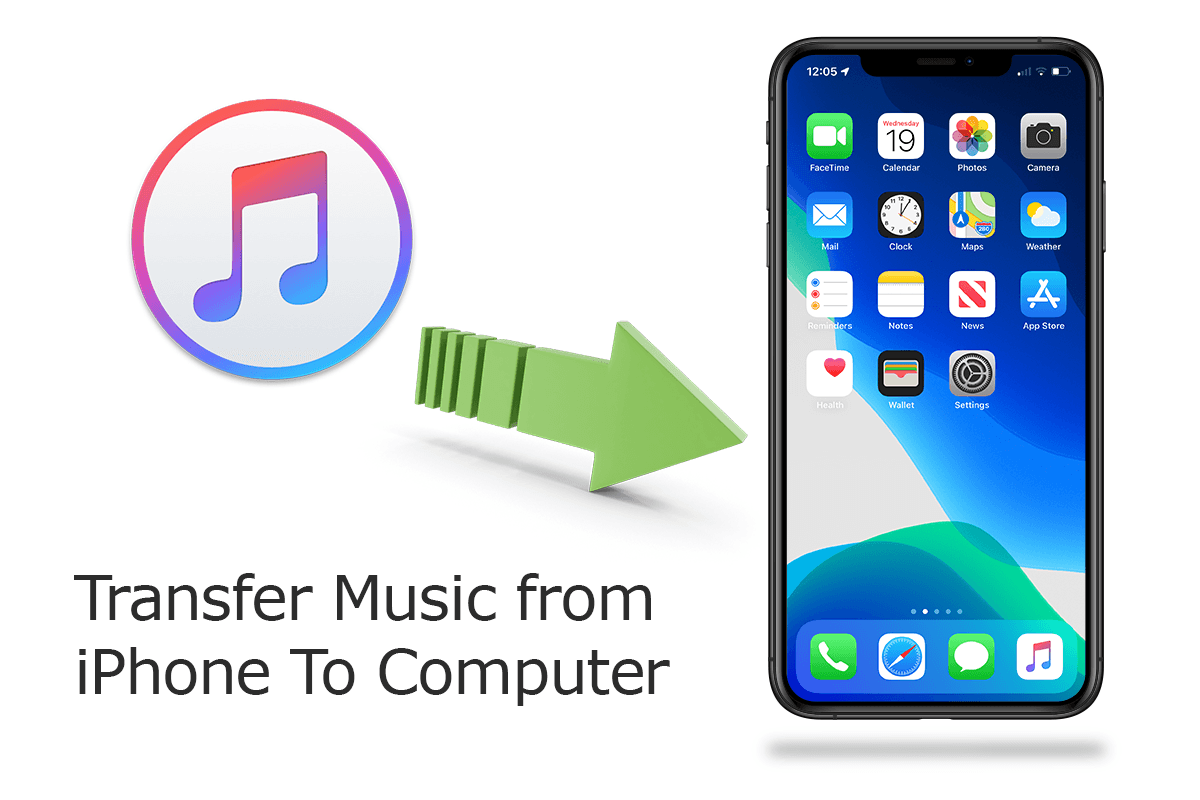
Diagnosis: In regards of our nostalgia, we still keep a habit to store our music collection on our computer or on our iPhone, iPod devices. This double assurance appears safe enough to keep our music. However, as we know, misfortunes always happen when we lower our guard ( How To Transfer Music from Computer to iPhone).
For any kind of computer system crashes, hard drive disk failure or mistaken data erasure, we may lose our music property for good. So let's consider the second copy - the music on our iPhones. In respect of the DRM copyright protection, Apple does not allow copy music from an iPhone to our computer. So in this article, we will show how to transfer music from an iPhone to a Windows or Mac computer.
Best iPhone To Computer Transfer
No.1 Best iPhone To Computer Music Transfer
Best Helper for iPhone 12, iPhone 12 Pro
On-demand iPhone Music & Photos Transfer
One-Stop iOS Transfer Solution For Your iPhone iPad
Part 1: Transfer Music from iPhone 12 To Windows Computer Free
As mentioned, neither Apple or MicroSoft program is capable of transferring music from an iPhone (or other iOS devices) to a Windows PC computer. But you can rely on a third-party iPhone Music Transfer software to complete this task - Now meet SyncBird Pro. Working as a smart alternative to Apple iTunes, SyncBird Pro is truly essential for your iPhone, iPad and iPod music management. It can freely transfer music, photos, movies and probably all media content between your iPhone, iPad, iPod and computer.
You've Good Reasons To Use SyncBird Pro:
Part 2: How To Transfer Music from iPhone To macOS Computer
Similar as Windows PC, a Mac computer also has no default way to move music from iPhone to computer. You can find several free or paid iPhone music transfer software that are capable of transferring music from your iPhone to your computer. Some best options we prefer are iMazing, iExplorer, CopyTrans for Mac, etc. To be specific, we show how to transfer music from an iPhone 12/11 Pro to your computer with SyncBird Pro.
Best Free Way To Transfer Music from iPhone 12 To Computer
-
Step 1:
Download and install SyncBird Pro on your computer > Connect your iPhone 12 to this computer with a USB cable > After loading your iPhone device information, click Music:

How To Transfer Music from iPhone 12 To Computer Step 1 -
Step 2:
Choose the music that you want to transfer from your iPhone 12/11 Pro to your computer > Click To Mac on the right.

How To Transfer Music from iPhone 12 To Computer Step 2 -
Step 3:
Click Start Transfer > After a few seconds, SyncBird Pro will finish copying music from your iPhone 12 to this computer.

How To Transfer Music from iPhone 12 To Computer Step 4
The Bottom Line
By transferring either your purchased or non-purchased music from an iPhone 12/11 Pro to your computer, you can both rebuild or populate your iTunes library with multiple iPhone, iPad or iPod. If you need complete iPhone To Computer Music Transfer solution, it's suggested to get SyncBird Pro.
More iPhone iPod Music Transfer Tips
- How To Copy iTunes Music To A New iPhone Xs >
- How To Transfer Music from iPhone to Computer for Free >
- How To Delete Music on iPhone With and Without iTunes >
- How To Download Music on iPhone 12 Pro >
- Can I Transfer Photos from iPhone To PC Using iTunes >
- How To Transfer iPhone Photos to Mac without USB >
Tags: iPhone Transfer iPhone Music Transfer iCloud Photos Download