Fix iTunes Could Not Connect To This iPhone - An Unknown Error 0xE8000015
![]() By
Spencer Mcfadden, on July 27, 2021, in
iPhone Problems | SOLVED
By
Spencer Mcfadden, on July 27, 2021, in
iPhone Problems | SOLVED
Summary: [iTunes Error 0xE8000015] Unable to connect, sync, update or backup your iPhone, iPad or iPod device using iTunes? Learn how to troubleshoot iTunes Could Not Connect To This iPhone/iPad/iPod. An Unknown Error Occourred (0xE8000015). Get Fix My iPhone Free >
100% Free & Secure Download
What is iTunes Error 0xE8000015: iTunes is naughty for throwing out ridiculous errors more than often (How To Transfer Files Between iPhone and Mac). When you try to establish a connection between your iPhone, iPad or iPod with the iTunes software, you may have an error message 'iTunes error 0xe8000015' or 'iTunes Could Not Connect To This iPhone/iPod, an unknown error occurred (0xe8000015)'. As one can easily fix 'iTunes error 0xe8000015' via easy and reliable solutions discussed here below.
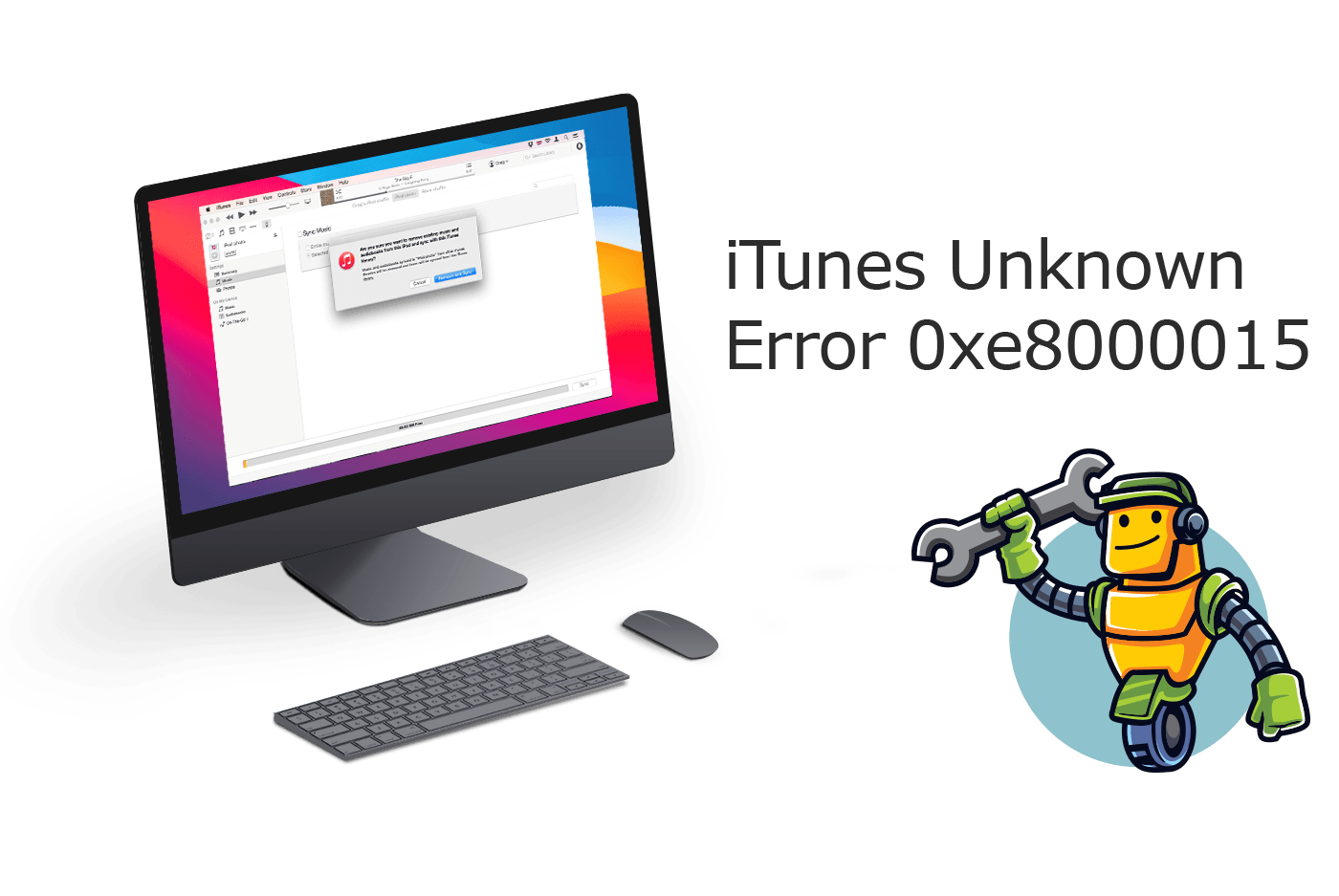
Best iTunes Error Repair Tool
#1 iTunes Sync Error 0xE8000015 Software Fix
Fix 20+ iTunes Syncing Errors and Glitches
Instantly Revive iPhones from Crash and Freeze
Most Common iTunes Restore/Update Errors and Problems
Part 1: How To Fix iTunes Unknown Error 0xE8000015
Back to years without iCloud, iTunes is the only way to import content, initiate iOS update and create backups for an iPhone, iPad or iPod. Thus it requires you to constantly connect devices to iTunes using an USB cable or Wifi connection (How To Connect An iPhone 11/11 Pro To iTunes). If you have ever encountered a weird error code saying iTunes Error 0xE8000015 when you connect your iPad or iPhone to your Mac, you first should try these few simple steps and see if they fix your problem (How To Fix iTunes Error 50).

iPhone SE Update
Article Update for iPhone SE: We have updated this tutorial article to make it corresponding with iPhone SE (2020) device. Below are a set of instructions for Best Tips On Fixing "iTunes Could Not Connect To This iPhone - An Unknown Error 0xE8000015" Issue that works perfectly for iPhone SE.
General Fixes On iTunes Could Not Connect To This iPhone - An Unknown Error 0xE8000015:
-
Step 1:
Restart iPhone and PC/Mac Computer: By restarting your iPhone, iPad and your Windows PC or Mac computer, it have chance to reset system settings and thus to debug mistaken configurations and fix unknown software glitches.

Fix 1 - Restart iPhone and PC/Mac Computer -
Step 2:
Check Update for Windows PC and iOS Device: For troubleshooting iTunes unknown error 0xE8000015, make sure that your iPhone/iPad/iPod device, and your Windows PC computer all runs the latest Operating System version.

Fix 2 - Check Update for Windows PC and iOS Device -
Step 3:
Check iTunes Software Update: An update on the new version of iTunes can always bring fixes for unknown issues like iTunes Error 0xE8000015. Have a try to uninstall the current version of iTunes and then reinstalling the latest build from Apple download source.

Fix 3 - Update iTunes -
Step 4:
Disable Restriction on iPhone: If you have set a restriction on iPhone, then your iPhone is inaccessible to iTunes (iMessage and FaceTime Waiting for Activation). To disable restriction on iPhone: Go to Setting > General > Restrictions > Disable Restrictions and enter in your passcode.

Fix 4 - Disable Restriction on iPhone
Part 2: Best Software To Fix iTunes Unknown Error 0xE8000015
Feel frustrated when your iTunes get into malfunctioning and have no idea what to do with iTunes Error 0xE8000015? We just don't understand why Apple not just giving us clear and simple instructions on how to fix these iTunes troubles. Now with an iTunes Repair software utility, you can fix iTunes errors simply by yourself at home (How To Transfer Music from Computer to iPhone). Only in one click, all the iTunes errors including install / update / connect / restore / backup and other issues will be fixed in seconds.
The Bottom Line
Now can you fix this iTunes Could Not Connect To This iPhone - An Unknown Error 0xE8000015 issue with our suggestions above? For more annoying iTunes errors, like iTunes Error 9843, iTunes Error 14, or iTunes Error 4005, you can have a check our complete How To Fix iPhone/iTunes Errors manual articles.
More iPhone Problem Fixes and Tips
- Best iPhone / iTunes Backup Extractor Software >
- The Best iPhone Data Recovery Software You Should Choose >
- How to Recover Permanently Deleted Photos from iPhone 6/6s >
- What Does iCloud Backup Include and Not Include >
- Best Ways To Transfer Photos from iPhone X To Computer >
Tags: iPhone Data Recovery iPhone Transfer iPhone Fixes iPhone iTunes Errors








