[SOLVED] How to Fix Common iOS 17 AirPods Not Working Problems
![]() By
Spencer Mcfadden, on September 10, 2023, in
iPhone Problems | SOLVED
By
Spencer Mcfadden, on September 10, 2023, in
iPhone Problems | SOLVED
Summary: [iOS 17 AirPods Not Working] Found your AirPods not connecting to iPhone 6/7/8/Xr/11/12? iPhone 12 AirPods volume is getting too low after updating to iOS 17? Here are quick fixes on all common iOS 17 AirPods problems. Get Omni Toolbox Free >
100% Free & Secure Download
AirPods Pro and AirPods 2 are designed to work with iPhone, iPad, Mac and all of Apple's Bluetooth-supporting devices for making phone calls, listening to music and even using Siri. Usually AirPods Pro and AirPods 2 work great, but at times it may also throw about kinds of AirPods not working glitches. In recent weeks, many users have met quite a lot of AirPods charging, volume low ( How To Adjust Volume On iPhone in iOS 17) or one AirPods not working issues after updating to iOS 17.
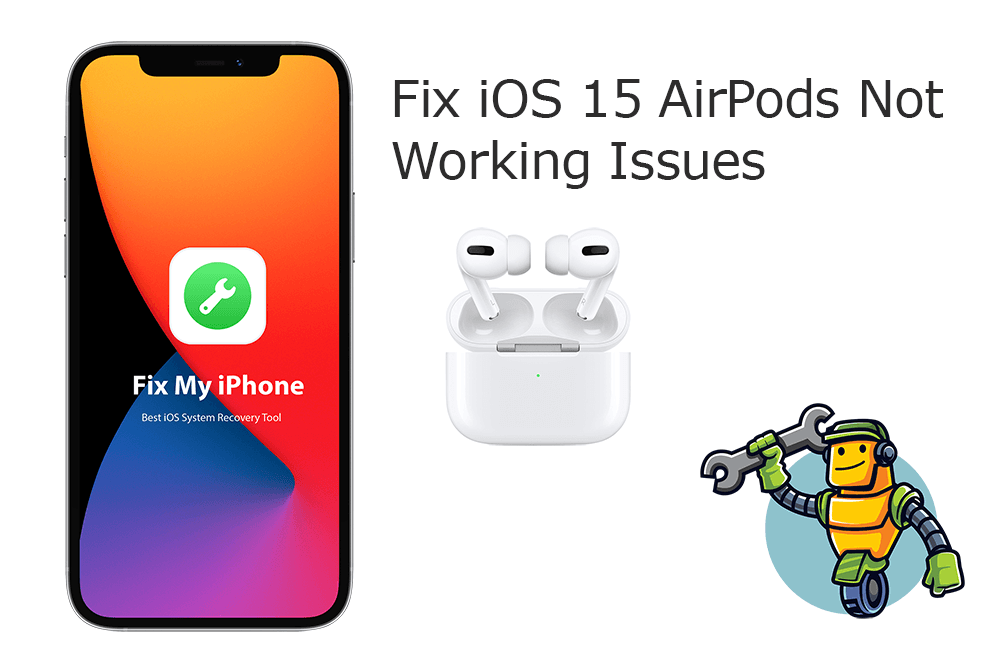
UPDATE 1 - What's New In iOS 17 (September 19, 2023): iOS 17 would be officially available in next week. With several new features, iOS 17 comes with Generative AI on Apple’s keyboard app, Contact posters, a Brand New Sticker Option, Location sharing feature, Check-In, StandBy, and more.
iOS 17 What's New:- The new FaceTime in iOS 17 lets you leave messages if the other person misses your call.
- In iOS 17's Messages app, you can have a better search filter and new abilities called catch-up, swipe to reply, transcribed audio messages, automatic removal of verification codes, and location sharing in a conversation.
- In iOS 17's Messages app, you can have a better search filter and new abilities called catch-up, swipe to reply, transcribed audio messages, automatic removal of verification codes, and location sharing in a conversation.
- iOS 17 introduced the keyboard powered by machine learning, which is more powerful and intuitive. You can get better suggestions by typing a few words.
- In iOS 17, you'll have a new journaling app called Journal. Journal lets you add media with one tap and even provides writing prompts to get you started.
- Enjoy StandBy in iOS 17, which offers a new fullscreen experience that lets you use your iPhone as a clock on your bedside table.
DIAGNOSIS: As the new comer to Apple family, both AirPods 2 and AirPods Pro are not quite friendly to customers. Especially when the new iOS 17 rolling out, you may have the chance to run into one kind of iOS 17 AirPods not working problems on an iPhone ( How To Make iPhone Louder). In spite of some AirPods iOS 17 problems seems to have no obvious reasons, some smart tips can still give you simple and quick fixes.
Common iPhone AirPods Not Working Scenarios After iOS 17 Update:
-
Solved - I got iOS 17 Airpods Pairing Issue - Only one Airpod working at a time.
Solved - Microphone in a left AirPod not working as it should after updating to iOS 17.
Solved - AirPods Pro connected but sound still coming from iPhone microphone.
Solved - My AirPods double taps not responsive and not working correctly with iOS 17.
Best Free iOS System Recovery App
#1 Solution for iOS 17 AirPods Not Working
Fix 50+ iOS 17 Software Bugs & Glitches
Rescue iPhone from Crashes and Freezes
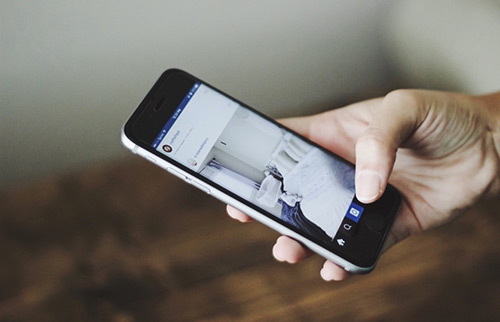
Most Common iOS 17 Problems and Best Fixes 2020
Common iOS 17 AirPods Issue 1: AirPods Not Connecting
iOS 17 AirPods Not Connected To This iPhone Scenarios (True Case): "My AirPods are not connecting to my iPhone 11/iPhone XR or my MacBook Pro at all. I press the AirPods reset button on the back for 15 minutes and nothing happens (Accidentally Deleted iMessage Conversation). When I open my AirPods case with my AirPods inside nothing pops up on my iPhone 11 screen. What should I do? Now running iOS 17 and the AirPods firmware is updated."

Common Reasons That Can Cause iOS 17 AirPods Not Connecting Problems (Diagnosis): AirPods are typically solid and reliable accessories designed to pair and connect your iPhone or Mac automatically. However, why won't a AirPod connect to your iPhone/Mac? When dealing this this iOS 17 AirPods Not Connecting issue, firstly you need to make sure both the iOS software and AirPods firmware is up to date ( How To Connect AirPods/AirPods Pro To iPhone 11). After that, follow steps below to troubleshoot your iOS 17 AirPods not connecting issue easily.
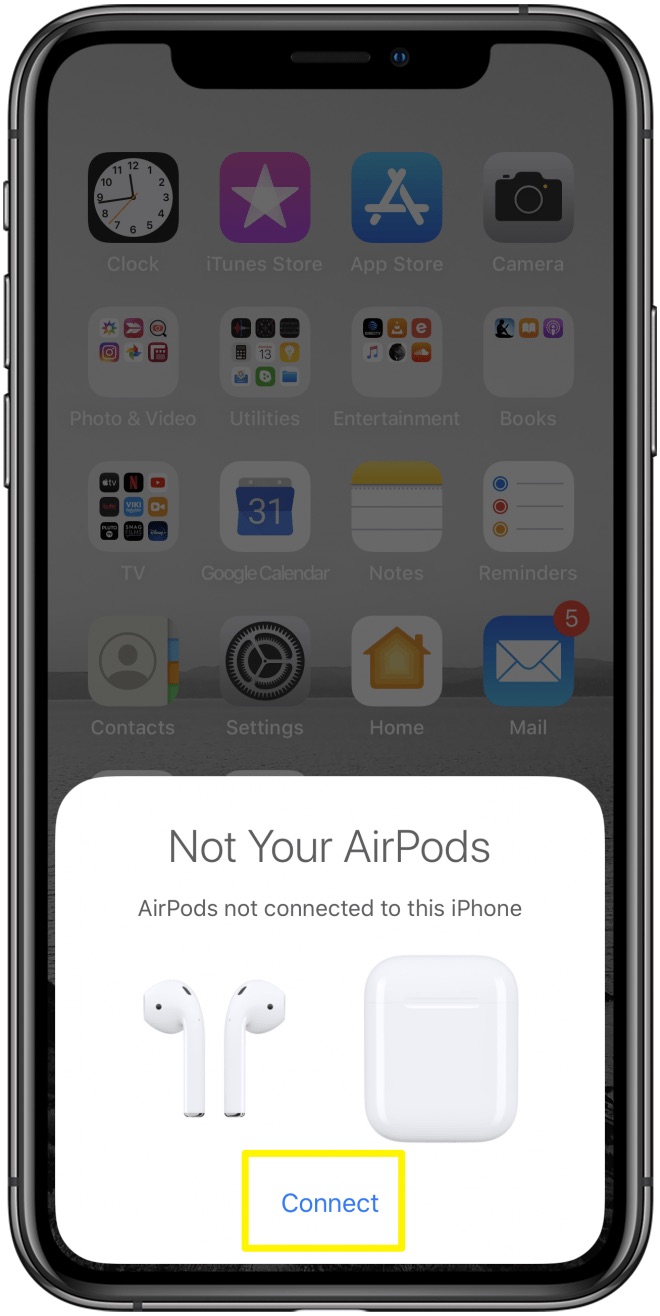
How To Fix iOS 17 AirPods Not Connecting Problems (Solutions):
- Fix 1 - Check Update: Make sure that your iOS 17 software is up to date and your iPhone device has the latest compatible software.
- Fix 2 - Enable Bluetooth: Open Control Center and make sure that Bluetooth is on. Toggle On/Off the Airplane Mode and try again to connect your AirPods.
- Fix 3 - Check AirPods Connection in Settings: Go to Settings > Bluetooth. If your AirPods are connected, make sure that they are selected as your audio device.
Common iOS 17 AirPods Issue 2: One AirPod Not Working
iOS 17 One AirPod Not Working Scenarios (True Case): "Yesterday, I listened to a podcast with only my right AirPod. The left AirPod was in the case. I then charged both AirPods overnight. This morning, one AirPod not working and the left AirPod refused to work: no audio, no chime when inserted, and no Siri when double tapping (How To Recover Permanently Deleted Photos on iPhone 6/6s). The right AirPod worked fine. I tried rebooting my iPhone, disconnecting and reconnecting the AirPods, turning off/on Bluetooth and toggling on/off Automatic Ear detection in settings. Nothing worked."
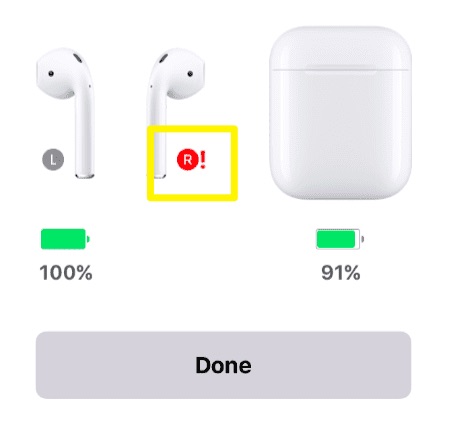
Common Reasons That Can Cause iOS 17 One AirPod Not Working Problem (Diagnosis): If you're having trouble with the left or right AirPod not working correctly, make sure that problematic AirPod are charged, and the Bluetooth is turned on on your iPhone. Sometimes this iOS 17 One AirPods Not Working issue occurs when one AirPod drops the connection intermittently or stops working altogether randomly ( 2020 Most Common iPhone Glitches and How To Fix). If you've met this iOS 17 AirPods bug, following the steps below should help you resolve it.
How To Fix iOS 17 One AirPod Not Working Problem (Steps):
- Step 1 - On your iOS device, go to Settings > Bluetooth.
- Step 2 - Tap the "i" icon info icon next to your AirPods > Tap Forget This Device, then click to confirm.
- Step 3 - Place both AirPods in your charging case. Close the lid, wait 30 seconds, then open it.
- Step 4 - Press and hold the AirPods Setup button for a few seconds, until you see the status light flashing white.
- Step 5 - Reconnect your AirPods by placing them close to your iPhone/Mac and opening the lid. Follow the steps on your device's screen.
Common iOS 17 AirPods Issue 3: AirPods Connected, No Sound
iOS 17 AirPods Connected but No Sound Scenarios (True Case): "I've had AirPods Pro for about a week and love them, but I also come up with few AirPods Pro glitches. When I put the AirPods in my ears, but did not hear a "tone" like I normally do (How To Recover Permanently Deleted Notes On iPhone 12). Anyway, my iPhone displayed a headset icon at the top of the screen, so I proceeded to play Apple Music, but nothing was played and no sound comes out over AirPods. The headset icon disappeared and music was played over iPhone speakers instead. The AirPods is connected but just no sound."
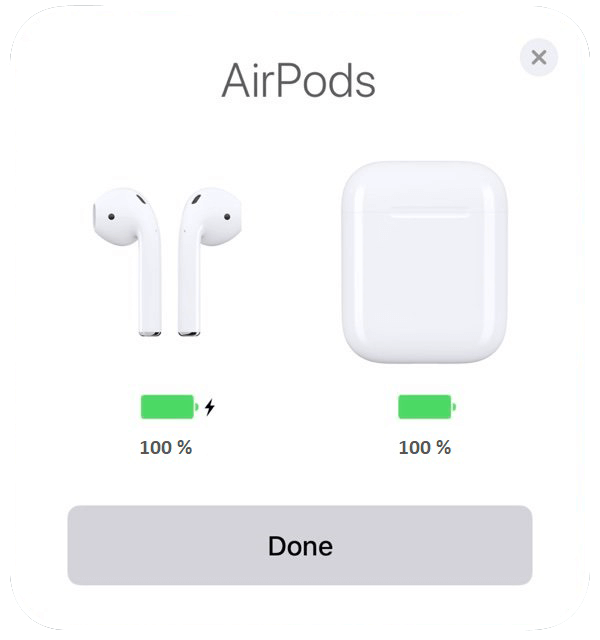
Common Reasons That Can Cause iOS 17 AirPods Connected but No Sound Problem (Diagnosis): The iOS 17 AirPods connected but no sound issue occurs often on several iPhone models, such as iPhone 11/11 Pro, iPhone XR/XS/X, iPhone 8/7/6s, etc. Since the release of iOS 17, more Apple users reported that they can’t hear any sound when their AirPods were connected to their iPhones (How To Recover Deleted WhatsApp Messages On iPhone). They AirPods have specifically stopped playing any sound from iPhone without any warning. If you are experiencing the same iOS 17 AirPods connected but no sound issue, follow steps below to get simple and fast DIY fixes.
How To Fix iOS 17 AirPods Connected but No Sound Problem (Solutions):
- Fix 1 - Clean AirPods Properly: If you have used your AirPods/AirPods Pro for a long period of time, check the microphone and speaker meshes on each AirPod. If you see any debris or dust, clean your AirPods.
- Fix 2 - Check AirPods Volume: An iPhone 11/11 Pro has Volume Limit option that can limit the maximum level of volume that you can hear. Have a check if it has been enabled: Open Settings app > Music > Volume Limit.
- Fix 3 - Unpair/Repair AirPods: To unpair AirPods with your iPhone, go to the Settings then choose Bluetooth. Tap on the Forget this Device to unpair them. Pair them again by turning on your Bluetooth.
- Fix 4 - Reset AirPods: To reset AirPods, you can place the AirPods in their case and gently close the lids. After a few seconds, try to open the lids. Press the setup for a few seconds and wait for the light to turn white.
Common iOS 17 AirPods Issue 4: AirPods Double Tap Not Working
iOS 17 AirPods Double Tap Not Working Scenarios (True Case): "Is there a specific place on the AirPods I'm supposed to tap to get the double taps to take? It seems to my AirPods double tap only work about 1 out of ever 5-10 times. Very frustrating. Seems especially bad if the bud is set to Siri (How To Recover Deleted Snapchat Memories iPhone 12). Also I can never get AirPods double tap to work when I've only got one AirPod in. The AirPods I taken to the Apple store didn't seem to have this issue. Not sure if my AirPods are duds."
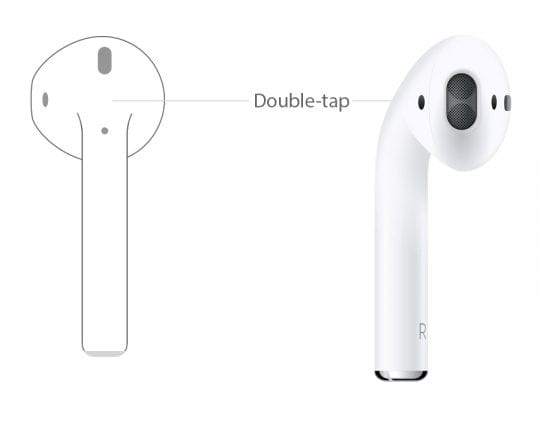
Common Reasons That Can Cause iOS 17 AirPods Double Tap Not Working Problem (Diagnosis): There are several simple and useful gestures on AirPods. You can double-tap an AirPod to use Siri to control your audio content, change the volume, or do anything else Siri can do; play, pause, or stop your music/audio; skip/go back music track ( 2020 Most Common iPhone X Problems and How To Fix Them). With AirPods (1/2 generation) and AirPods Pro, you can select the double-tap option on either left or right AirPod in the AirPod settings screen.
How To Fix iOS 17 AirPods Double Tap Not Working Problem (Solutions):
- Fix 1 - Adjust AirPods Settings: On an iPhone, go to the AirPod settings screen and select the left or right AirPod.
- Fix 2 - Turn Automatic Ear Detection On/Off: By default, AirPods sense when they're in your ear and receive the audio from your device. AirPods also pause and resume playback when you remove one of your AirPods.
- Fix 3 - Reset AirPods: To reset AirPods, you can place the AirPods in their case and gently close the lids. After a few seconds, try to open the lids. Press the setup for a few seconds and wait for the light to turn white.
The Bottom Line
Have you solved your iPhone 12/iOS 17 AirPods not working problems with our suggestions above? If yes, feel free to share this iPhone 12/iOS 17 AirPods tip to your friends. If not, drop a line to us and we will do the best to help you.