[iPhone 6/7/8/X Error 4005] How To Fix iTunes/iPhone Restore Error 4005
![]() By
Spencer Mcfadden, on July 28, 2021, in
iPhone Problems
By
Spencer Mcfadden, on July 28, 2021, in
iPhone Problems
Summary: [Fix iPhone 6/7/8/Xr/11 Error 4005] Find your iPhone 6/iPhone X could not be restored by iTunes and get an iTunes/iPhone Error 4005? Read this iPhone Problem article to learn how to fix iPhone/iTunes Restore Error 4005. Get Fix My iPhone Free >
100% Free & Secure Download

iPhone SE Update
Article Update for iPhone SE: Apple's most affordable phone, the iPhone SE, is officially available this April. We have updated this tutorial article to make it corresponding with iPhone SE (2020) device. Below are a set of instructions for How To Fix iTunes/iPhone Restore Error 4005 that works perfectly for iPhone SE.
For users who still keep an iPhone 6, iPhone 6s Plus, iPhone 7, iPhone X or other old model of iPhones in use, they may somewhat feel their iPhone is running slow, iPhone gets hot easily, iPhone battery drains fast all at a sudden or other similar issues. One quick fix on these common iPhone 6 Problems is to restore your iPhone from an iTunes or iCloud backup. By doing so, you can thoroughly erase an iPhone, reset all settings and install the most up to date iOS.

However, an iPhone restore via iTunes would be more problematic than you would think. As Apple requires using IPSW iPod software files to download and install iOS firmware, using SHSH to determine your iPhone hardware digital signature protocol for iOS restores and updates and a series more complicated process to complete the iPhone restore, many unexpected iTunes/iPhone Restore errors may occur (iPhone Error 9, Error 4013). In this article, we will show how to fix iPhone Update/iTunes Restore Error 4005.
Best iOS System Recovery Tool
#1 iPhone 6/7/X Restore Error 4005 Software Fix
Fix 20+ iPhone 6 Software Issues and Glitches
Instantly Restore iPhones from Crash and Freeze
All Common iPhone Restore/Update Error Problems in 2020
Part 1: What Is/Cause iPhone Update/iTunes Restore Error 4005
Due to the complexity of iPhone/iTunes Restore process, Apple signed a portion of iTunes Restore errors with specific code name. For instance, iTunes Error 5000 means the interruption of iTunes sync, Error 3259 means iTunes connections error, and so on. For iPhone/iTunes Restore Error 4005, it means your iPhone 6 device has been disconnected with computer during the iTunes update or restore, or you computer can't tell your iPhone device due to defeated USB cable or networking. Common iTunes Error 4005 says: The iPhone [device name] could not be restored. An unknown error occurred (4005)
Check How To Fix iMessage and FaceTime Waiting for Activation Error in iOS 13.3
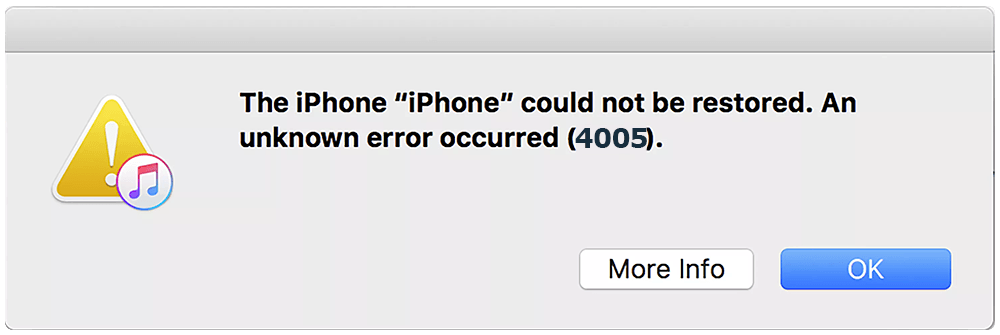
Common Reasons That May Cause iPhone/iTunes Error 4005:
- iPhone Error 4005 Cause 1 The iTunes ISPW software cannot not be properly downloaded or installed due to poor Internet connection or other temporary down time on Apple server.
- iPhone Error 4005 Cause 2 Defeated, uncertificated or poorly manufacted USB cable that fails to connect your iPhone to computer stably.
- iPhone Error 4005 Cause 3 Network configuration data on a computer was previously used for hacking or jailbreaking other iPhone 6/7/8/Xr/X and was corrupted.
Part 2: How To Fix iPhone Update/iTunes Restore Error 4005
There are several possible solutions to fix this iPhone Update/iTunes Restore Error 4005. The easy tries are to restart your iPhone 6/7/8/Xr/11, change another Lightning USB Cable, or restore your iPhone 6/7/8/Xr/11 on a different computer. If nothing works on your trying, then give a try with the following method to fix your iPhone Update/iTunes Restore Error 4005 problem.
How-To Steps To Fix iPhone Update/iTunes Restore Error 4005:
-
Method 1:
Force Restart iPhone 6/7/8/X/Xr/11 To Fix Error 4005: Update iTunes software to the latest version > Force Restart your iPhone 6/7/8/X/Xr/11 > Connect your iPhone to a computer using an Apple certificated USB cable > When you see the option to update or restore, click Update - Not Restore.

Fix 1 - Force Restart iPhone To Fix iTunes Error 4005 -
Method 2:
Check PC/Mac Firewall or Security Settings To Error 4005: Sometime the firewall or security software your computer may prevent iTunes from accessing Apple server or your iPhone device. If you cannot tell which software blocked the connection, then temporarily disable all of them and quit all irrelevant programs running background.

Fix 2 - Disable Firewall or Security Settings -
Method 3:
Best Method To Fix Error 4005 without Loss iOS Data: Fix My iPhone is the best answer to solve iTunes/iPhone Error 4005 and other iOS software glitches.

Fix 3 - Use iOS System Recovery Software
The Bottom Line
Now can you fix your iPhone Update/iTunes Restore Error 4005 with our suggestions above? Some users told us they have found a quick fix by restarting their computer, restoring iPhone 6/7/8/Xr/11 with another USB cable or computer. Have more similar iPhone/iTunes Errors, like iPhone Error 9, iPhone Error 4005 but have no idea how to fix, feel free to contact us and we are happy to help.












