How To
Uninstall Unwanted Apps on iPhone 7/8/Xr (iOS 14)
![]() By Spencer Mcfadden, on January 10, 2021, in iPhone Problems | SOLVED
By Spencer Mcfadden, on January 10, 2021, in iPhone Problems | SOLVED
By uninstalling apps from an iPhone 7/8/iPhone Xs/Xr, you can reclaim more free storage on your iPhone, tide up your iPhone to make you focus on important things only and at times, you can fix a variety of iOS 14 problems by uninstalling some glitching apps (Unable To Install iOS 14.3 Update - An Error Occurred Installing iOS 14).
There are several ways to uninstall unwanted apps from your iPhone 7/8/iPhone Xs/Xr. For instance, iOS 14 allows you to uninstall/remove your rarely-used apps without losing app data with "Offload App" feature. Follow this quick tutorial to learn how to uninstall apps from your iPhone 7/8/iPhone Xs/Xr with ease (30 Common iPhone/iTunes Restore Errors).
Table Of Content:
- Part 1: Uninstall Apps on iPhone 7/8/Xr - Uninstall Apps on Device Directly
- Part 2: Uninstall Apps on iPhone 7/8/Xr - Offload Apps
- Part 3: Uninstall Apps on iPhone 7/8/Xr - Remove Apps in iTunes
Part 1: Uninstall Apps on iPhone 7/8/Xr - Delete Apps on Device
After iOS 11, you can directly uninstall both third-party apps and iOS default apps (like Contacts, Notes, Music, Videos, Maps, etc.) on your iPhone 7/8/Xr. To uninstall apps on iPhone 7/8/Xr: Lightly touch and hold the app until it jiggles > Tap the Close/Delete icon in the upper-left corner of the app > Tap Delete to confirm you want to uninstall this app from your iPhone 7/8/Xr ( How To Find Recently Deleted App on iPhone 6).
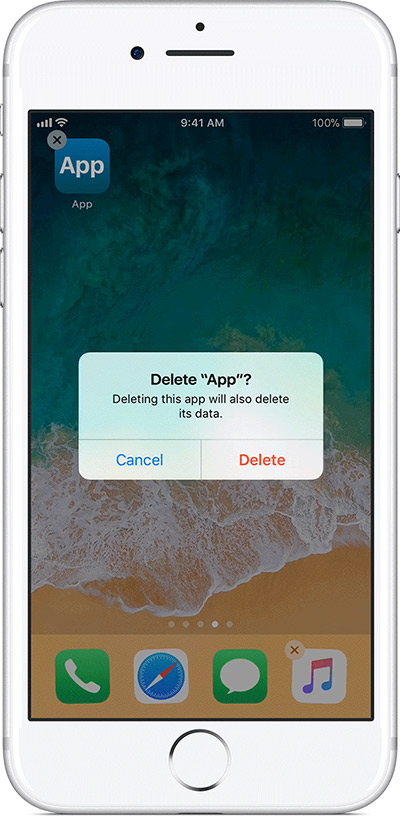
Part 2: Uninstall Apps on iPhone 7/8/Xr - Offload Apps
If you simply need additional free storage space on your iPhone 7/8/Xr, then you can use the Offload App option in iOS 14/iOS 12 instead of uninstalling these apps. As opposed to deleting apps on iPhone 7/8/Xr, offloading apps ensures your app data, user settings and documents, remain on your device. And you can easily reinstall these removed apps when you need them ( How To Transfer Music from iPhone to Computer for Free).
Offload Or Uninstall Apps on iPhone 7/8/Xr
| Offload Apps | Uninstall Apps | |
|---|---|---|
| CONS | Reclaim iPhone Storage Keeps App Documents and Data Reinstall in 1 Click |
Reclaim More Free Storage Remove App Icons Uninstall Apps Completely |
| PROS | App Icons Remain on iPhone |
1. No Data, Documents or Settings |
How To Offload Apps on iPhone 7/8/Xr
-
Step 1
Open the Settings app on your iPhone 8/iPhone 8 plus > General > iPhone Storage.

How To Offload/Uninstall Apps on iPhone 8 -
Step 2
Tap an app you'd like to offload from your iPhone 7/8/Xr > Choose Offload App from the popup menu to confirm.

How To Offload/Uninstall Apps on iPhone 8
Part 3: Uninstall Apps on iPhone 7/8/Xr - Remove Apps in iTunes
Apple no longer allows uninstalling/installing/downloading apps in iTunes since the release of iTunes 12.7 (Learn Find Best iTunes Alternative).
More iPhone/Mac Related Tips
- How To Permanently Delete Your Facebook Account In Seconds >
- Best iPhone / iTunes Backup Extractor Software >
- How To Find My Recently Deleted App on iPhone >
- Recover Deleted Text Messages on iPhone without Computer >
- How to Recover Permanently Deleted Photos from iPhone 6 Plus >
- Top 15 Best Facebook Alternative You Cannot Miss >
Tags: Delete Facebook iTunes Alternative iPhone Data Recover iPhone Photos