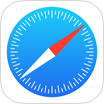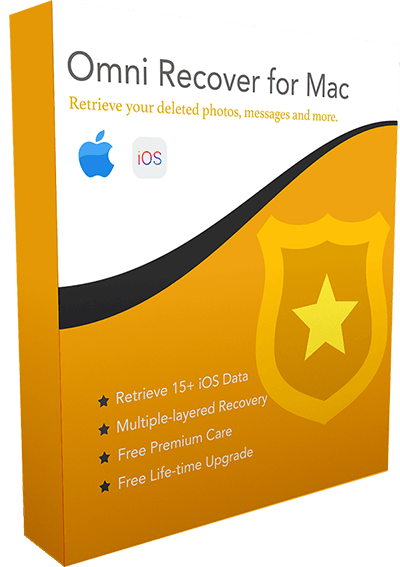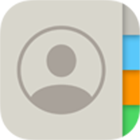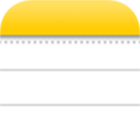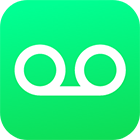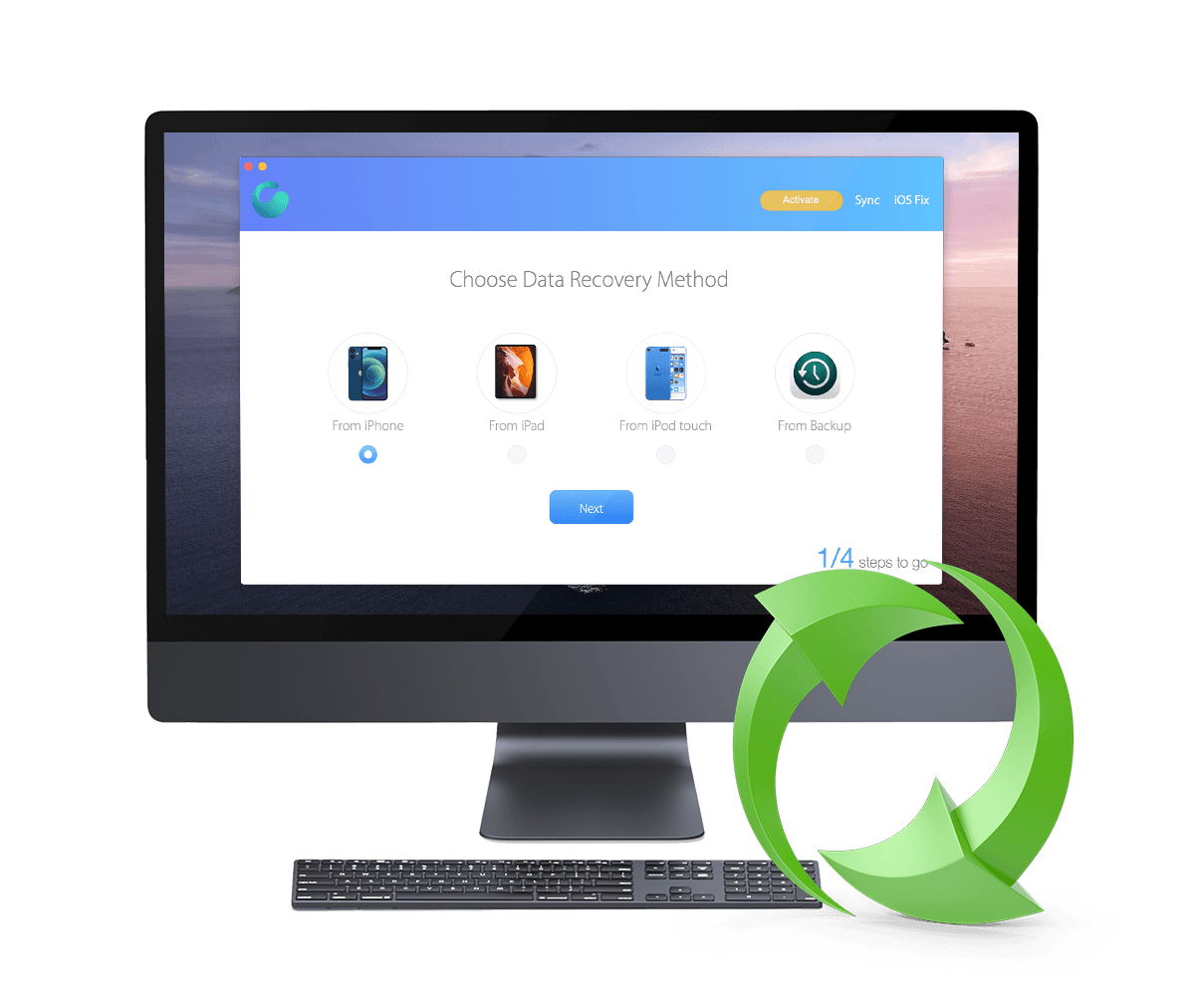How To Recover Deleted Videos from iPhone 12/11/Xs/X/8/7/6s
![]() By Spencer Mcfadden, on
March 24, 2021, in iPhone Recovery | SOLVED
By Spencer Mcfadden, on
March 24, 2021, in iPhone Recovery | SOLVED
Summary: [How To Recover Deleted Videos on iPhone] Have deleted your movie videos by mistake and want to get them back on your iPhone ? Here are the best ways to recover your old deleted Videos on your iPhone. Get Omni Recover - Best iPhone Videos Recovery / Unlimited Quota. Try It FREE
100% Free & Secure
Download
Apple announced the new iPhone 12 can take 4K video up to 120 fps, 1080p Slo-mo video and HD Time‑lapse video. No matter you are hobbyists or working director, iPhone 12 is perfect for your movie filming project. Apple has come a long way since introducing video recording with the iPhone 3Gs and the iPhone 12 / iPhone 11 Pro is reported as the most popular handhold video shooting device.
If you are using an iPhone 5 / iPhone 5s / iPhone 6 / iPhone 6s / iPhone 7 / 8 / X / Xr / Xs / 11 / 12, and have deleted your videos on your iPhone by mistake or by accident (How To Transfer Music from Mac To iPhone), you can follow this tutorial to retrieve your deleted videos from your iPhone.
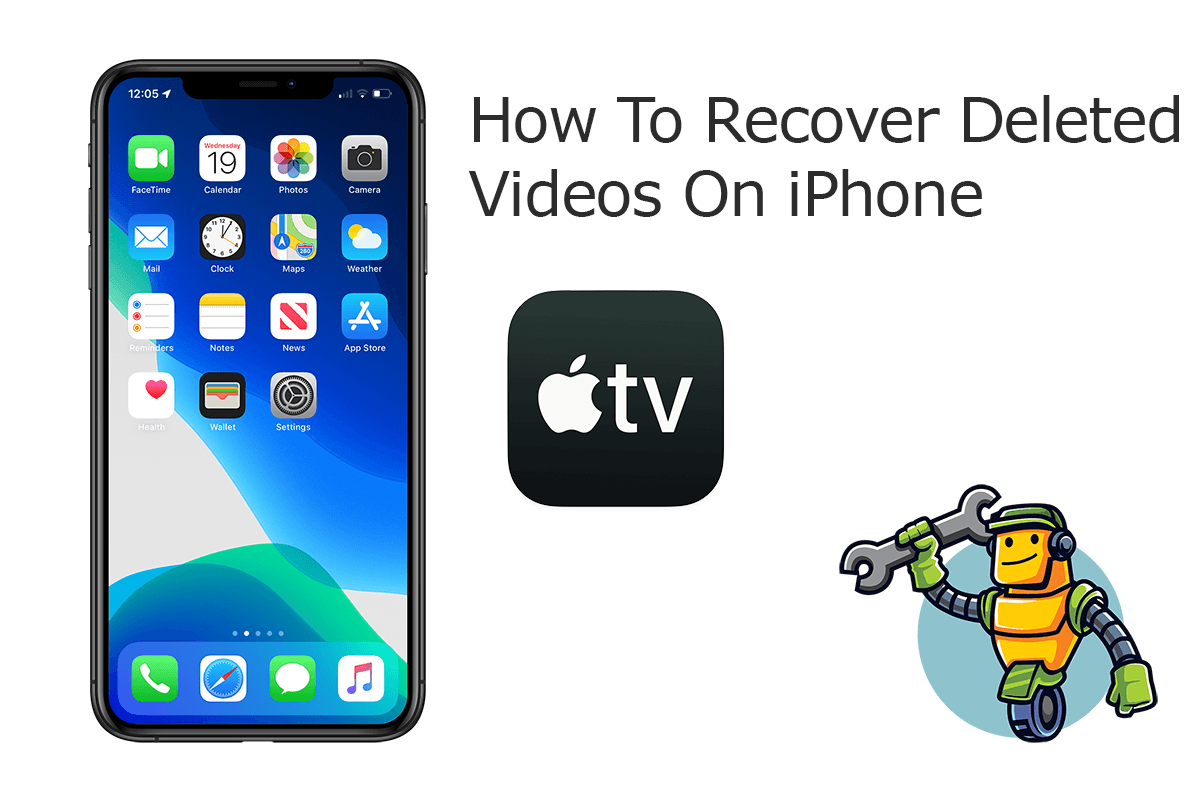
Best iPhone Videos Recovery
World #1 iPhone Videos Recovery Utility
On-demand iPhone Recovery Without Backup
Industry Leading Recovery Success Rate
Take The Best Chance To Recover Your Deleted Videos on iPhone:
Part 1: How To Recover Deleted Videos on iPhone - Omni Recover
Have no luck when trying to recover your videos from iPhone? Omni Recover is professional and reliable iPhone Video Recovery software that's made to retrieve your deleted videos, photos, messages and other important personal data from your iPhone.
It's noteworthy that when you deleted videos and photos on your iPhone, you were not deleting the actual file. Instead, you deleted the data that records your video information. That's why Omni Recover will work perfectly for retrieving your deleted videos from your iPhone. It can find and fix these missing data so that you can view and recover your deleted videos again.
Remember that, it's suggested to retrieve your deleted videos from your iPhone as soon as possible. Because the longer time passes, the bigger chance your video file information would be overwriten by new data. So use your iPhone as less as you can, turn on Flight Mode if possible and give a quick start on Omni Recover before finding your deleted video back.
You've Good Reasons To Use Omni Recover:
How-To Steps To Recover Deleted Videos on iPhone with Omni Recover
-
Step 1:
Download and install Omni Recover on your Windows PC or Mac computer > Connect your iPhone to your computer > Open Omni Recover.

Step 1 - Open Omni Recover on a PC/Mac Computer -
Step 2:
Choose to retrieve your deleted Videos from iPhone/iPad/iPod touch/Backup > Click Next > Choose a device to continue:

Step 2 - Recover Deleted Videos on iPhone -
Step 3:
After a moment, you can choose to recover your deleted Videos or other iOS data on your iPhone.

Step 3 - Scan and Recover Deleted Videos on iPhone -
Step 4:
Now let Omni Recover to scan your iPhone database to retrieve your deleted Videos > After finding your deleted Videos, click Export to get them back.

Step 4 - Recover and Export Deleted Videos on iPhone
Part 2: Recover Deleted Videos on iPhone - iTunes Backup
First thing first. If you are not Apple product savvy, you may get confused about how iCloud / iTunes backup manage your videos. The fact is, both iCloud backup or iTunes backup may include your videos (How To Transfer Music from Laptop To iPhone 12). They are stored seperately on 'iCloud Photo Library' and if you delete a video on one of your devices, you'll lose it on all your devices.
How-To Steps: Recover Deleted Videos on iPhone from iTunes Backup
-
Step 1:
Open iTunes on your Windows PC or the Finder app on your Mac (macOS Mojave/Big Sur) > Connect your iPhone to your computer > Open iTunes > Click the iPhone device icon:

Step 1 - Recover Deleted Videos on iPhone from iTunes Backup -
Step 2:
In iTunes, click Device Summary > Choose Restore iPhone option > Click Restore again to confirm to start retrieving your deleted Videos as well as other useful iOS data.

Step 2 - Recover Deleted Videos on iPhone from iTunes Backup
The Bottom Line
Now can you recover your deleted Videos on iPhone with our suggestions above? If there is no luck by doing so, try expertise iPhone Data Recovery software - Omni Recover to handle this on your computer. Remember, the sooner you take actions, the more chance you may have to recover your deleted Videos.