How To Fix iPhone 6/7/8/Xr/11 Error 9 (iTunes Restore & Update Error)
![]() By
Spencer Mcfadden, on July 28, 2021, in
iPhone Problems
By
Spencer Mcfadden, on July 28, 2021, in
iPhone Problems
Summary: [How To Solve iPhone Error 9] When you try to update or restore your iPhone, iPad, or iPod touch, you might not able to restore or update your iPhone and get an iPhone 6/7/8/Xr/11 Error 9 from iTunes? Read this article to learn how to fix iPhone 6/7/8/Xr/11 Error 9. Get Fix My iPhone Free >
100% Free & Secure Download

iPhone SE Update
Article Update for iPhone SE: Apple's most affordable phone, the iPhone SE, is officially available this April. We have updated this tutorial article to make it corresponding with iPhone SE (2020) device. Below are a set of instructions for How To Fix iPhone 6/7/8/Xr/11 Error 9 that works perfectly for iPhone SE.
By restoring an iPhone, iPad or iPod touch to factory settings, you will erase everything on your iPhone, and install the latest version of iOS, iPadOS, or iPod software on this device. Surprising, when you connect an iPhone 6, iPhone 7, iPhone 8, iPhone X or the newest iPhone 11 to a computer, open iTunes on Windows PC or Finder app on macOS Catalina, you may get an error message telling you it can't be restored: The iPhone [device name] could not be restored. An unknown error occurred (9).
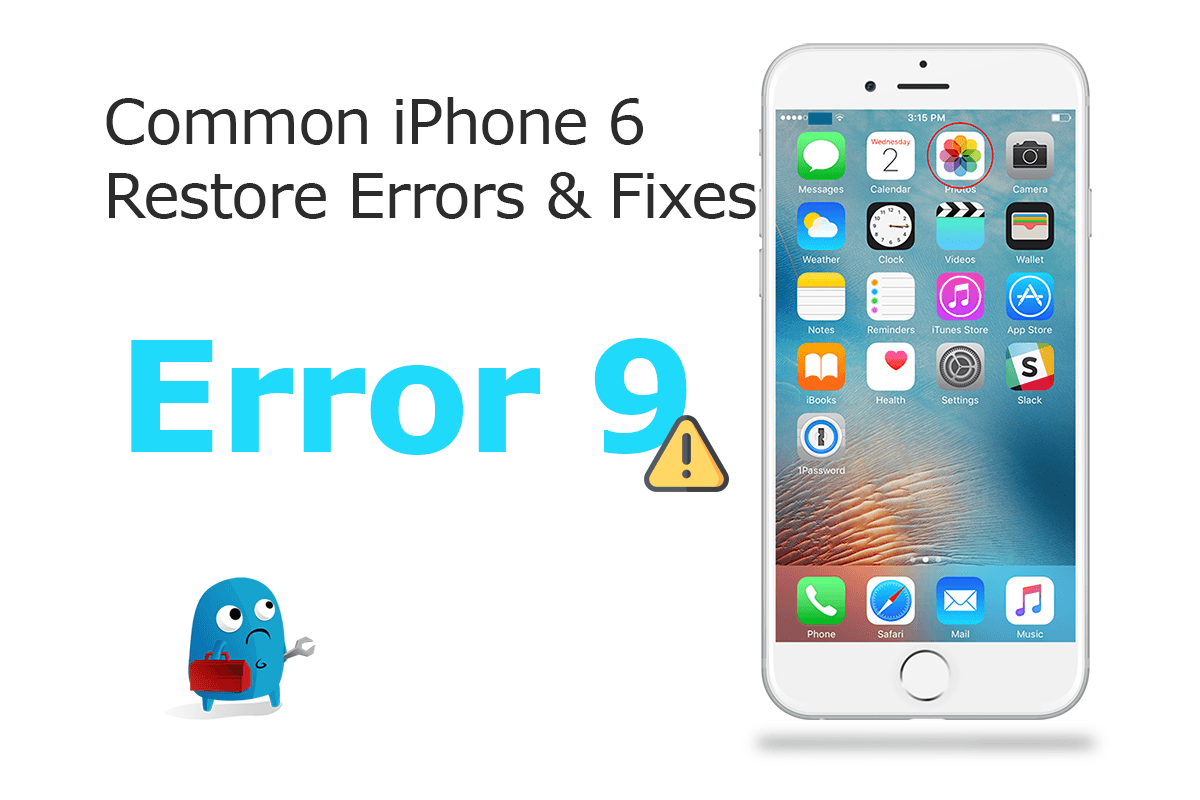
Don't get panic on this iPhone Restore/Update error as it's simply a warning message coded by Apple telling you are having specific error (Check Common iPhone 6 Problems). Most of the related iPhone Update or iTunes Restore errors can be found at this page. In this article, we'll show you what is iPhone Error 9, What may cause iPhone Error 9, and how to solve iPhone Error 9 problem. Read on to find a quick solution.
Best iOS System Recovery Tool
#1 iPhone 6/7/X Restore Error 9 Software Fix
Fix 20+ iPhone iPad Software Issues and Glitches
Instantly Restore iPhones from Crashes and Freeze
All Common iPhone Restore/Update Error Problems in 2020
Part 1: What Is/Cause iPhone Update/iTunes Restore Error 9
The reason of iPhone Update or iTunes Restore error codes is very simple. If your device disconnects during the update or restore, or if your computer couldn't tell your device to restore, at this moment, Apple will drop you this message to remind you the interruption or discontinue of your iPhone restore. Simply put, an iTunes Restore/iPhone Update error code generally serve as key identifiers or return string for certain errors caused by faulty hardware, software bugs, or incorrect user inputs. These codes are used to give users hint on what went wrong and how to fix it.
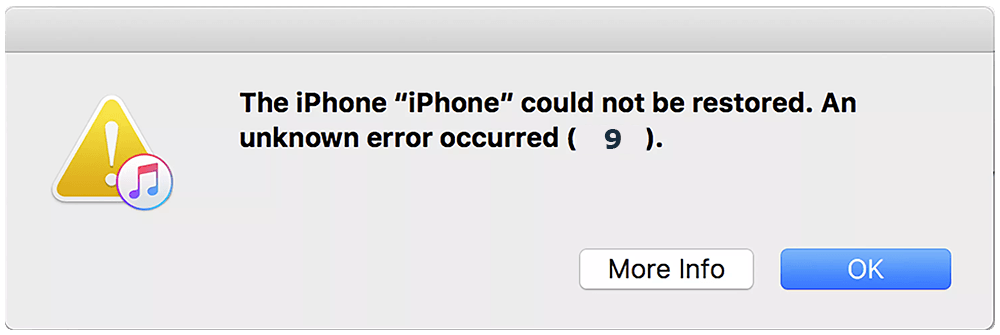
There are a complete list table of iTunes Restore or iPhone Update errors on Apple Support website. The iTunes error 9 or iPhone error 9 manifests a security issue. When you see such kind of iTunes/iPhone error, it means something (hardware defeats or software preventions) is blocking the computer or iTunes to get communication with your iPhone. Specific reasons that may cause iTunes error 9 or iPhone error 9 issue are as following (Error 4005, Error 4013, Error 9).
Common Reasons That May Cause iPhone/iTunes Error 9:
- Cause 1 Security software on your computer are preventing the access to the Apple servers, which makes iTunes cannot recognize your iPhone 6/7/8/X/Xr/11.
- Cause 2 Network settings are corrupted, or blocked from Apple servers. This will prevent downloading iOS updates or iPhone firmware so as to stop the iPhone/iTunes restore process.
- Cause 3 Network configuration data on a computer was previously used for hacking or jailbreaking other iPhone 6/7/8/Xr/X and was corrupted.
Part 2: How To Fix iPhone Update/iTunes Restore Error 9
Sometimes this iPhone Update/iTunes Restore Error 9 problem could be easily solved with simple workarounds. For instance, you can troubleshoot this issue by changing another USB cable. Also give a check on programs that may potentially prevent iTunes to restore/update your iPhone 6/7/8/X/Xr/11 (How To Fix iPhone/iTunes Error 4013). If these methods go in vain, then give a try with the following method to fix your iPhone Update/iTunes Restore Error 9 problem.
Best Tips for iPhone 6/6 Plus GPS Not Working Problem (Tips & Potential Fixes):
-
Method 1:
Force Restart iPhone 6/7/8/X/Xr/11: Make sure that you have the latest version of iTunes > Force restart your iPhone 6/7/8/X/Xr/11 > Connect your device to your computer using a USB cable > When you see the option to update or restore, click Update - not Restore.

Fix 1 - Force Restart To Fix iPhone/iTunes Error 9 -
Method 2:
Check Firewall or Security Settings: Check on security apps on your computer. If you cannot determine which specific software that may prevent the connection between the iTunes and your iPhone, then temporarily disable all of them and quit all irrelevant programs running background.

Fix 2 - Check Firewall or Security Settings -
Method 3:
Use Expert iOS System Recovery Software: Get Fix My iPhone to fix iTunes/iPhone Error 9 and other iOS software glitches.

Fix 3 - Use iOS System Recovery Software
The Bottom Line
Some users told us that they have solved this iPhone/iTunes Error 9 issue by simply rebooting their Windows PC or Mac computer. Also, for severe iPhone software problems, if you have tried everything but still have no luck, then the final weapon to conquer almost all kinds of iPhone problems is to perform restoring your to DFU mode. Think twice before you move further on this behaviour as this will put your iPhone to factory setting.












