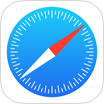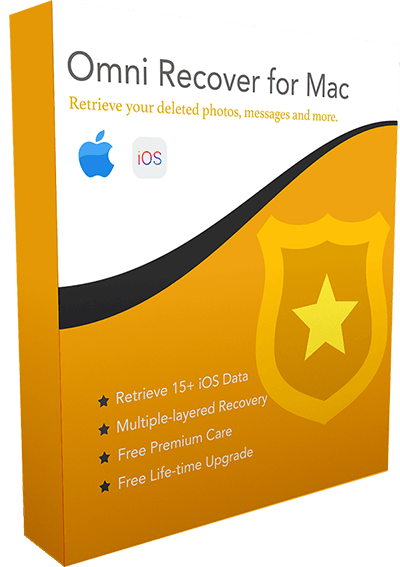Where's Accidentally Deleted iMessage Conversation & How To Find It Back
![]() By Spencer Mcfadden, on
December 07, 2023, in iPhone Recovery | SOLVED
By Spencer Mcfadden, on
December 07, 2023, in iPhone Recovery | SOLVED
Summary: Want to recover accidentally deleted iMessage conversation on your iPhone ? Here are the best ways to retrieve your Accidentally Deleted iMessage Conversation on iPhone. Get Omni Recover - Best iPhone iMessage Recovery / Unlimited Quota.
100% Free & Secure
Download
How Do I Restore My Accidentally Deleted iMessage Conversation on iPhone 15? Hi all, I accidentally deleted an entire iMessage conversation on my iPhone 15 Pro and am trying to restore it. No iCloud backup activated. iTunes backup is available from 2 weeks ago, but am not sure I'm prepared to lose the last two weeks of activity and messages with all other people in order to reacquire the lost conversation. And how I might restore the messages from that accidentally deleted iMessage Conversation? Tons of Thanks~
On an iPhone, you can use the Messages app to send messages as either iMessage or SMS/MMS. iMessages are texts, photos or videos that you send to another iPhone, iPad, iPod touch or Mac over Wi-Fi or mobile-data networks. These messages are always encrypted and appear in blue text bubbles. When you accidentally delete an iMessage message or conversation, you won't be able to get it back unless you have expert helper tools. We will discuss how to restore your accidentally deleted iMessage conversation on iPhone 15.
How To Find Accidentally Deleted iMessage Conversation:
Part 1: Find Accidentally Deleted iMessage Conversation with iTunes Backup
If you have previously activated iMessage on your additional iDevice or your Mac computer, besides it's with the same Apple ID BUT not enabled Messages in iCloud, you can have a try to find your accidentally deleted iMessage conversation on these devices (How To Backup iPhone To External Hard Drive). If it's no vail, you can give a try to find accidentally deleted iMessage conversation from the iTunes backup on your computer.
How-To Steps: Find Accidentally Deleted iMessage Conversation with iTunes Backup
-
Step 1:
Open Finder app on your Mac or iTunes on Windows computer that you used to back up your iPhone > Connect your iPhone to your computer with a USB cable. icon:

Step 1 - Find Accidentally Deleted iMessage Conversation with iTunes Backup -
Step 2:
Go to iTunes > Device Summary > Choose Restore iPhone option > Click Restore again to confirm to start retrieving your accidentally deleted iMessage conversation as well as other useful iOS data.

Step 2 - Find Accidentally Deleted iMessage Conversation with iTunes Backup
Part 2: Find Accidentally Deleted iMessage Conversation with iCloud Backup
The best practice of avoiding accidentally deleted iMessage conversion is to keep it pinned. By doing so, it won't allow to swipe left over the iMessage conversation and tap Delete to remove it. Anyway, if your iMessage conversion is gone, have a try to recover your accidentally deleted iMessage conversion via iCloud backup.
How-To Steps: Find Accidentally Deleted iMessage Conversation with iCloud Backup
-
Step 1:
Go to Settings on your iPhone > Tap on General > Scroll down and choose Reset > Tap Erase All Content and Settings option:

Step 1 - Find Accidentally Deleted iMessage Conversation with iCloud Backup -
Step 2:
Go to the Apps & Data screen and tap Restore from iCloud Backup > Sign in to iCloud with your Apple ID > Choose backup > Select the iCloud backup that contains the Accidentally Deleted iMessage Conversation you want to restore to iPhone.

Step 2 - Find Accidentally Deleted iMessage Conversation with iCloud Backup
Part 3: Restore Accidentally Deleted iMessage Conversation without Backup
If you've ever accidentally deleted iMessages conversation and then wanted to get them back, literally it’s not easy but it is possible with the help of an expert iPhone Data Recovery software. Omni Recover helps restore your accidentally deleted iMessages conversation with or without your backup.
You've Good Reasons To Use Omni Recover:
How-To Steps To Recover Deleted Snapchat Memories on iPhone
-
Step 1:
Download and install Omni Recover on your Windows PC or Mac computer > Connect your iPhone to your computer > Open Omni Recover.

Step 1 - Open Omni Recover on a PC/Mac Computer -
Step 2:
Choose to recover your accidentally deleted iMessage conversation from iPhone/iPad/iPod touch/Backup > Click Next > Choose a device to continue:

Step 2 - Restore Accidentally Deleted iMessage Conversation without Backup -
Step 3:
After a short while, you can choose to recover your accidentally deleted iMessage conversation or other iOS data on your iPhone.

Step 3 - Recover Accidentally Deleted iMessage Conversation without Backup -
Step 4:
Now let Omni Recover to scan your iPhone database to retrieve your accidentally deleted iMessage conversation > After finding your desired iMessage chats, click Export to get them back.

Step 4 - Restore Accidentally Deleted iMessage Conversation on iPhone
The Bottom Line
Now can you recover your accidentally deleted iMessage conversation on iPhone with our suggestions above? If there is no luck by doing so, try expertise iPhone Data Recovery software - Omni Recover to handle this on your computer. Remember, the sooner you take actions, the more chance you may have to recover your accidentally deleted iMessage conversation.