How To Uninstall League of Legends (LOL) on Mac
![]() By
Tasnia Salinas, on January 17, 2021, in
Mac Uninstaller
By
Tasnia Salinas, on January 17, 2021, in
Mac Uninstaller
Summary: In this article, we help you to learn How To Fully Uninstall League of Legends LOL Game on Mac with the best Mac App Uninstaller software - Omni Remover. Make sure you have downloaded the latest version here before continuing.
100% Free & Secure Download
What's League of Legends (LOL)? League of Legends (or LoL) is a multiplayer online battle arena video game developed and published by Riot Games for Microsoft Windows and macOS. The game follows a freemium model and was inspired by the game mode of Warcraft III: The Frozen Throne mod, Defense of the Ancients (How To Uninstall Heroes of thr Storm on Mac). League of Legends was the most played PC game in North America and Europe and over 67 million people played League of Legends per month in 2014.

But why users want to uninstall League of Legends on Mac? In macOS Catalina recent update, many League of Legends gamers found their LOL game cannot be opened or not working properly. The common fix on this matter is by re-downloading and reinstalling League of Legends (Patch 9.23) from the latest setup file may resolve a variety of technical issues. Follow our quick tutorial to learn how to uninstall League of Legends (LOL) on macOS Catalina.
League of Legends Mac Remover
#1 League of Legends Removal Tool for macOS
Clean League of Legends Orphaned Leftover Junk
On-demand Privacy and Storage Optimization
Table of Content:
- Part 1: Uninstall League of Legends With The Best Mac App Uninstaller
- Part 2: The Manual Way To Uninstall League of Legends on Mac
- Part 3: More Helpful League of Legends for Mac Uninstall Tips
Part 1: Uninstall League of Legends With The Best Mac App Uninstaller
In regards of League of Legends cannot be opened issue on macOS Catalina, Riot Games has announced that it's suggested to install the latest patch of League of Legends game (What Is Other On Mac Storage). But many gamers failed to work it out due to the incomplete uninstallation that caused the failure of renew the config files.
One simple solution to conquer this problem is to choose an expert Mac App Uninstaller software. Omni Remover can completely uninstall League of Legends Game Desktop client on macOS Catalina and help you clean up all League of Legends remnant junk a few clicks. By adding customized application leftovers to its catalog, Omni Remover can scan through the macOS file system, clean up all League of Legends orphaned junk ( How To Transfer Music from iPhone to Computer for Free). Follow steps below to learn how to uninstall League of Legends on macOS.
-
Step 1:
Free Download Omni Remover on your Mac (Runs on macOS Catalina, Mojave, High Sierra and other recent macOS) > Open Omni Remover.

How To Uninstall League of Legends on Mac Step 1 -
Step 2:
In Omni Remover, Choose App Uninstall > Find League of Legends game > Click Scan to browse League of Legends cache junks, game presets and saves, user profiles, user settings, etc.

How To Uninstall League of Legends on Mac Step 2 -
Step 3:
Let Omni Remover scan all League of Legends related app cache junk on macOS system > Once finished, click Clean to start uninstalling League of Legends from your Mac.

How To Uninstall League of Legends on Mac Step 3
Part 2: The Manual Way To Uninstall League of Legends on Mac
macOS file system is open and easily accessible with basic computer knowledge (iMessage and FaceTime Waiting for Activation). If you want to check all League of Legends (LOL) remnant files on your own, then below is a walkthrough of the basic process of uninstalling League of Legends manually, along with common mistakes encountered when trying to delete the Riot game on a Mac.
- Step 1: Quit League of Legends (LOL) game and all background running threads, game helpers, and add-ons with Activity Monitor app > Open Finder > Applications > League of Legends > Remove League of Legends from Applications folder to Trash.
- Step 2: Open Finder menu > Go > Go To Folder > Enter ~/Library/Application/Support/League of Legends/
- Step 3: Locate all League of Legends LOL game cookies, temporary game setting files and pre-fetch files in these subfolders: Application Support | Caches | Containers | Frameworks | Logs | Preferences | Saved | Application State | WebKit
- Step 4: Delete the files associated with League of Legends to Trash > Empty Trash and restart your Mac to finish the removal of League of Legends on your Mac.
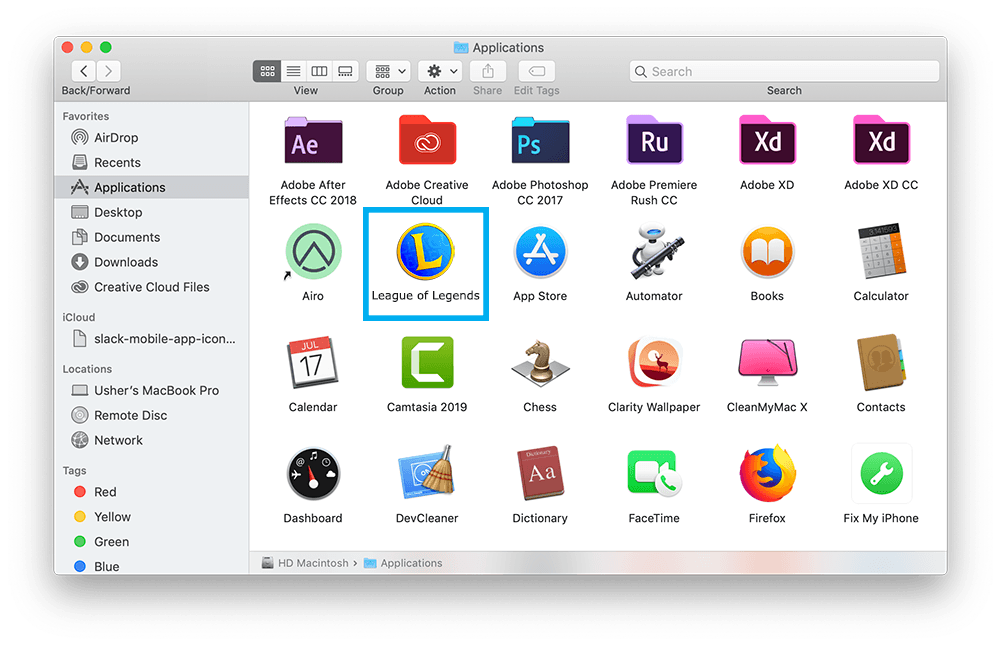
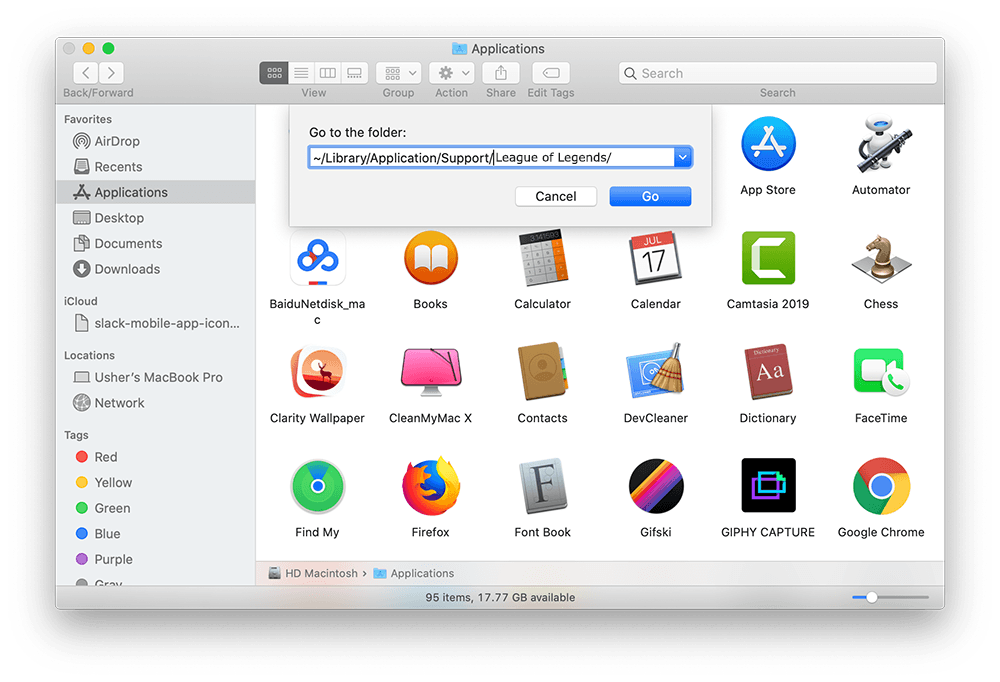


Part 3: More Helpful League of Legends for Mac Uninstall Tips
The first time you set up League of Legends game client on your Mac, it only takes about 1.8GB hard drive space for initial install. But over time, you may find roughly around 3-5GB bloated game cache in Omni Remover scan result. League of Legends is not the only stubborn and bloated software app on your Mac! Check the following Mac Cleaning features in Omni Remover to keep your Mac running fast and light.
General Tips for Freeing Up Space on Mac:
The Bottom Line
League of Legends is the most popular video game around the world. When removing the League of Legends game to Trash you'll find it's not OK because it has so much leftover and remnants stored somewhere else. That's why we recommend you to download Omni Remover to start completely uninstalling League of Legends from your Mac. Free Download >

Omni Remover
Version 3.3.1 (January 17, 2021) | Support macOS Catalina | Category: Mac Uninstaller
More Mac App Cleaner and Uninstaller Tips
- How To Completely Uninstall Anaconda on macOS >
- How To Uninstall uTorrent on Mac in Easy Steps >
- A Complete Guide To Uninstall Citrix Receiver Mac >
- How To Uninstall VMware Fusion on Mac >
- How To Uninstall Silverlight & Plugins on Mac >
- How To Completely Uninstall Spotify on Mac OS X >
Tags: Uninstall Office 2011 Mac Uninstall Firefox Uninstall Kaspersky Mac Uninstall MacKeeper Uninstall Google Earth Mac Uninstall Steam Mac Uninstall Adobe Flash Mac Uninstall Dropbox Mac Uninstall Skype Mac Uninstall Teamviewer Mac Uninstall Sophos Antivirus Mac Uninstall Norton Mac Uninstall Soundflower Mac Uninstall WinZip Mac
