Q: Why I Cannot Uninstall CleanMyMac on My Mac?
My has installed CleanMyMac on her MacBook Air, and I'd already uninstall it because its annoying notifications. However, we still got the message saying "It's time to clean your mac". How can I completely get rid of CleanMyMac on macOS? Thanks!

CleanMyMac is a versatile Mac maintenance utility made to keep your Mac well-organized. If you have install crapware, such as 'themes,' 'haxies,' 'add-ons,' 'toolbars,' 'enhancers,' 'optimizers,' 'accelerators,' 'boosters,' 'extenders,' 'firewalls,' 'barriers,' most 'plugins,' 'virus scanners,' or 'disk tools,' CleanMyMac can help you clean them up in an intuitive method (App Can't Be Opened Because Apple Cannot Check It for Malicious Software.).
Many users complaint CleanMyMac will leave remnants after even if you've removed it from your computer. So in this article, we will show you how to safely and completely uninstall CleanMyMac from macOS Catalina (What Is Other On Mac Storage).

Table of Content:
- Part 1: How To Manually Uninstall CleanMyMac on Mac
- Part 2: How To Completely Uninstall CleanMyMac on Mac [Time-Saving Method]
Part 1: How To Manually Uninstall CleanMyMac on Mac
As usual, you can remove CleanMyMac from your macOS Mojave by moving it from Applications folder to Trash. But this will leave many CleanMyMac components and leftovers behind on your Mac. So it's suggested to use it’s inbuilt Mac App Uninstaller utility to get it done quickly (Learn How To Uninstall Programs on Mac).
- Steps: Open CleanMyMac > Select Uninstaller module > Find CleanMyMac in the list of apps > Click Uninstall to start.
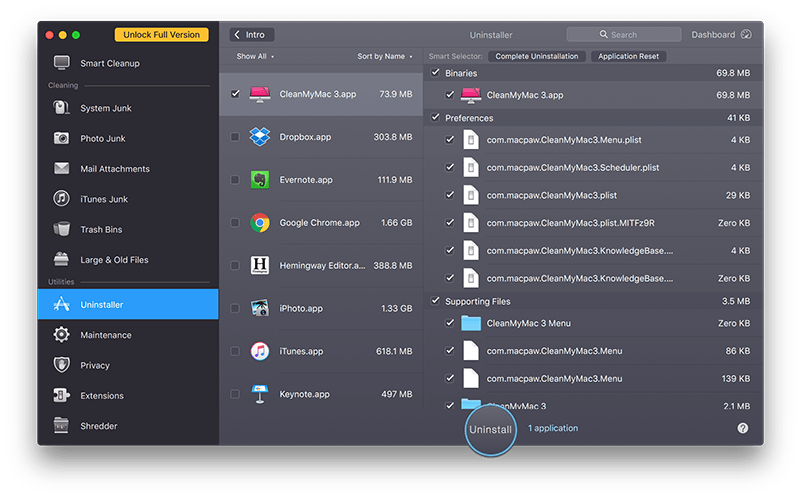
Part 2: How To Completely Uninstall CleanMyMac on Mac
Some Apple community users reported that, when they set it to uninstall CleanMyMac itself, some background modules still could be found in the future use of their Macs. So another method to uninstall CleanMyMac completely is by using Omni Remover, which will tidily clean up its leftovers before finally quitting & trashing it. Follow steps below to learn how to uninstall CleanMyMac from macOS Mojave with Omni Remover.
-
Step 1: Download Omni Remover
First up, download > Install > Open Omni Remover on your Mac.

How To Completely Uninstall CleanMyMac on Mac Step 1 -
Step 2: Start Uninstalling CleanMyMac
In Omni Remover > App Uninstall > Click CleanMyMac > Clean Uninstall.

How To Completely Uninstall CleanMyMac on Mac Step 2 -
Step 3: CleanMyMac Uninstalling Complete
Then Omni Remover will start scanning all CleanMyMac data/files > After it finished scanning, click Clean Uninstall to start uninstall CleanMyMac from your Mac Mojave or High Sierra.

How To Completely Uninstall CleanMyMac on Mac Step 3
The Bottom Line
You may feel ridiculous to uninstall CleanMyMac with another Mac App Uninstaller program. The reason of using Omni Remover to do so is for its sole and focused Mac app uninstalling ability. Besides, you can reclaim gigabytes of storage on your Mac with it awesome app cleaning features. Free Download Now >

Omni Remover
Version 3.5.0 (January 17, 2021) / Support macOS
Category: Mac Uninstaller
More iPhone/Mac Related Tips
- How To Permanently Delete Your Facebook Account In Seconds >
- Best iPhone / iTunes Backup Extractor Software >
- How To Find My Recently Deleted App on iPhone >
- Recover Deleted Text Messages on iPhone without Computer >
- How to Recover Permanently Deleted Photos from iPhone 6 Plus >
- Top 15 Best Facebook Alternative You Cannot Miss >
Tags: Uninstall iTunes Mac Uninstall Office 2011 Mac Uninstall Firefox Uninstall Kaspersky Mac Uninstall MacKeeper Uninstall Google Earth Mac Uninstall Steam Mac Uninstall Adobe Flash Mac Uninstall Citrix Receiver Mac Uninstall Spotify Mac Uninstall Dropbox Mac Uninstall Skype Mac Uninstall Teamviewer Mac Uninstall uTorrent Mac Uninstall Sophos Antivirus Mac Uninstall Norton Mac Uninstall Soundflower Mac Uninstall WinZip Mac