Q: How Do I Uninstall WinZip on My Mac?
I uninstalled the program WinZip from my Mac and it won't show up in my finder or anything, but when I download .zip or .rar files, the WinZip icon still has its logo and when I double click it, it directs me to downloading WinZip again. It’s annoying but how can I completely uninstall WinZip from my Mac?

WinZip is a trialware file archiver and compressor for Windows, macOS, iOS and Android. You can create archives in Zip file format, and unpack some other archive file formats with this easy and powerful Mac Unzip utility. If you have trouble with using WinZip, or have better alternative to WinZip, then follow this simple guide to learn how to completely uninstall WinZip from your Mac (Learn How To Uninstall Spotify on Mac >).

Table of Content:
- Part 1: How To Manually Uninstall WinZip on Mac
- Part 2: Common Problems of Uninstalling WinZip on Mac Manually
- Part 3: How To Completely Uninstall WinZip on Mac [Time-Saving Method]
Part 1: How To Manually Uninstall WinZip on Mac
It's pretty easy to uninstall applications on macOS since most of programs follow the macOS uninstalling rules. However, some 'stubborn' apps may require extra efforts to finish the uninstalling process because the specificity for particular use. If you failed to uninstall WinZip from your Mac, follow steps below to learn how to get rid of WinZip on your Mac manually.
- Step 1: Open Finder on your Mac > Go to Applications > Drag WinZip.app To Trash.
- Step 2: After moving WinZip.app to Trash, you may risk leaving these WinZip app related files behind, like preference settings, log files, cached data, etc. So to get rid of these WinZip leftover junk files, you need to move further: Open Finder > in Menu, click Go > enter ~/Library/.
- Step 3: You may see a large amount of system file folders here. Now you need to locate the WinZip leftover files by digging into each folder. They are possibly stored in the following folders: Application Support | Caches | Containers | Frameworks | Logs | Preferences | Saved | Application State | WebKit
- Step 4: Drag the files associated with WinZip to Trash can folder > Empty Trash and restart your computer to finish the removal of WinZip on Mac.
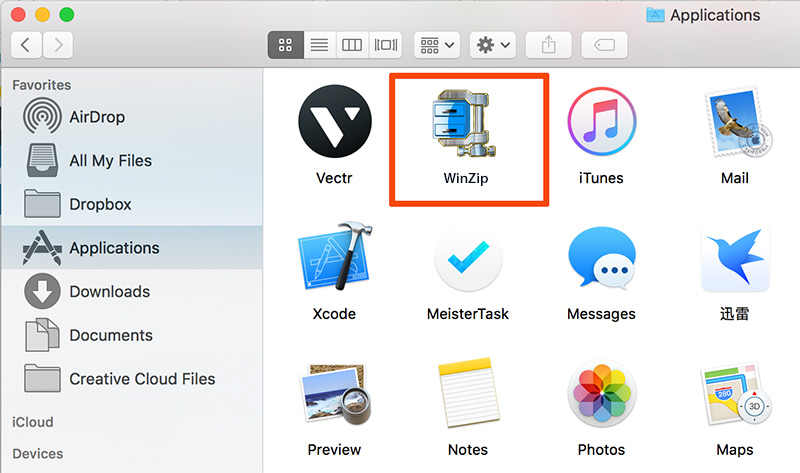
Part 2: Common Problems of Uninstalling WinZip on Mac
If you're new to macOS, or just not a computer savvy, then it may take years to remove WinZip from your Mac without leaving 'residual' files or clues. Even you're senior Mac user, you may still risk losing the useful system data when digging into the junk files in app folders. So before you uninstall WinZip from your Mac, here are some common WinZip uninstalling problems for your troubleshooting.
- WinZip Data / Files / Icon / Shortcuts / Contest Menu that are related to WinZip have been found in the later use of your Mac.
- Manual removal of WinZip on Mac requires advanced knowledge about how macOS file system and how terminal works. Otherwise, any false operations, mistake deletions will bring troubles. For instance, other application (Safari) cannot open correctly, or even severer, your Mac may work abnormally.
Part 3: How To Completely Uninstall WinZip on Mac
Omni Remover is the new Mac App Uninstaller software made to remove stubborn Mac apps like WinZip, with ease. This versatile (Featuring up to 7 App Uninstaller and Cleaning utilities) programs help to remove orphaned app junk files, clear cached data, offload unwanted extensions and even find leftovers of earlier removed apps. Follow steps below to get rid of WinZip on your Mac in few clicks
-
Step 1: Download Omni Remover
Download and install Omni Remover on your Mac > Open Omni Remover.

How To Completely Uninstall WinZip on Mac Step 1 -
Step 2: Uninstall WinZip
In Omni Remover > App Uninstall > Click WinZip > Clean Uninstall.

How To Completely Uninstall WinZip on Mac Step 2 -
Step 3: Finish Uninstalling WinZip Mac
Then Omni Remover 2 will start scanning all WinZip associated data/files > After it finished scanning, click Clean Uninstall to start uninstall WinZip from your Mac.
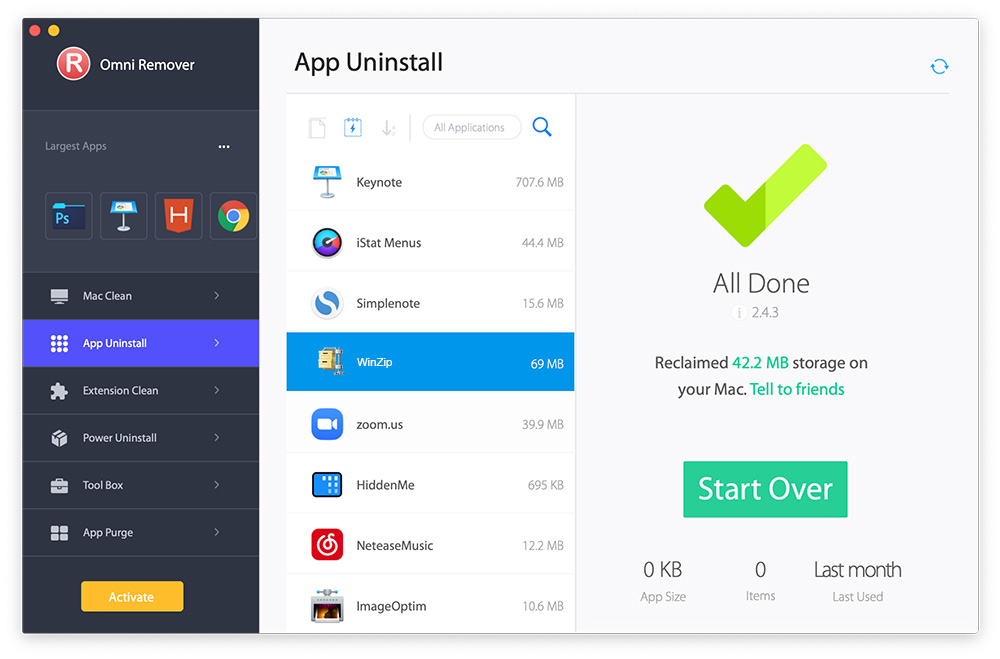
How To Completely Uninstall WinZip on Mac Step 3
The Bottom Line
Have you uninstalled WinZip from your Mac with our suggestions above? If you still have questions, feel free to leave us a message in comment box below and we are happy to help. One more thing, apart from completely uninstall WinZip from your Mac with merely 3 steps, Omni Remover can also scan your macOS, find and clean all unwanted app leftover junk files at one go. Free Download Now >
More iPhone/Mac Related Tips
- How To Permanently Delete Your Facebook Account In Seconds >
- Best iPhone / iTunes Backup Extractor Software >
- How To Find My Recently Deleted App on iPhone >
- Recover Deleted Text Messages on iPhone without Computer >
- How to Recover Permanently Deleted Photos from iPhone 6 Plus >
- Top 15 Best Facebook Alternative You Cannot Miss >
Tags: Uninstall iTunes Mac Uninstall Office 2011 Mac Uninstall Firefox Uninstall Kaspersky Mac Uninstall MacKeeper Uninstall Google Earth Mac Uninstall Steam Mac Uninstall Adobe Flash Mac Uninstall Citrix Receiver Mac Uninstall Spotify Mac Uninstall Dropbox Mac Uninstall Skype Mac Uninstall Teamviewer Mac Uninstall uTorrent Mac Uninstall Sophos Antivirus Mac Uninstall Norton Mac Uninstall Soundflower Mac