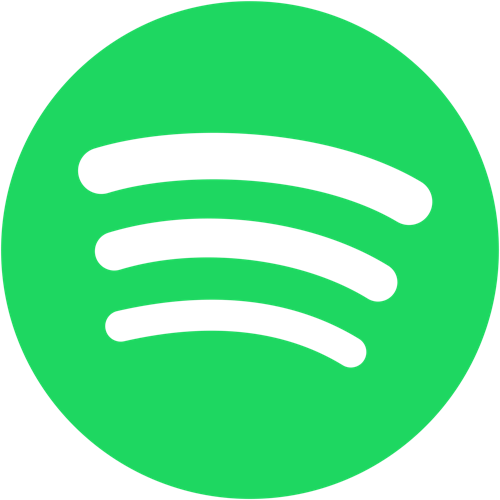For early music streaming users, Spotify is perfect for music, podcast, and video streaming service which was officially launched on 7 October 2008. As of June 2017, Spotify had more than 140 million monthly active users and more than 70 million paying subscribers as of 4 January 2018.
But now you got not satisfied with Spotify subscription fees for its Premium plan? Or thought the Spotify music library size is limited? Maybe you are Spotify free user, but cannot bear the disturbance of endless ads? Anyway, if you've got a perfect Spotify alternative, and would like to uninstall Spotify from your Mac, this is the right place.
I think I'm about to delete this Spotify app!!!! These ads are so annoying #Spotify #DeleteSpotify #SpotifyAnnoyingAds
— Ayeee_Jesse (@Ayeee_Jesse) February 3, 2016
- Part 1: How To Manually Uninstall Spotify on Mac
- Part 2: Common Problems of Uninstalling Spotify on Mac Manually
- Part 3: How To Completely Uninstall Spotify on Mac [Time-Saving Method]
Part 1: How To Manually Uninstall Spotify App on Mac
There are several ways to uninstall Spotify on a MacBook, MacBook Pro, MacBook Air, iMac or Mac mini. You can easily drag-and-drop Spotify application icon to Trash but it may keep caches and other leftover junks left. The following steps describes how to totally uninstall Spotify on your Mac OS X.
Pre-Check List Before You Start
- Make sure that you signed in your Mac as root administration permission. If you own your own personal Mac, you probably already are.
- Before you uninstall Spotify (and Other Apps) on Mac, Quit it first. Otherwise you'll get a message saying: The item "Spotify" cannot be removed because it's open.
Step 1: Drag Spotify.app To Trash
Open Finder on your Mac > Go to Applications > Drag Spotify.app To Trash
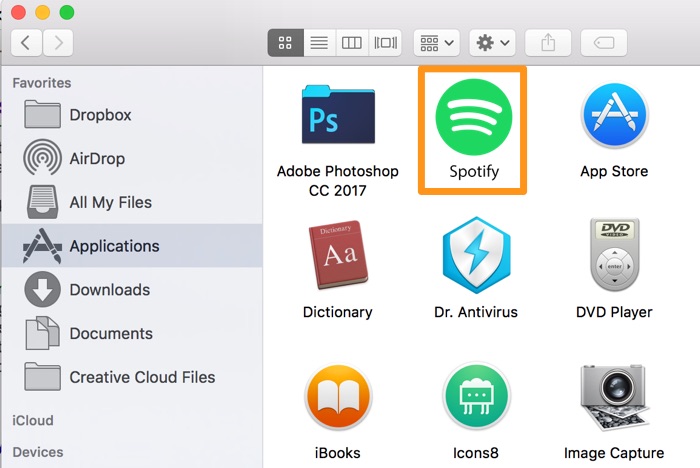
How To Completely Uninstall Spotify on Mac OS X
Step 2: Clean Up Spotify Leftover Files in Library
By dragging and drop Spotify.app to Trash folder, you may left these Spotify associated files like preferences, logs, caches behind. To do a clean and complete uninstall of your Spotify, follow steps below.
1. Open Finder > in Menu, click Go > enter ~/Library/.
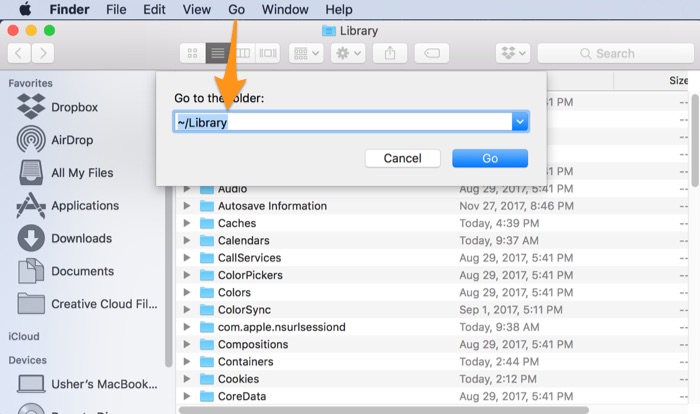
Manually Uninstall Spotify on Mac - Step 2
2. You can see a huge amount of system file folders here. Now you need to locate the Spotify leftover files by digging into each folder. The most common residuals could be found in: Application Support | Caches | Containers | Frameworks | Logs | Preferences | Saved | Application State | WebKit
3. Drag the files associated with Spotify to Trash can folder.
Step 3: Empty Trash and Restart
By following steps above, you are close to uninstalling Spotify for Mac. Now empty Trash and restart your computer to finish the removal of Spotify on Mac.
Part 2: The Common Problems of Uninstalling Spotify on Mac Manually
The manual removal of Spotify on Mac may take 5-10 minutes. If you are new to Mac, you may have met kind of troubles especially when searching for orphaned Spotify files in Library folder. Here are some common Spotify uninstalling problems you may have:
- Data / Files / Shortcuts / Icon that are related to Spotify on Mac have been found in the later use of your Mac.
- Manual removal of Spotify on Mac requires advanced knowledge about how macOS file system and How Terminal works. Otherwise, any false operations, mistake deletions will bring troubles. For instance, other application (Safari) cannot open correctly, or even severer, your Mac may work abnormally.
Part 3: How To Completely Uninstall Spotify on Mac [Time-Saving]
Omni Remover is professional Mac App Uninstaller software made to help you uninstall Spotify for Mac with easily. And more importantly, it will automatically start scanning Spotify for Mac leftovers, remaining caches, orphaned or corrupt junks, so as to give you complete Spotify for Mac Uninstalling solution.
Steps:
- Step 1: Download and install Omni Remover on your Mac > Launch Omni Remover.
- Step 2: Drag-and-drop Spotify to the round zone in Omni Remover, or you can click on that zone to browse the other apps that you want to remove. After that, Omni Remover will start scanning Spotify and all its associated app files.
- Step 3: Once it finished, give a check on the scan result to check if they are safe to remove. If you want to keep some kind of data, uncheck that item. After this confirmation, click Clean Uninstall to get Spotify removed from your Mac.
- Step 4: After a while, Omni Remover will finish uninstalling Spotify from your Mac.
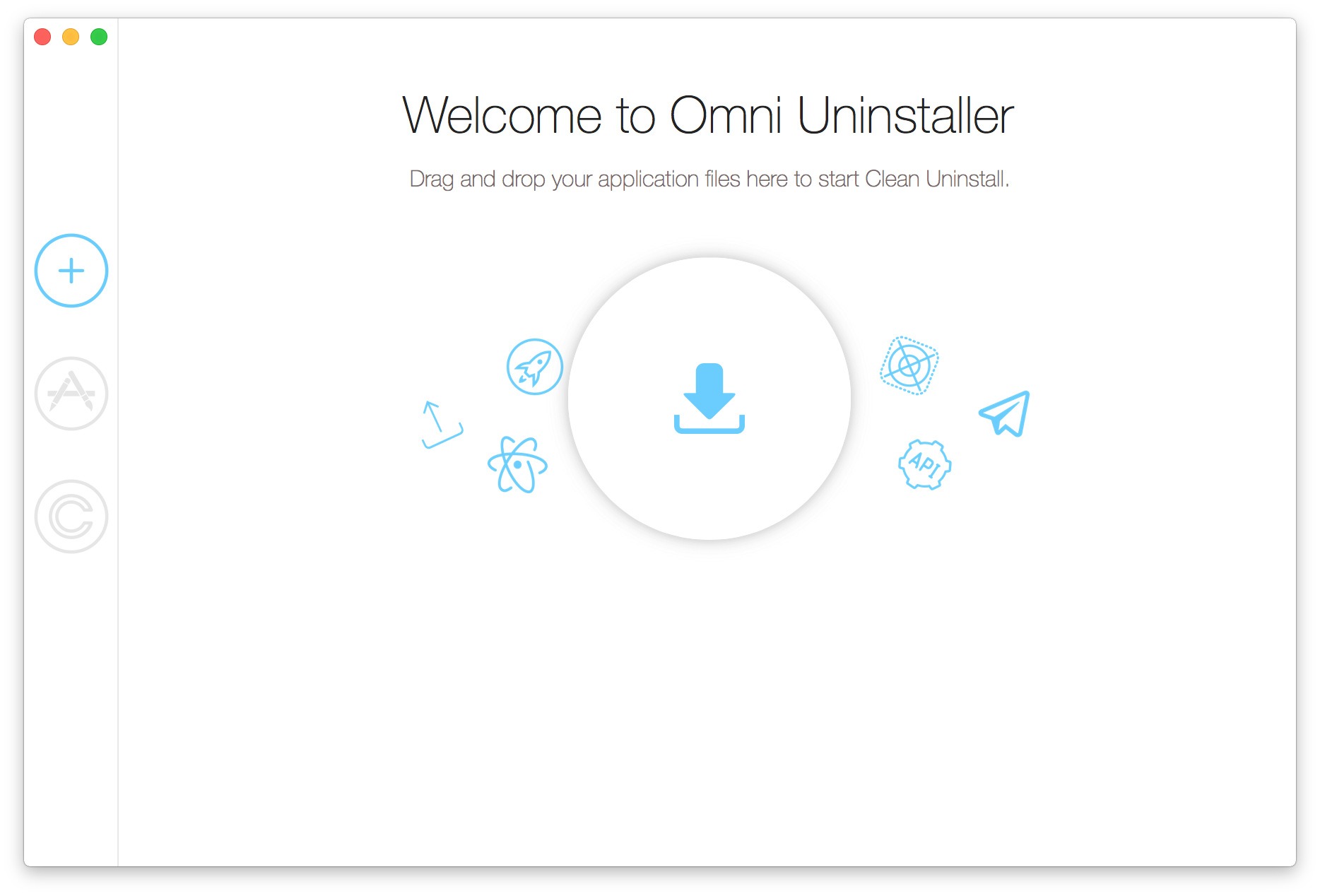
Completely Uninstall Spotify on Mac Step 1
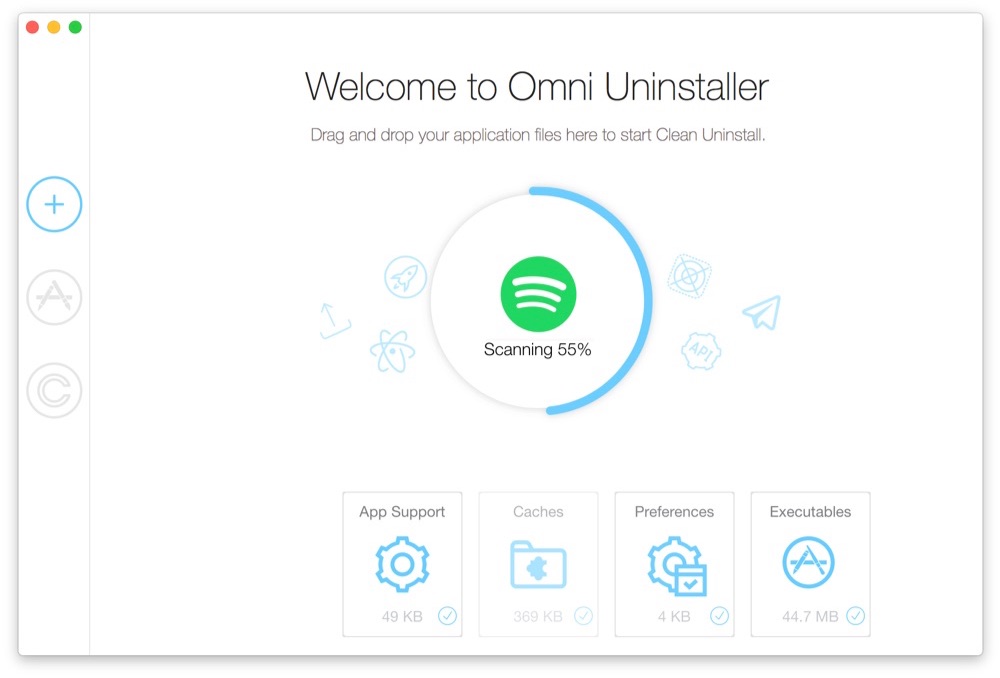
Completely Uninstall Spotify on Mac Step 2
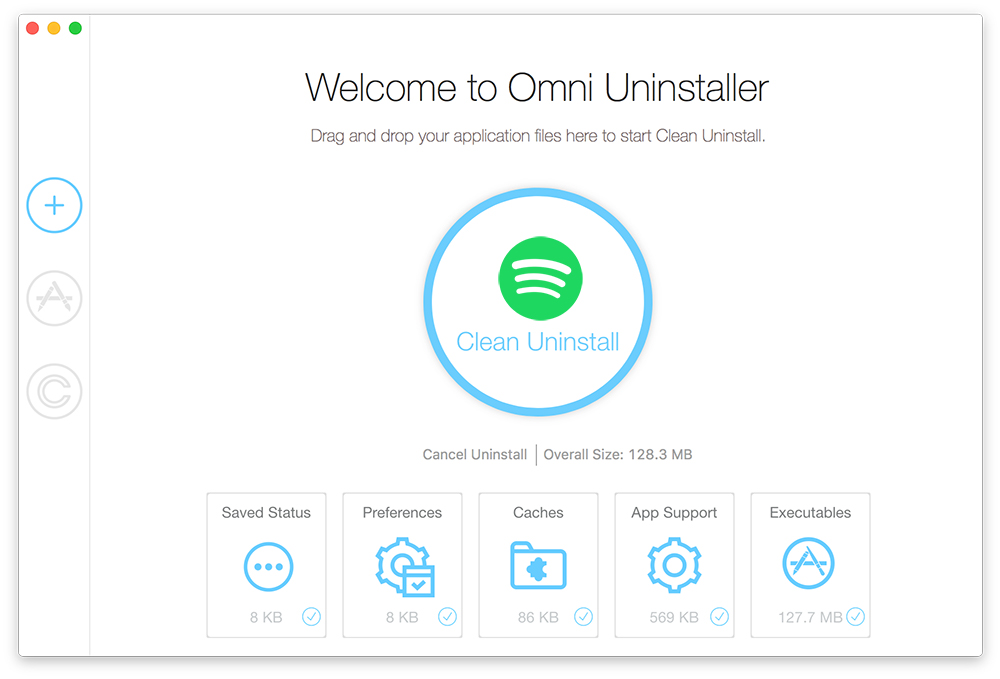
Completely Uninstall Spotify on Mac Step 3
The Bottom Line
Have you got your Spotify removed from your Mac? If you still have problems with uninstalling Spotify on Mac, leave a message in comment box below and our team will give you more specific solutions.