![]() By
Tasnia Salinas, on January 12, 2021, in
Mac Uninstaller
By
Tasnia Salinas, on January 12, 2021, in
Mac Uninstaller
How to get started?
In this article, we help you to learn How To Uninstall McAfee LiveSafe™ on Mac by using our dedicated Mac App Uninstaller software - Omni Remover. Make sure you have downloaded the latest version here before continuing.
Background Knowledge
What is McAfee LiveSafe™? McAfee LiveSafe is paid anti-virus software suite priced at $80 for a one-year subscription. You can download and install the McAfee LiveSafe on as many computers, tablets, and phones as you like. McAfee LiveSafe is compatible with most platforms, including Windows PCs; Macs; and Android, iOS, and BlackBerry devices.
Why you should consider uninstalling McAfee LiveSafe™ on your Mac? McAfee's Live Safe does offer great protection on your Mac. However, too much security can be just as damaging as the malware. For example, you can't delete McAfee Live Safe on your Mac since you can't retrieve the code from McAfee, which is a secret one-time code. If you feel bothered with McAfee's Live Safe, or the McAfee's Live Safe subscription is just over and you have no plan to recharge the fees, then you can follow this article to learn how to uninstall McAfee's Live Safe on Mac easily (Learn How To Uninstall MacKeeper).
Part 1: How To Uninstall McAfee LiveSafe on Mac without Uninstaller
To get rid of McAfee LiveSafe on your Mac you can use the in-built McAfee LiveSafe uninstaller program. If you prefer removing McAfee LiveSafe manually, here are the detailed steps to go (Learn How To Uninstall Norton Mac).
- Step 1: Open McAfee LiveSafe, in the menu, click McAfee LiveSafe Uninstaller > Choose both McAfee LiveSafe and Web Protection > Click Remove to uninstall McAfee LiveSafe from your Mac:
- Step 2: After removing McAfee LiveSafe with its uninstaller program, these are still McAfee LiveSafe related anti-virus engines, programing revision logs, and other 'Hidden' McAfee LiveSafe components. To get rid of all these McAfee LiveSafe leftovers, you need to move further: Open Finder > in Menu, click Go > enter ~/Library/.
- Step 3: You may see a large amount of system file folders here. Now locate the McAfee LiveSafe leftover files by digging into each folder. They are possibly stored in the following folders: Application Support | Caches | Containers | Frameworks | Logs | Preferences | Saved | Application State | WebKit
- Step 4: Drag the files associated with McAfee LiveSafe to Trash > Empty Trash and restart your Mac to finish the removal of McAfee LiveSafe.
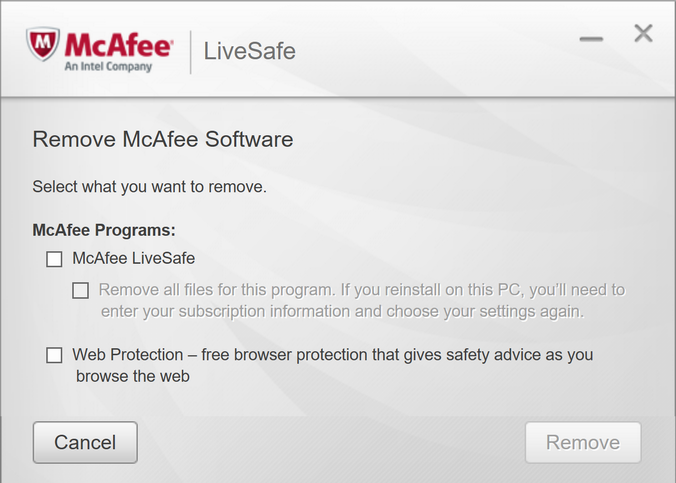
Part 2: Completely Uninstall McAfee LiveSafe on Mac
As you can see, the manual way to uninstall McAfee LiveSafe on Mac is just complicated and time-wasting. Omni Remover is one of the most advanced and efficient Mac App Uninstaller program, which makes the McAfee LiveSafe for Mac removal procedure extremely easy. Here are the detailed steps (Learn Learn Why I Can't Uninstall McAfee on Windows/Mac).
-
Step 1:
Click here to download Omni Remover (Ready for macOS Mojave) > Install and Open Omni Remover on your Mac.

-
Step 2:
In Omni Remover > App Uninstall > Click McAfee LiveSafe > Clean Uninstall.

-
Step 3:
Then Omni Remover will start scanning all McAfee LiveSafe data/files > After it finished scanning, click Clean Uninstall to start uninstall McAfee LiveSafe from your Mac.

The Bottom Line
Have you successfully uninstalled McAfee LiveSafe from your Mac with our methods above? If you still have questions, leave us a message in comment and we are glad to help. One more thing, apart from the ability of uninstalling your unwanted apps (like McAfee LiveSafe) to reclaim more free storage on your Mac, Omni Remover is also capable of managing the plugins and extentions on your Mac. Free Download now to have a try.