How To Uninstall Silverlight & Plugins on Mac Big Sur
By MiniCreo, on January 13, 2021, in Mac Uninstaller |
How Do I Remove Silverlight on My Macbook?
I have installed Silverlight couple months ago for my work purpose. Now I have no use of it and want to uninstall it from my computer. So how do I remove Microsoft Silverlight from my MacBook Pro please?

What is Silverlight? Microsoft Silverlight (or simply Silverlight) is a deprecated application framework for writing and running rich Internet applications, similar to Adobe Flash (Learn How To Uninstall Adobe Flash on Mac). Silverlight was also one of the two application development platforms for Windows Phone. But there was no Silverlight plugin for Internet Explorer on those platforms.
Microsoft announced the end of life of Silverlight 5 in 2012. Besides, Silverlight is no longer supported in Google Chrome since September 2015, and in Firefox since March 2017. So if you find no use of Silverlight, and want to remove it from your Mac, here are two methods to do so (Learn How To Completely Uninstall Applications on Mac).
Table of Content:
- Part 1: How To Manually Uninstall Silverlight on Mac Big Sur
- Part 2: How To Completely Uninstall Silverlight Big Sur [Time-Saving Method]
Part 1: How To Manually Uninstall Silverlight on Mac Big Sur
Since Silverlight is a plugin instead of a standalone application, you need to remove it by going to the Plugins subfolder in the Finder (How To Uninstall Honey on Mac). Here are the detailed steps of how to uninstall Silverlight plugin manually (Learn How To Uninstall MacKeeper).
- Step 1: Quit Chrome, Safari, Firefox or other browsers.
- Step 2: Open the Finder → go to Macintosh HD → Library → Application Support → Microsoft and remove the PlayReady and Silverlight folders from there.
- Step 3: Then go to the Internet Plug-Ins folder and remove the Silverlight.plugin file.
- Step 4: Drag other alias/cache/cookie files associated with Silverlight to Trash > Empty Trash and restart your Mac to finish the removal of Silverlight on macOS Big Sur.
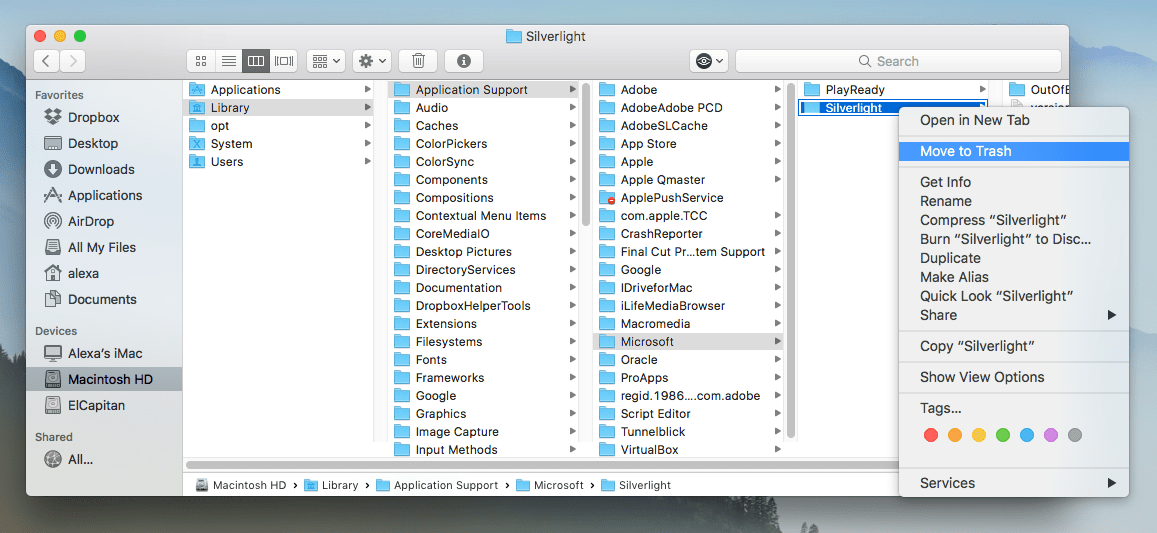
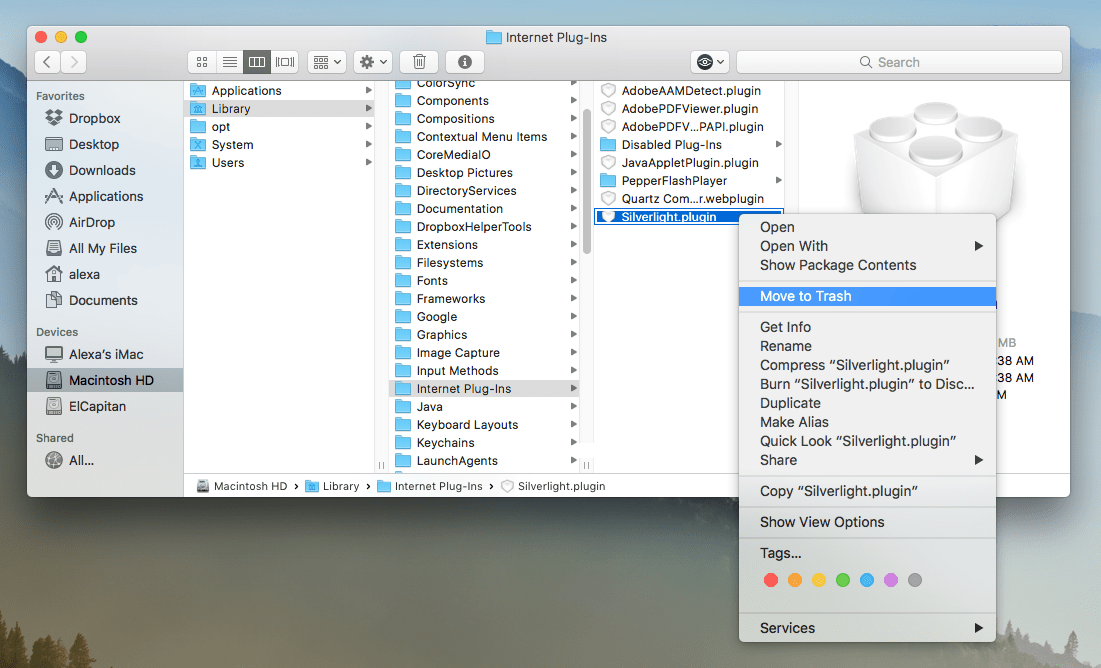
Part 2: How To Completely Remove Silverlight Mac Big Sur
As you can see, the manual way to uninstall Silverlight on Mac requires advanced computer knowledge and a large amount of time. That's why you can choose a professional Mac App Uninstaller program like Omni Remover. It is made to simplify all these Silverlight for Mac removal steps and get things done in 1-2-3 click. Read on to learn how to quit and delete Silverlight for Mac with Omni Remover (Learn How To To Uninstall McAfee on Mac).
-
Step 1: Download Omni Remover
First up, click here to download Omni Remover (for macOS 10.8 and above) > Install > Open Omni Remover on your Mac.

How To Uninstall Silverlight Mac Step 1 -
Step 2: Start Uninstalling Silverlight
In Omni Remover > App Uninstall > Click Silverlight icon > Clean Uninstall.

How To Uninstall Silverlight Step 2 -
Step 3: Deleting Silverlight Completed
Then Omni Remover will start scanning all Silverlight data/files > After it finished scanning, click Clean Uninstall to start uninstall Silverlight from your Mac.

How To Uninstall Silverlight Step 3
The Bottom Line
Silverlight has its glory time which was used to provide video streaming for the NBC coverage of the 2008 Summer Olympics in Beijing. But it's no doubt that more and more new technology are trying to replace it anyway. Find a time to uninstall Silverlight on your Mac with Omni Remover. Give it a try here: Free Download Now >
More iPhone/Mac Related Tips
- How To Permanently Delete Your Facebook Account In Seconds >
- Best iPhone / iTunes Backup Extractor Software >
- How To Find My Recently Deleted App on iPhone >
- Recover Deleted Text Messages on iPhone without Computer >
- How to Recover Permanently Deleted Photos from iPhone 6 Plus >
- Top 15 Best Facebook Alternative You Cannot Miss >
Tags: Uninstall iTunes Mac Uninstall Office 2011 Mac Uninstall Firefox Uninstall Kaspersky Mac Uninstall MacKeeper Uninstall Google Earth Mac Uninstall Steam Mac Uninstall Adobe Flash Mac Uninstall Citrix Receiver Mac Uninstall Spotify Mac Uninstall Dropbox Mac Uninstall Skype Mac Uninstall Teamviewer Mac Uninstall uTorrent Mac Uninstall Sophos Antivirus Mac Uninstall Norton Mac Uninstall Soundflower Mac Uninstall WinZip Mac