How To Uninstall Google Drive File Stream on Mac
![]() By
Tasnia Salinas, on January 12, 2021, in
Mac Uninstaller
By
Tasnia Salinas, on January 12, 2021, in
Mac Uninstaller
How Can I Remove Google Drive on My Mac?
I want to uninstall Google Drive File Stream on my Mac (High Sierra) and I failed several times and I can never remove it and regain access to my hard drive from Finder. My Finder is not displaying my hard drive icon under the devices section but Google Drive does. What can I do now?

Google Drive is a file storage and synchronization service developed by Google. Launched on April 24, 2012, Google Drive allows users to store files on their servers, synchronize files across devices, and share files. In addition to a website, Google Drive offers apps with offline capabilities for Windows and macOS computers, and Android and iOS smartphones and tablets (Learn How To Uninstall Google Play Music on Mac OS).
Some Mac users, especially on modern macOS like Mojave and High Sierra, are having troubles when removing Google Drive from their computers. Even following the instructions found on the Google website doesn’t lead them to successfully uninstalling Google Drive from their Macs. If you have a similar problem, and you can't remove Google Drive from your Mac, follow this quick article to know how.
Table of Content:
- Part 1: How To Manually Uninstall Google Drive on Mac
- Part 2: How To Completely Uninstall Google Drive [Time-Saving Method]
Part 1: How To Manually Uninstall Google Drive on Mac
To uninstall programs on Mac OS is easy and plain. If you simply get rid of the Google Drive application file, usually it will leave a large amount of residual files taking up storage on your Mac. Follow steps below to learn how to completely uninstall Google Drive from macOS (Learn How To Uninstall Little Snitch 4 on Mac).
- Step 1: To uninstall Google Drive, open Finder > Applications > Google Drive:
- Step 2: After dragging the Google Drive application file to Trash, these are still Google Drive related document logs, login items, and other 'Hidden' Google Drive components. To get rid of these Google Drive leftovers, you need to move further: Open Finder > in Menu, click Go > enter ~/Library/.
- Step 3: You may see a large amount of system file folders here. Now locate the Google Drive leftover files by digging into each folder. They are possibly stored in the following folders: Application Support | Caches | Containers | Frameworks | Logs | Preferences | Saved | Application State | WebKit
- Step 4: Drag the files associated with Google Drive to Trash > Empty Trash and restart your Mac to finish the removal of Google Drive.
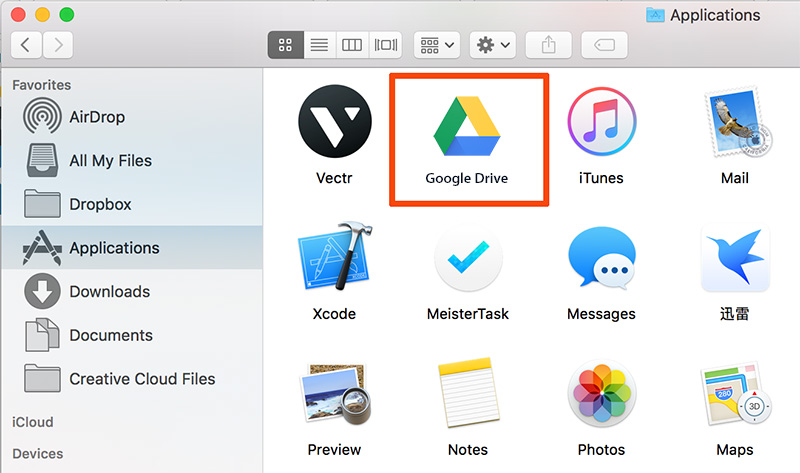
Part 2: How To Completely Remove Google Drive Mac
The manual way to delete Google Drive on Mac will take 10-20 minutes, which is a nightmare if you're new to macOS. To uninstall Google Drive on Mac quickly and completely, you can choose a professional Mac App Uninstaller program like Omni Remover. It is made to simplify all these Google Drive for Mac removal steps and get things done in 1-2-3 click. Read on to learn how to quit and delete Google Drive for Mac with Omni Remover (Learn How To Uninstall Spotify Mac).
-
Step 1: Download Omni Remover 2
First up, click here to download Omni Remover (for macOS 10.8 and above) > Install > Open Omni Remover on your Mac.

How To Uninstall Google Drive Mac Step 1 -
Step 2: Start Uninstalling Google Drive
In Omni Remover > App Uninstall > Click Google Drive > Clean Uninstall.

How To Uninstall Google Drive Mac Step 2 -
Step 3: Google Drive Uninstalled
Then Omni Remover will start scanning all Google Drive data/files > After it finished scanning, click Clean Uninstall to start uninstall Google Drive from your Mac.

How To Uninstall Google Drive Step 3
The Bottom Line
Now you should have Google Drive removed from your Mac. Let us know if these methods helped you in the comment section below. Still don't have Omni Remover? Give it a try here: Free Download Now >
More iPhone/Mac Related Tips
- How To Permanently Delete Your Facebook Account In Seconds >
- Best iPhone / iTunes Backup Extractor Software >
- How To Find My Recently Deleted App on iPhone >
- Recover Deleted Text Messages on iPhone without Computer >
- How to Recover Permanently Deleted Photos from iPhone 6 Plus >
- Top 15 Best Facebook Alternative You Cannot Miss >
Tags: Uninstall iTunes Mac Uninstall Office 2011 Mac Uninstall Firefox Uninstall Kaspersky Mac Uninstall MacKeeper Uninstall Google Earth Mac Uninstall Steam Mac Uninstall Adobe Flash Mac Uninstall Citrix Receiver Mac Uninstall Spotify Mac Uninstall Dropbox Mac Uninstall Skype Mac Uninstall Teamviewer Mac Uninstall uTorrent Mac Uninstall Sophos Antivirus Mac Uninstall Norton Mac Uninstall Soundflower Mac Uninstall WinZip Mac