![]() By
Tasnia Salinas, on February 02, 2021, in
Mac Uninstaller
By
Tasnia Salinas, on February 02, 2021, in
Mac Uninstaller
How to get started?
In this article, we help you to learn How To Easily Uninstall VMware Fusion 10/11 on Mac Mojave/Big Sur by using our best Mac App Uninstaller software - Omni Remover. Make sure you have downloaded the latest version here before continuing.
Background Knowledge
What is VMware Fusion? VMware Fusion software provides a completely virtualized set of hardware to the guest operating system. VMware Fusion software virtualizes the hardware for a video adapter, a network adapter, and hard disk adapters. In this way, VMware Fusion virtual machines become highly portable between computers, because every host looks nearly identical to the guest. Along with Parallel, VMware Fusion currently is one of the most popular virtual machine programs on macOS.
Why you may consider uninstalling VMware Fusion on your Mac? VMware Fusion offers a wide array of features for desktop virtualization, with slight variations between the Player and Pro editions. The lite edition doesn't allow you to run multiple VMware at the same time, create encrypted VMware, or share VMware as servers. If you find VMware Fusion is not your prefered virtual machine software, then follow our quick tutorial on how to uninstall VMware Fusion on Mac (Learn How To Uninstall VirtualBox on Mac).
Part 1: How To Uninstall VMware Fusion on Mac Manually
After VMware Fusion version 4.0, VMware Fusion does not come with an official uninstaller program. The good part is, most VMware Fusion files are contained within the application bundle (sandboxed by macOS) and you can manually remove VMware Fusion on your Mac by following steps below (How To Completely Uninstall MacKeeper).
- Step 1: To uninstall VMware Fusion on your Mac, open Finder > Applications > VMware Fusion:
- Step 2: After removing the VMware Fusion application file to Trash, many VMware Fusion related virtual machine cache data, virtualized system presets, and other 'Hidden' VMware Fusion component files still stored on your Mac. To completely clean up all these VMware Fusion leftovers, you need to move further: Open Finder > in Menu, click Go > enter ~/Library/.
- Step 3: You may see a lot of system folders here. Now search and find VMware Fusion leftover files by checking each folder. They are possibly stored in the following folders: Application Support | Caches | Containers | Frameworks | Logs | Preferences | Saved | Application State | WebKit
- Step 4: Drag the files associated with VMware Fusion to Trash > Empty Trash and restart your Mac to finish the uninstallation of VMware Fusion.
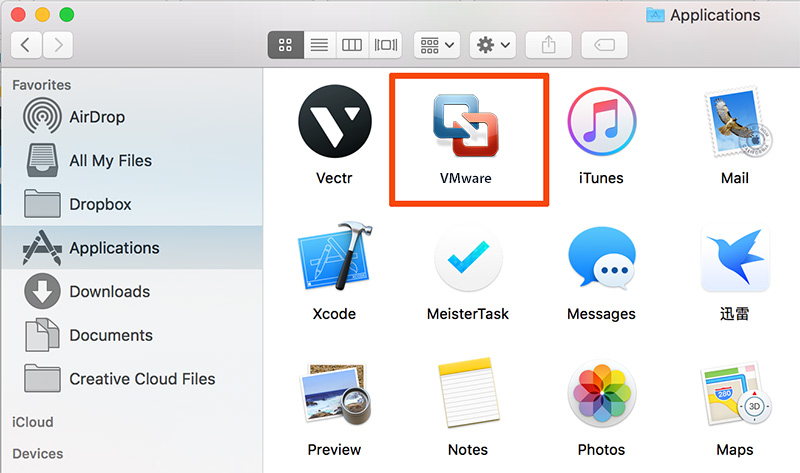
/Library/Application Support/VMware
/Library/Application Support/VMware Fusion
/Library/Preferences/VMware Fusion
~/Library/Application Support/VMware Fusion
~/Library/Caches/com.vmware.fusion
~/Library/Preferences/VMware Fusion
~/Library/Preferences/com.vmware.fusion.LSSharedFileList.plist
~/Library/Preferences/com.vmware.fusion.LSSharedFileList.plist.lockfile
~/Library/Preferences/com.vmware.fusion.plist
~/Library/Preferences/com.vmware.fusion.plist.lockfile
~/Library/Preferences/com.vmware.fusionDaemon.plist
~/Library/Preferences/com.vmware.fusionDaemon.plist.lockfile
~/Library/Preferences/com.vmware.fusionStartMenu.plist
Part 2: How To Completely Uninstall VMware Fusion on Mac
In current version of macOS, the Library folder inside your user directory is hidden by default. It's a nightmire if you are new to Mac computer. Omni Remover is the best-in-class Mac App Uninstaller software that can completely uninstall VMware Fusion on your Mac in just 1-Click. After from its super efficient app uninstalling and cleaning ability, Omni Remover can also manage and clean extentions and plugins on your Mac. Here are the detailed steps of how to uninstall VMware Fusion on your Mac with Omni Remover (How To Uninstall Symantec Endpoint Protection on Mac).
-
Step 1:
Download Omni Remover on your Mac (Ready for macOS Mojave) > Install and Open Omni Remover 2.

-
Step 2:
In Omni Remover > App Uninstall > Click VMware Fusion > Clean Uninstall.

-
Step 3:
Then Omni Remover will start scanning all VMware Fusion related data/files > After it finished scanning, click Clean Uninstall to start uninstall VMware Fusion from your Mac.

The Bottom Line
Now can you uninstall VMware Fusion on your Mac with our suggestions above? Wish our suggestions above may help you do clean and complete VMware Fusion uninstall on your Mac. Free Download Omni Remover now to have a quick start.