How To Uninstall Microsoft Office 2016 on macOS
![]() By
Tasnia Salinas, on January 12, 2021, in
Mac Uninstaller
By
Tasnia Salinas, on January 12, 2021, in
Mac Uninstaller
Q: How Can I Easily Remove Office 2016 for Mac?
I updated my Mac to macOS 11, which is a disaster to my work Mac. Now I'm trying to properly uninstall Office 2016 for Mac first and do a clean reinstall to get things work again. Somehow I just didn't find these instructions on Microsoft's support site.

Even Office for Mac 2011 gives support on Retina displays, but Office 2016 will still surprise you for its dramatically modernised interface. Office 2016 no longer feels dated on a modern Mac system, and the revamped toolbar helps orientate you with much comfort color set. In Office 2016, it's thoroughly Mac aesthetic.
To the point, as Apple brought out the public beta release of macOS Mojave in this June, many users addressed the apps won't work with Mojave issue, which also affected Office 2016 on Mac. One suggested solution is to do clean reinstall Office 2016 on macOS Mojave, so this post will show you how to uninstall Office 2016 from Mac in a easy way.
Table of Content:
- Part 1: How To Manually Uninstall Office 2016 on Mac
- Part 2: How To Completely Uninstall Office 2016 on Mac [Time-Saving Method]
Part 1: How To Manually Uninstall Office 2016 on Mac
Office 2016 contains a set of productivity suite apps such as Word, Excel, PowerPoint, OneNote, and Outlook. You can choose to uninstall the entire Office 2016 suite from your Mac or just remove some particular Office apps. Here are the detailed steps about how to manually uninstall Office 2016 from Mac.
- Step 1: To uninstall Office 2016 for Mac, first up, open Finder > Applications > Office 2016:
- Step 2: After moving the Office 2016 application file to Trash, these are still Office 2016 related preference files. To get rid of these Office 2016 leftovers, you need to move further: Open Finder > in Menu, click Go > enter ~/Library/.
- Step 3: You may see a large amount of system file folders here. Now locate the Office 2016 leftover files by digging into each folder. They are possibly stored in the following folders: Application Support | Caches | Containers | Frameworks | Logs | Preferences | Saved | Application State | WebKit
- Step 4: Drag the files associated with Office 2016 to Trash can folder > Empty Trash and restart your computer to finish the removal of Office 2016 on Mac.
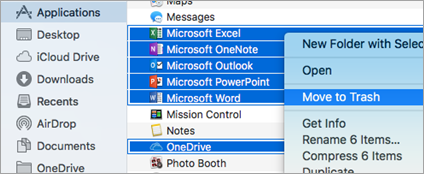
Part 2: How To Clean Uninstall Office 2016 on Mac
When manually uninstalling Office for Mac 2016, make sure you are signed in your Mac as administrator account, and you probably already are, if you're using your own Mac. As you can see, the manual way to uninstall Office 2016 from Mac is a terribly complicated affair so it's suggested to choose a professional Mac App Uninstaller software to ease these pains.
Omni Remover is made to simplify all these Office for Mac 2016 uninstalling steps and get things done in 1-2-3 click. Read on to learn how to remove Office for Mac 2008 with Omni Remover 2. (Learn How To Uninstall MacKeeper Mac).
-
Step 1: Download Omni Remover
First up, click here to download Omni Remover (for macOS 10.8 and above) > Install > Open Omni Remover on your Mac.

How To Uninstall Office for Mac 2016 on Mac Step 1 -
Step 2: Start Uninstalling Office for Mac 2016
In Omni Remover > App Uninstall > Click Office for Mac 2016 > Clean Uninstall.

How To Uninstall Office for Mac 2016 on Mac Step 2 -
Step 3: Removal of Office for Mac 2016 Completed
Then Omni Remover will start scanning all Office for Mac 2016 data/files > After it finished scanning, click Clean Uninstall to start uninstall Office for Mac 2016 from your Mac.

How To Uninstall Office for Mac 2016 on Mac Step 3
The Bottom Line
Have you successfully uninstalled Office for Mac 2016 with our suggestions above? If you still have problems, feel free to drop us a line in comment box below. The last but not the least, apart from offering the easy and quick Office for Mac 2016 uninstalling solution, Omni Remover is also capable of cleaning up all app cache junks in one click. Give it a try here: Free Download Now >
More iPhone/Mac Related Tips
- How To Permanently Delete Your Facebook Account In Seconds >
- Best iPhone / iTunes Backup Extractor Software >
- How To Find My Recently Deleted App on iPhone >
- Recover Deleted Text Messages on iPhone without Computer >
- How to Recover Permanently Deleted Photos from iPhone 6 Plus >
- Top 15 Best Facebook Alternative You Cannot Miss >
Tags: Uninstall iTunes Mac Uninstall Office 2011 Mac Uninstall Firefox Uninstall Kaspersky Mac Uninstall MacKeeper Uninstall Google Earth Mac Uninstall Steam Mac Uninstall Adobe Flash Mac Uninstall Citrix Receiver Mac Uninstall Spotify Mac Uninstall Dropbox Mac Uninstall Skype Mac Uninstall Teamviewer Mac Uninstall uTorrent Mac Uninstall Sophos Antivirus Mac Uninstall Norton Mac Uninstall Soundflower Mac Uninstall WinZip Mac
