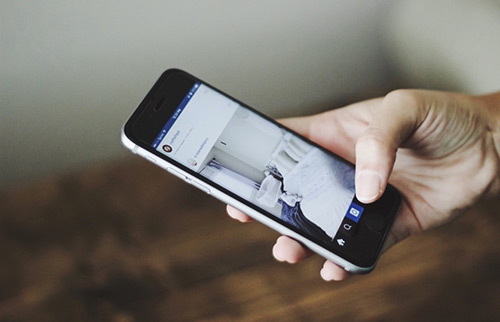How To Fix Outlook App Keeps Crashing On iPhone After iOS 15 Update
![]() By
Spencer Mcfadden, on August
28, 2021, in
iPhone Problems |
SOLVED
By
Spencer Mcfadden, on August
28, 2021, in
iPhone Problems |
SOLVED
Summary: [Best Fixes On Outlook App Crashing On iPhone] Find your Outlook app keeps crashing randomly or not working after iOS 15 update? This article helps to learn how to fix Outlook App Crashing On iPhone issue. Get Fix My iPhone Free >
100% Free & Secure
Download
Outlook App Keeps Closing on iOS 15 The Outlook App on my iPhone 12 Pro has suddenly developed a new issue - it closes immediately after opening. The Outlook program remains running as I can see it on the Home Screen with all the other running apps, but if I select it, it briefly opens and then the window closes. I do not want to uninstall the app if I have to as setting it up again with all its accounts will take a long time.
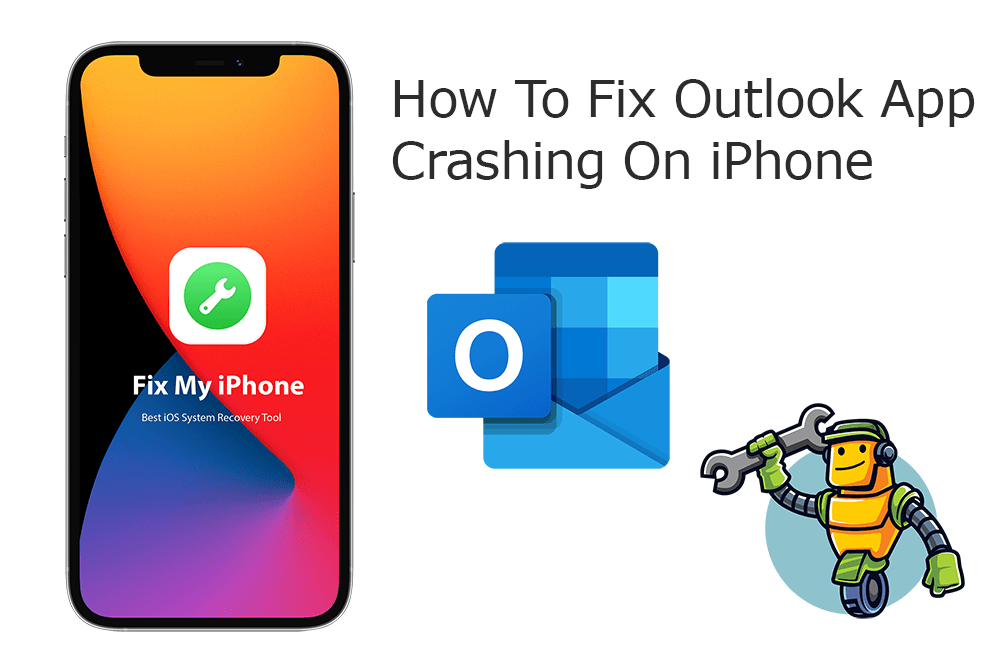
With the recent release of iOS 15, there was a serious and widespread problem that the Outlook app crashing on iPhone. For many users, this issue can be addressed by updating Outlook to the latest version, which Microsoft has brought about a quick fix (How To Recover Deleted WhatsApp Messages On iPhone). Any way, if you still have trouble with Outlook app crashing on iPhone, follow this manual to have a fix.
Best Fix On Outlook App Crashing
#1 Solution For Outlook Crashing On iPhone
Fix Up To 50+ iOS 14 Software Bugs & Glitches
Fix Common Outlook Crashing iPhone Errors
Most Common Outlook App Crashing Issue and Best Fixes
Table of Content:
Part 1: How To Fix Outlook App Crashing On iPhone Issue
There are several reasons that may cause the Outlook app crashing on your iPhone or iPad. Check if you're using an outdated Outlook or iOS version, if your iPhone is bloated with browser caches and if your Internet connection works properly (iPhone Contacts Missing or Contacts Disappeared After Update). You can follow steps below to learn more specific tutorial on how to fix Outlook App Crashing on iPhone issue.
How-To Steps To Fix Outlook App Crashing On iPhone Issue:
Step 1: Force Quit Outlook App On iPhone. Stop Outlook app from background on your iPhone and reopen it to see if it's a just casual down. To close Outlook: Press the Home button twice > Find Outlook and swipe it up to close it.
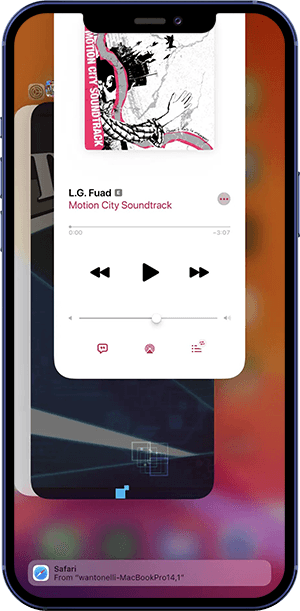
Step 2: Uninstall Outlook and Download Again. Some iPhone browser caches, Outlook app preset files and other leftover junk may crash the app on your iPhone. You can delete Outlook and Download it again via App Store.
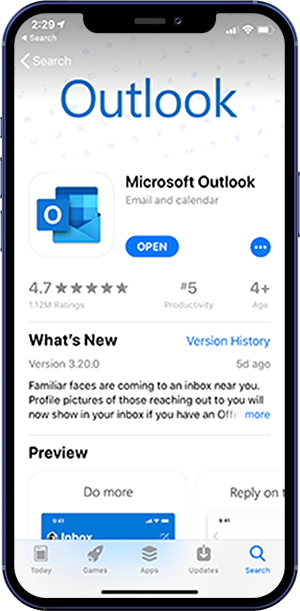
Step 3: Check Wifi Network Connection. Use Safari or other app to ensure that your Wifi Internet connect is stable on your iPhone.
Step 4: Turn Airplane Mode On and Off. Toggling the Airplane Mode on and off helps reboot iPhone Wifi/Bluetooth/Cellular settings. This way, it can fix Outlook App Crashing and other iOS 15 issues.
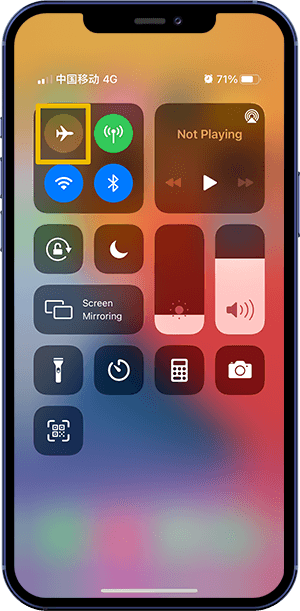
Step 5: Restart Your iPhone. Restarting an iPhone can fix Outlook App Crashing On iPhone and other general iOS Software Glitches.
Step 6: Reset All iPhone Settings. Another way to troubleshoot Outlook App Crashing On iPhone error is to reset your iPhone settings. To do so: Open Settings app > General > Reset > Reset All Settings.
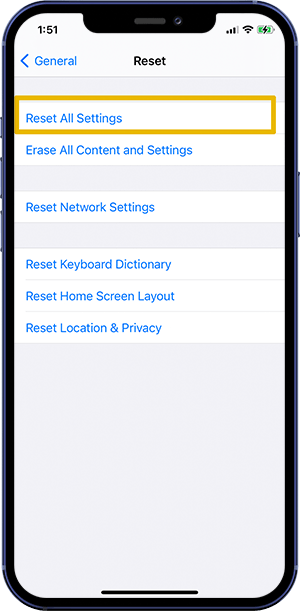
Step 7: Update iOS On iPhone. Your Outlook crashing on iPhone issue can also get solved with new iOS 15 patches. Go to Settings > About > Software Update to see if there is a new iOS version available for installing.
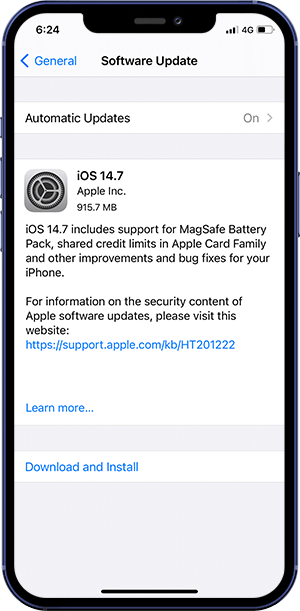
The Bottom Line
Now can you fix this Outlook App Crashing On iPhone issue with our suggestions above? If you still have further iOS 14/15 software issues or bugs, feel free to contact us and we are happy to help (How To Transfer Music from Computer to iPhone). Beyond that, we will keep updating our iOS Porblems list so that to cover all upcoming software/hardware glitches on your Apple devices.