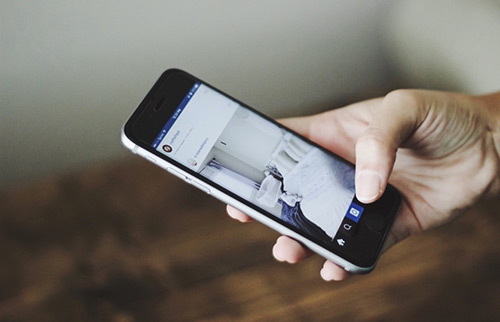[Solved] How To Fix iPhone Speaker Not Working After iOS 15 Update
![]() By
Spencer Mcfadden, on August
31, 2021, in
iPhone Problems |
SOLVED
By
Spencer Mcfadden, on August
31, 2021, in
iPhone Problems |
SOLVED
Summary: [Best Fixes On iPhone Speaker Not Working] Find your iPhone 12/11/Xr/Xs/8/7/6S speaker not playing sound after iOS 15 update? This article helps to learn how to fix iPhone Speaker Not Working issue. Get Fix My iPhone Free >
100% Free & Secure
Download
iPhone 12 Pro Bottom Speaker Not Works, But All Sound from Earpiece? Hi, I can't find a solution for my iPhone 12 Speaker Not Working issue. iPhone 12 Pro not working the bottom speaker (not left mic, not bad crack sounds) all sounds coming from earpiece speaker (How To Transfer Music from Computer to iPhone). I try Restart, Restore from DFU,... Does someone have solution for this? The balance works but Left side is bottom speaker and its muted, left side in balance is earpiece and it works.
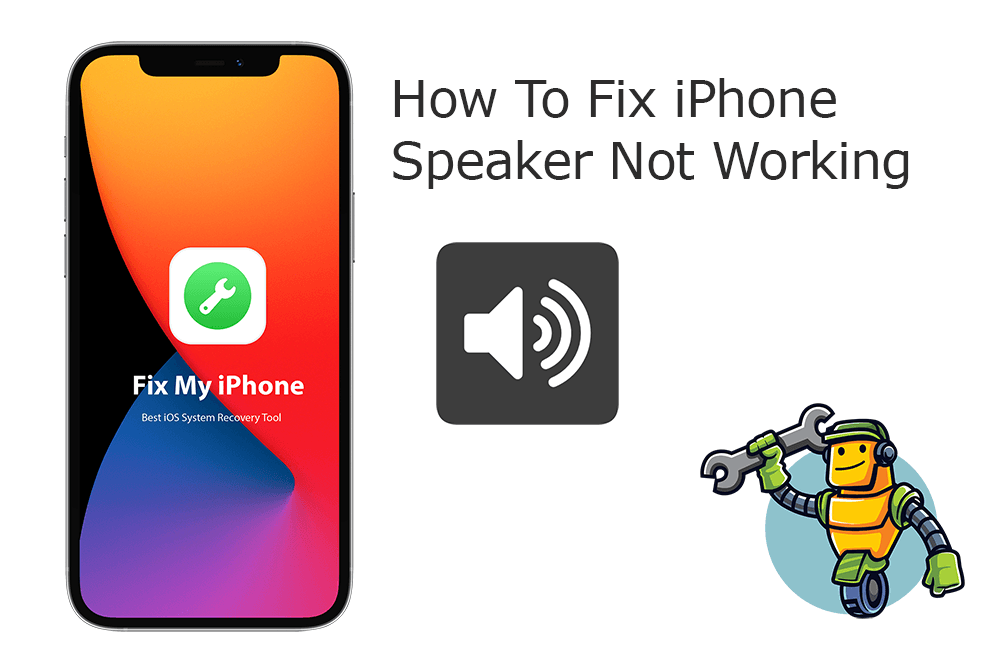
The modern iPhone 11 and iPhone 12 series has built‑in stereo speaker which delivers satisfactory performance. But with the recent release of iOS 15, users reported that their iPhones' speakers tend to stop working correctly (iPhone Contacts Missing or Contacts Disappeared After Update). Thus the music stops playing, you can't make calls using the speakerphone, etc. In this article, we will explain How To Fix iPhone Speaker Not Working issue in several ways.
Best Fix On iPhone Speaker Issue
#1 Solution For iPhone Speaker Not Working
Fix Up To 50+ iOS 14 Software Bugs & Glitches
Fix Common iPhone Speaker Not Working
Most Common iPhone Speaker Not Working Issue and Best Fixes
Table of Content:
Part 1: How To Fix iPhone Speaker Not Working Issue
Not all iPhone Speaker Not Working cases indicate the defeat of your iPhone hardware. Instead, in many scenarios, it simply occurs when you try to play your ringtones, media sounds or answering phone calls (How To Recover Deleted Call Log from iPhone). Anyway, if you hear no sound or distorted sound from your iPhone, iPad, or iPod touch speaker, you can follow steps below to learn How To Fix iPhone Speaker Not Working issue.
How-To Steps To Fix iPhone Speaker Not Working Issue:
Step 2: Clean iPhone Speaker Port. One reason that may cause your Speaker Not Working is your headphone jack fills with dirt or debris. Use Clean My Speaker to remove dust out of your speaker and charging port.
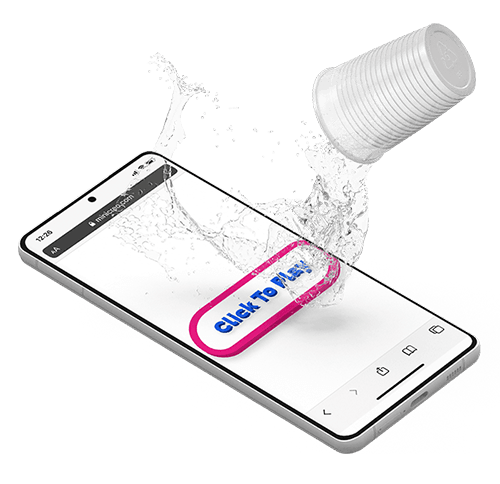
Step 2: Restart Your iPhone. Restarting an iPhone can fix iPhone Speaker Not Working and similar iOS Software Glitches.
Step 3: Reset iPhone Settings. Another way to troubleshoot iPhone Speaker Not Working error is to reset your iPhone settings. To do so: Open Settings app > General > Reset > Reset All Settings.
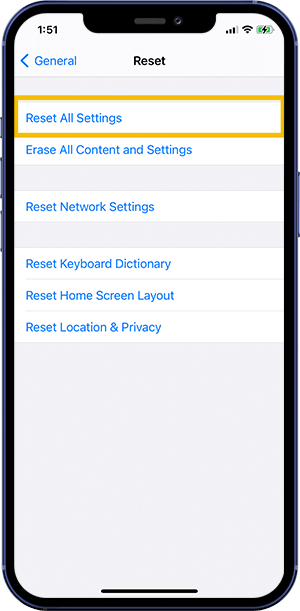
Step 4: Check for Water Damage. If none methods above helps solving your iPhone Speaker Not Working, you can take an exam that if your iPhone has been water damaged. You can use iPhone's water-damage indicator in SIM Card slot.
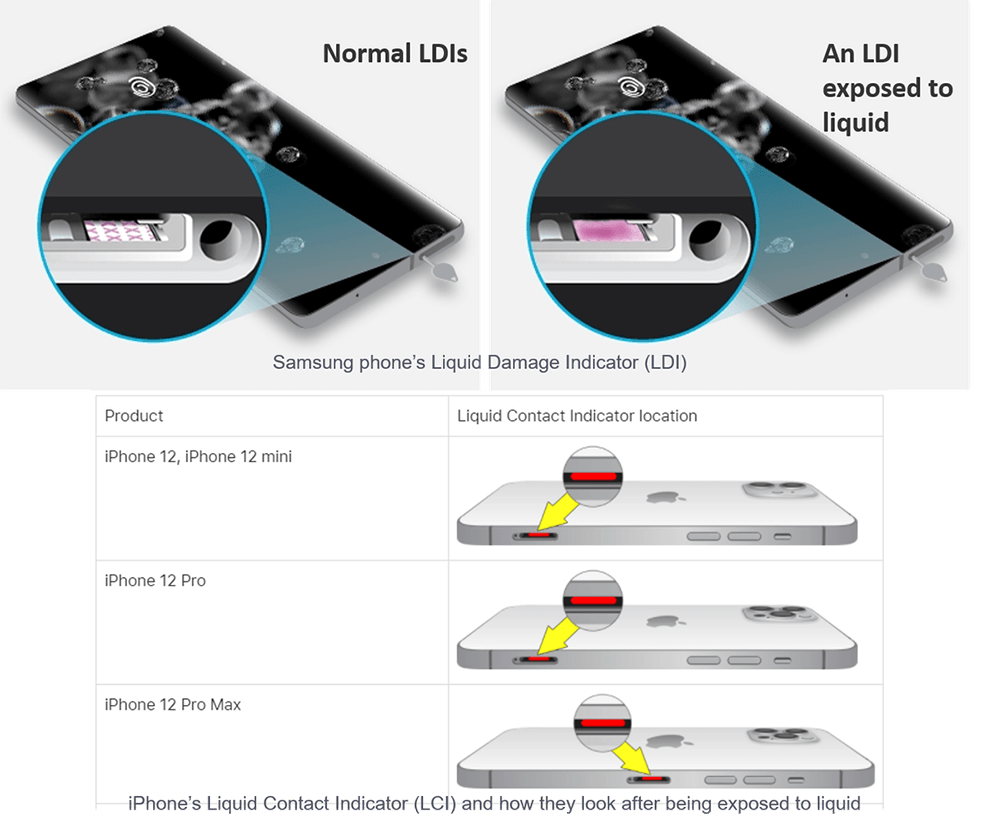
The Bottom Line
Now can you fix this iPhone Speaker Not Working issue with our suggestions above? If you still have further iOS 14/15 software issues or bugs, feel free to contact us and we are happy to help (How To Recover Deleted Snapchat Memories iPhone 12). Beyond that, we will keep updating our iOS Porblems list so that to cover all upcoming software/hardware glitches on your Apple devices.