Get Fix My iPhone
Find your iPhone 8/8 Plus has a frozen screen, iPhone 8/8 Plus doesn't respond to your touch, or iPhone 8/8 Plus stuck when you turn it on? Take it easy. We can fix iPhone 8/8 Plus screen frozen, iPhone 8/8 Plus stuck on Apple Logo, iPhone 8/8 Plus Black/White screen and 50+ common iPhone 8/8 Plus issues with our Fix My iPhone - a dedicated iOS system recovery software utility. Just Download Fix My iPhone and get your iPhone 8/8 Plus Frozen Screen back to normal.
iPhone 8/8 Plus Frozen Screen Feedback
iPhone 8 Home Screen Frozen
I woke up this morning to a frozen home screen on my iPhone 8. The alarm went off like normal, and I could remove notifications from lock screen. However when I unlocked my iPhone 8 it's just frozen, I could not click on any of the app, with the mail icon greyed out.
iPhone 8/8 Plus Frozen Screen Diagnosis
The iPhone 8 and iPhone 8 Plus are the eleventh generation of the iPhone, which were announced on September 12, 2017, alongside the higher-end iPhone X. Rarely, the iPhone 8/8 Plus screen may get freezing randomly, or becoming entirely unresponsive to any engagement. If you have similar iPhone 8/iPhone 8 Plus screen frozen issue, don't worry, you can fix the problem quickly with our specific tutorial.

Checklist Of iPhone 8/8 Plus Frozen Screen Issues
iPhone 8/8 Plus Frozen Screen Symptom
- Totally frozen screen
- iPhone 8/8 Plus stuck during start up
- Black screen after charging
- iPhone 8/8 Plus screen unresponsive with finger touch
- Stuck on the Apple logo
- iPhone 8/8 Plus won't turn on
iPhone 8/8 Plus Frozen Screen Causes
- Frozen apps
- Outdated iOS version
- Sluggish internet connection
- iPhone 8/8 Plus software malfunctions
- iPhone 8/8 Plus screen hardware damage or glitch
- iPhone 8/8 Plus battery runs out
How To Fix iPhone 8/8 Plus Frozen Screen
Most iPhone 8/8 Plus Frozen Screen issues are caused by iOS software glitches or certain unstable apps. With thousands of tests, we noticed by removing certain unstable third-party app or reset/restore a malfunction iOS software can have good chance to fix your iPhone 8/8 Plus frozen screen issue. You can follow our step-by-step tutorial to find out how to fix iPhone 8/8 Plus frozen screen issue without sending it to Apple Store.
Part 1: Comfirm Your iPhone Model
Part 2: Specify iPhone 8/8 Plus Frozen Screen Scenario
Part 3: How To Fix iPhone 8/8 Plus Frozen Screen (DIY)
The iPhone reset/restore is a method that can put your device software system return to factory settings. Even if you have this annoying iPhone 8/8 Plus screen frozen or other similar iPhone software problems, you can get it fixed with some basic tunings like restart iPhone 8/8 Plus, reset iPhone 8/8 Plus, or restore iPhone 8/8 Plus. Before taking any action, make sure you have full understanding on each of them. Read on to check out how to fix iPhone 8/8 Plus Frozen Screen issue with our specific tutorial.
-
Step 1 - Delete Freezing Apps On iPhone 8/8 Plus
On your iPhone 8/8 Plus, touch and hold any malfunctioning app on the Home screen, then tap Edit Home Screen > Tap Delete icon to remove this app from your iPhone 8/8 Plus > Redownload the current version from App Store, of which the app developer may have brought a fix.

Step 1 - Delete Freezing Apps On iPhone 8/8 Plus -
Step 2 - Charge iPhone 8/8 Plus
Plug an Apple certificated charging cable into a USB power adapter or a computer to charge your iPhone 8/8 Plus.
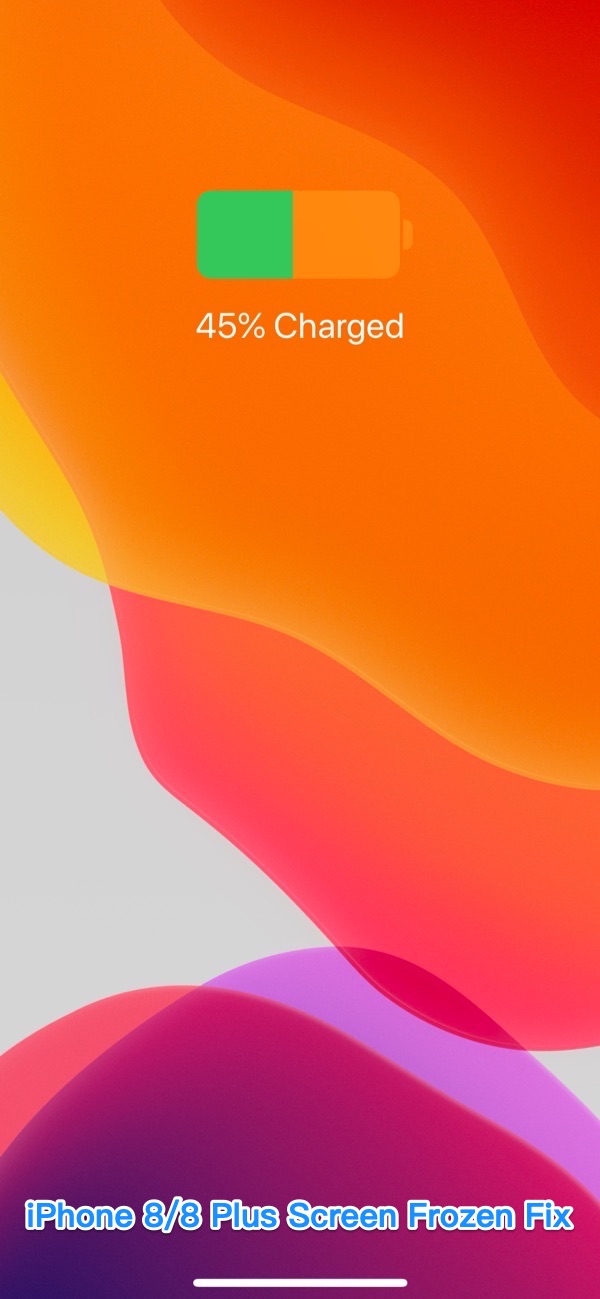
Step 2 - Charge iPhone 8/8 Plus -
Step 3 - Force Restart iPhone 8/8 Plus
To force restart an iPhone 8/8 Plus, Press and quickly release the Volume Up button > Press and quickly release the Volume Down button > Press and hold the Side button (aka power) until you see the Apple logo.
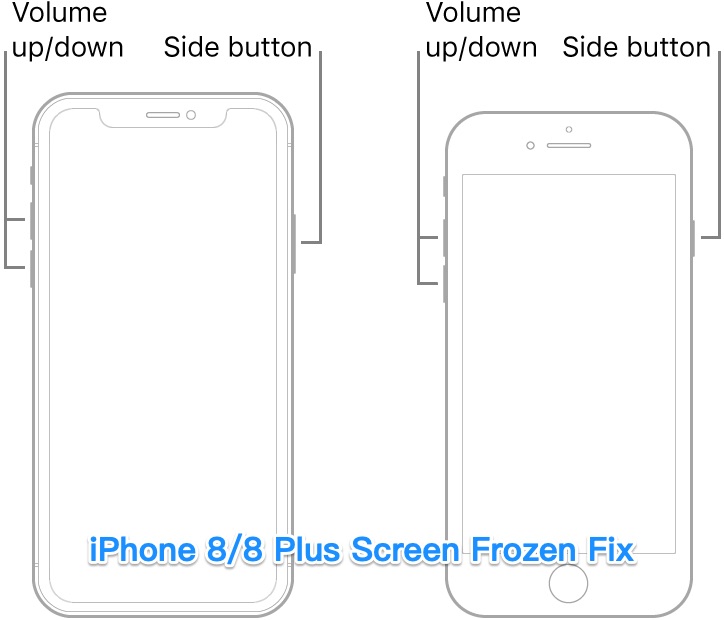
Step 3 - Force Restart iPhone 8/8 Plus -
Step 4 - Soft/Hard Reset iPhone 8/8 Plus
On your iPhone 8/8 Plus, open Settings app > General > Reset > Select Reset All Settings (keep iOS content) or Erase All Content and Settings:
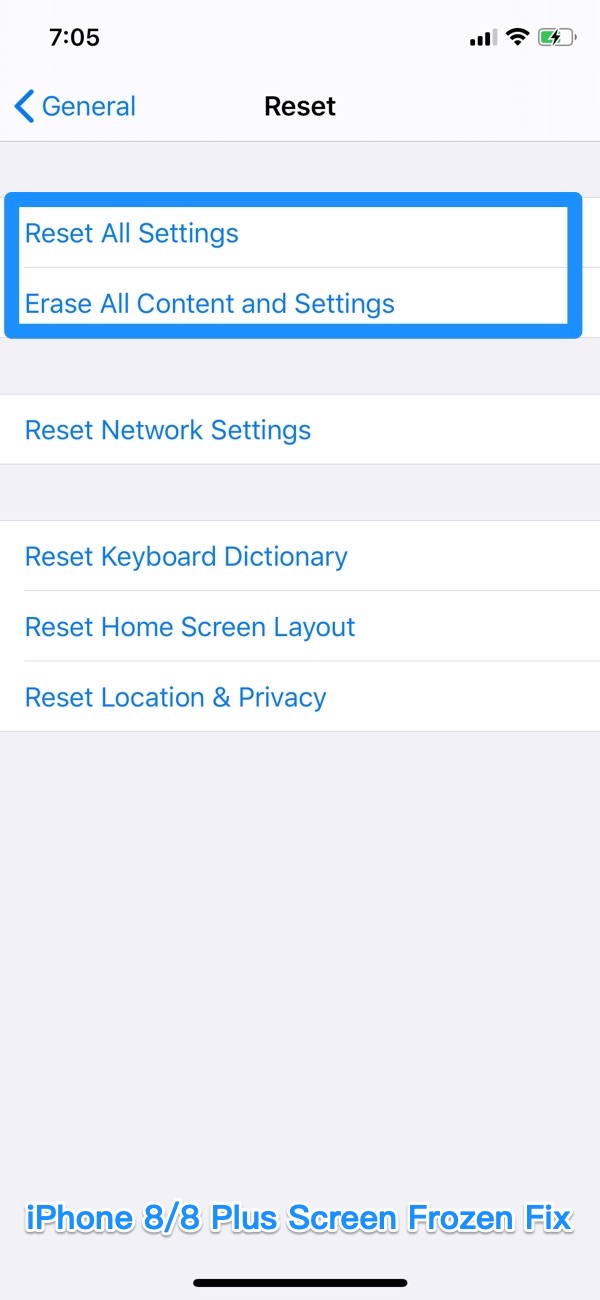
Step 4 - Reset iPhone 8/8 Plus -
Step 5 - Restore iPhone 8/8 Plus
You can use iCloud or iTunes to restore your iPhone 8/8 Plus from a backup. To do so:
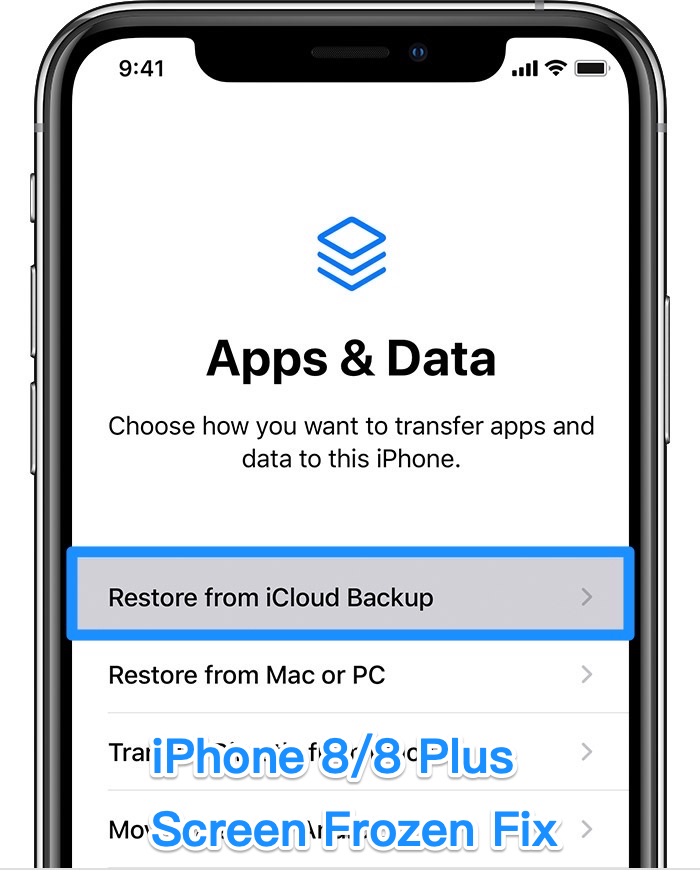
Step 5 - Restore iPhone 8/8 Plus
Part 4: How To Fix iPhone 8/8 Plus Frozen Screen (Pro)
Fix My iPhone offers quick and instant solution to fix your iOS 13 software issues without losing a single byte of your data, no matter your iPhone 8/8 Plus screen frozen, white Apple logo, black screen, looping on start, iTunes restore errors, etc. Follow steps below to learn how to solve iPhone 8/8 Plus Frozen Screen issue.
How-To Steps To Fix iPhone 8/8 Plus Frozen Screen Issue:
-
Step 1:
To start fixing iPhone 8/8 Plus Frozen Screen issue, open Fix My iPhone > Connect your iPhone 8/8 Plus device (or an iPad, iPod touch and other iOS devices) to a Windows or Mac computer.

How To Fix iPhone 8/8 Plus Frozen Screen Step 1 -
Step 2:
Click 'Continue' to start the iOS system recovery procedure (an alternative mean to restore iOS device without iTunes).

How To Fix iPhone 8/8 Plus Frozen Screen Step 2 -
Step 3:
Choose Instant iOS Fix option to start restoring your iPhone 8/8 Plus. By doing so, you can keep your iOS data intact.

How To Fix iPhone 8/8 Plus Frozen Screen Step 3 -
Step 4:
Check if the iOS firmware information is pairing with your iPhone 8/8 Plus. If everything is OK, click Download to update/restore an iPhone 8/8 Plus.

How To Fix iPhone 8/8 Plus Frozen Screen Step 4 -
Step 5:
Fix My iPhone will begin to downloaded iOS firmware, check the validation and start to master resetting your iPhone. Once it finished, you can choose to restore your iPhone 8/8 Plus device from an iTunes backup or click Skip to ignore this.

How To Fix iPhone 8/8 Plus Frozen Screen Step 5
The Bottom Line
Now can you fix your iPhone 8/8 Plus screen frozen issue with our suggestions above? If you have iPhone 8/8 Plus Frozen Screen or similar iPhone software problems, feel free to download our Fix My iPhone so as to get your iPhone back to normal.
More iPhone Problem Fixes and Tips
- Best iPhone / iTunes Backup Extractor Software >
- The Best iPhone Data Recovery Software You Should Choose >
- How to Recover Permanently Deleted Photos from iPhone 6/6s >
- What Does iCloud Backup Include and Not Include >
- Best Ways To Transfer Photos from iPhone 8/8 Plus To Computer >
Tags: iPhone Data Recovery iPhone Transfer iPhone Fixes iPhone iTunes Errors
