How To Make and Turn Live Photo To Video On An iPhone 12 [iOS 14]
![]() By
Jessie Dejesus, on January 15, 2021, in
iPhone Manual | SOLVED
By
Jessie Dejesus, on January 15, 2021, in
iPhone Manual | SOLVED
Summary: [How To Turn Live Photo To Video On iPhone 12] Look for turning Live Photo To Video on your iPhone 12 or iPhone 12 Pro? In this MiniCreo iPhone Manual article, we will show you a simple and fast way to turn Live Photo into video format.
Get SyncBird Pro - Best iPhone File Manager >
100% Free & Secure Download
Introduced with iOS 9 and originally featured on iPhone 6s/iPhone 6s Plus in 2016, the Live Photos feature is a three-second MOV file that brings a little motion to your images (How To Make An Animated Gif Picture On iPhone 12). If you prefer viewing your Live Photos as video format, instead of freezing single image, you have several ways to turn Live Photos into video using either Apple default Photos or other third-party Live Photos To Video apps.
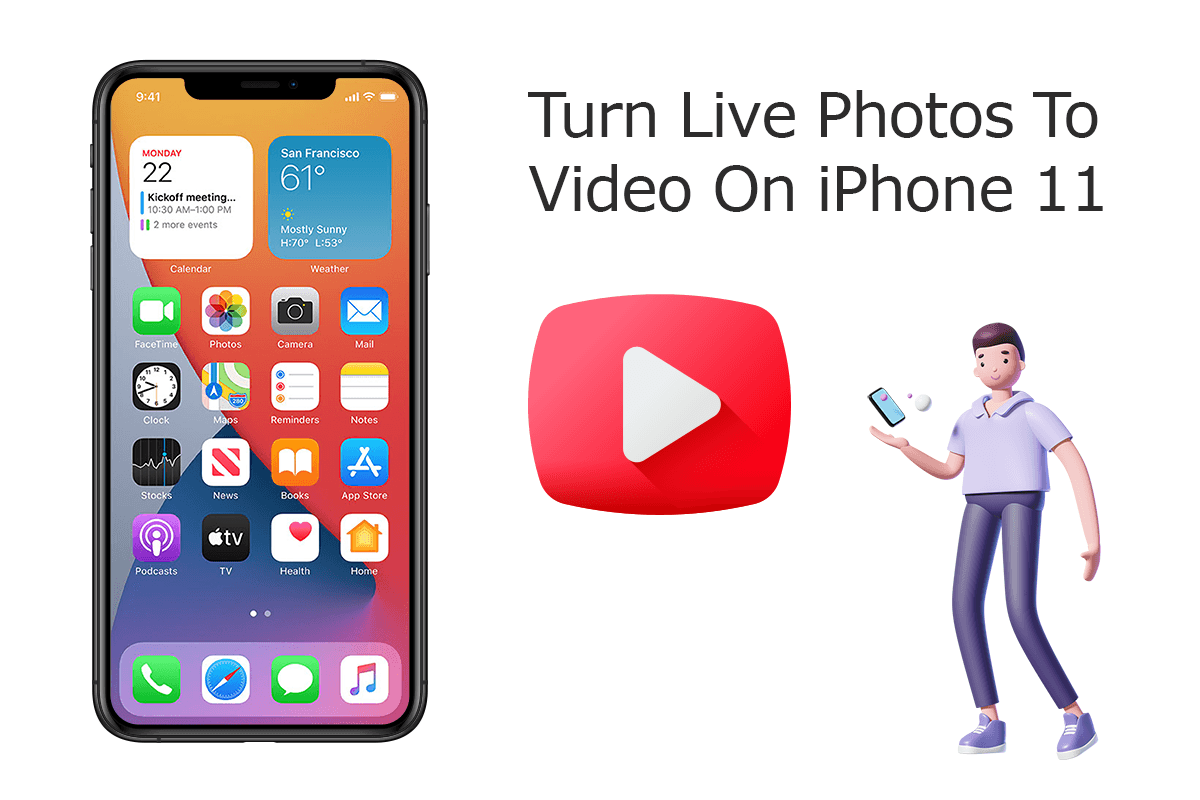
Another reason that one want to turn a Live Photo into video is that when you share a Live Photo to your friends, the animation is often lost unless you make your Live Photo into video or GIFs (How To Make iPhone Louder). In this article, we will show you how to quickly convert a Live Photo to video.
Best Free iPhone 12 File Manager
#1 Best iPhone Photo Manager Software Utility
Convert Live Photos To Videos In Full Quality
Manage All Content on iPhone 12 Without iTunes
Most Complete iPhone 12/11 Pro How-To Guides
Part 1: How To Make a Live Photo To a Video Using Photos App
To turn a Live Photo into a video clip is as simple as 1 tap task since it's a feature already available to you right inside the Photos app (iOS 14 Problems). If you have iOS 13 or later, you can quickly and easily save your Live Photo as a video when trying to share it via messages, mail, Twitter or other apps (How To Import Photos from iPhone to Mac). Here are detailed steps about how to turn a Live Photos into a video.
How-To Steps To Make a Live Photo To a Video Using Photos App:
-
Step 1 - Choose a Live Photo:
Open the Photos app and find the Live Photo you want to turn into a video clip. You can see a LIVE badge on the left top side of your photo.

Select Live Photos -
Step 2 - Save Live Photo As Video:
Click the Share button on the lower corner > Tap Save as Video option to start turning your Live Photo to a video.

Save Live Photo As Video -
Step 3 - Find Saved Videos:
After turning your Live Photos into video clips, you can find it by navigating to Albums > Videos (How To Recover Permanently Deleted Photos on iPhone 6/6s):

Save Live Photo As Video
Part 2: How To Make a Live Photo To a Video Using Likely App
To have an instantly and single-purposed method to turn a Live Photo into a video, you can use a third-party app. One of our favorites is called Lively, which lets you make Movie from Live Photos at ease (Find Recently Deleted App on iPhone). Lively gives you full control over making Live Photos to Video with extensive editing features: trim, play backward, auto reverse and speed control. Follow steps below to learn how to turn Live Photos to video using Likely.
How-To Steps To Make a Live Photo To a Video Using Likely App:
-
Step 1 - Turn Live Photos To Movie:
Download the Lively app (Only your Live Photos will show up within the Lively app) > Choose the photo you want to convert to a video > Tap Movie.

Turn Live Photos To Movie -
Step 2 - Customize Video Settings:
You can further customize the output video by tapping the settings icon, where you will find options for Video Length and Auto Reverse.

Customize Video Settings
The Bottom Line
Now can you make your Live Photos into video clips with our suggestions above? If you have any questions, feel free to contact us and we are happy to help. One more thing, if you need one-stop iPhone Photo Manager, iPhone To Mac Transfer solution, get SyncBird Pro.










