How To Restart An iPhone 6/6S Plus
Still use an iPhone 6/6s but find it keeps throwing about errors and glitches? For instance, your iPhone 6/6S Frozen Screen, iPhone 6/6S Battery Draining Fast, iPhone 6/6S Wifi Not Working, etc. Before taking further action to fix it up, have a try to restart your device and probably you may solve the trouble easily. In this iPhone manual article, we will show you how to Restart an iPhone 6/6S Plus.
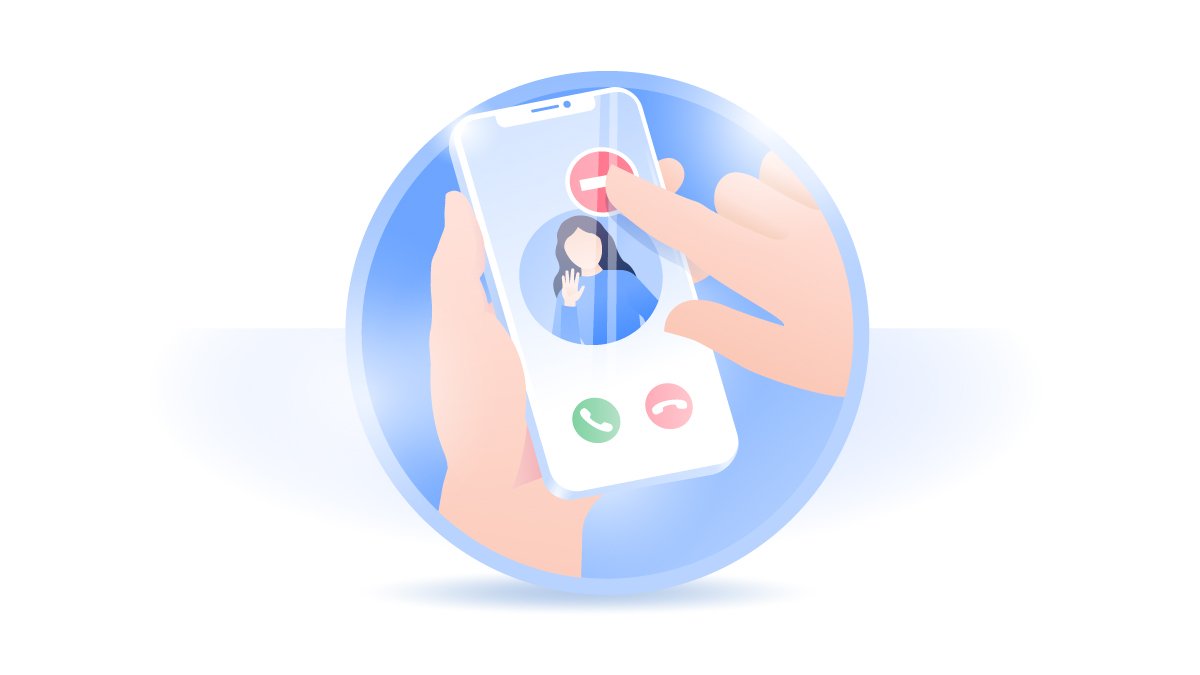
How To Restart an iPhone 6/6S Plus
Restarting an iPhone 6/6S Plus may help you solve quite a lot of iOS software glitches, besides it can also clear caches and free up space on your device (iPhone Stuck On Apple Logo Issue). Here are detailed steps on how to restart an iPhone 6/6S Plus.
How To Restart An iPhone 6/6S Plus:
Step 1: To restart an iPhone 6/6S Plus, press and hold the Side button until the Power Off slider appears.
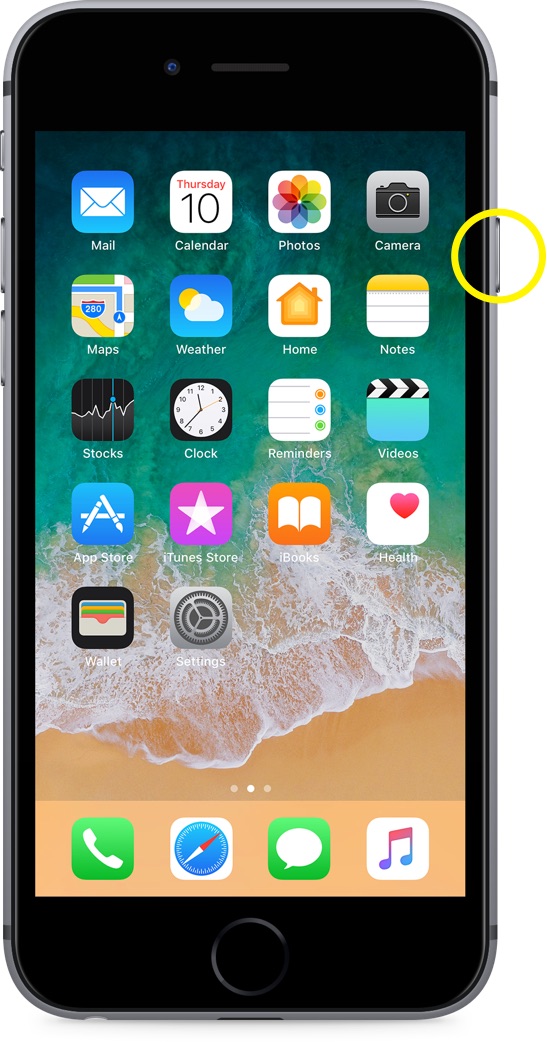
Step 2: Drag the slider, then wait 30 seconds for turning off your iPhone 6/6S Plus.
Step 3: To restart your iPhone 6/6S Plus device back on, press and hold the Side button (on the right-hand side of your iPhone 6/6S Plus) until you see the Apple logo.
Get SyncBird Pro
Download Best iPhone File Transfer for free to improve your iPhone experience!
Conclusion
Now can you restart your iPhone 6/6S Plus with our suggestions above? If you have further iPhone / iOS issues, you can use an Expert iOS System Recovery software - Fix My iPhone to fix it up.
More iPhone Cleaner and Manager Tips:
- 3 Methods To Transfer Photos from iPhone To Mac with USB >
- How To Import Photos from iPhone To Windows 8 >
- How To Transfer Bulk Photos from Windows 10/8 To iPhone >
- How To Export Pictures from iPhone Xs/Xr To PC >
- Can I Transfer Photos from iPhone To PC Using iTunes >
- How To Transfer iPhone Photos to Mac without USB >