How To Restart An iPhone 11/11 Pro
Neither iPhone 11, iPhone 11 Pro nor the iOS software was born with perfect nature. It means you may have sort of issues when using an iPhone 11/11 Pro. Anyway, whenever your iPhone throws about app crashing, Mail not updating, Wifi not working or other iPhone 11 Problems, have a try to restart your device. In this iPhone manual article, we will show you how to Restart an iPhone 11/11 Pro.
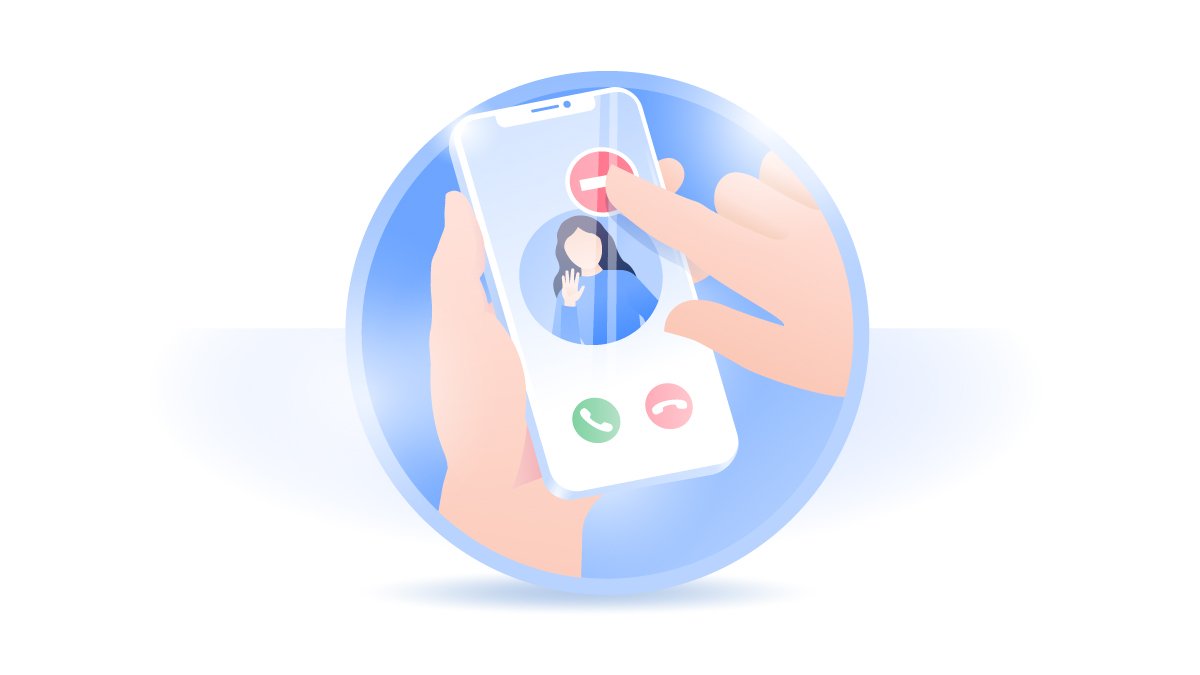
How To Restart an iPhone 11/11 Pro
When restarting your iPhone 11/11 Pro, you can troubleshoot most of common iOS glitches by rebooting the iOS software system (How To Recover Deleted WhatsApp Messages On iPhone). Here are detailed steps on how to restart an iPhone 11/11 Pro.
How To Restart An iPhone 11/11 Pro:
Step 1: To restart an iPhone 11/11 Pro, press and hold both the Side button and either Volume button until the sliders appear.
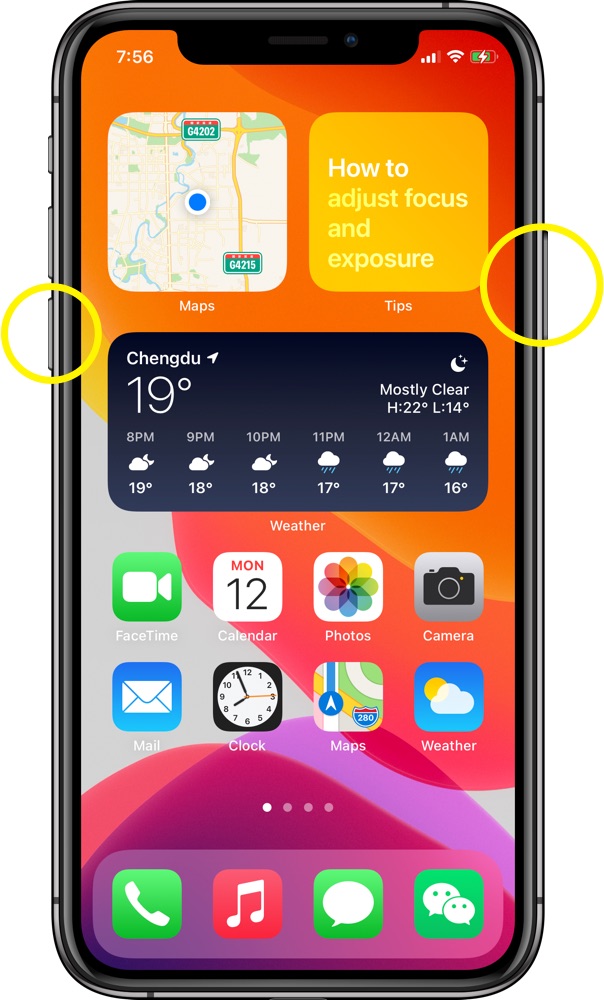
Step 2: Drag the slider, then wait 30 seconds for turning off your iPhone 11/11 Pro.
Step 3: To restart your iPhone 11/11 Pro device back on, press and hold the Side button (on the right-hand side of your iPhone 11/11 Pro) until you see the Apple logo.
Get SyncBird Pro
Download Best iPhone File Transfer for free to improve your iPhone experience!
Conclusion
Now can you restart your iPhone 11/11 Pro with our suggestions above? If you have further iPhone / iOS issues, you can use an Expert iOS System Recovery software - Fix My iPhone to fix it up.
More iPhone Cleaner and Manager Tips:
- 3 Methods To Transfer Photos from iPhone To Mac with USB >
- How To Import Photos from iPhone To Windows 8 >
- How To Transfer Bulk Photos from Windows 10/8 To iPhone >
- How To Export Pictures from iPhone Xs/Xr To PC >
- Can I Transfer Photos from iPhone To PC Using iTunes >
- How To Transfer iPhone Photos to Mac without USB >