How To Restart An iPhone 12/12 Pro
Apple's iPhone 12, iPhone 12 mini, iPhone 12 Pro, and iPhone 12 Pro Max have earned excellent reviews and are almost the best phones you can buy. If you are experiencing some kinds of unexpected iPhone 12 problem, you can restart the device, which may possibly solve your trouble. In this iPhone manual article, we will show you how to Restart an iPhone 12/12 Pro.
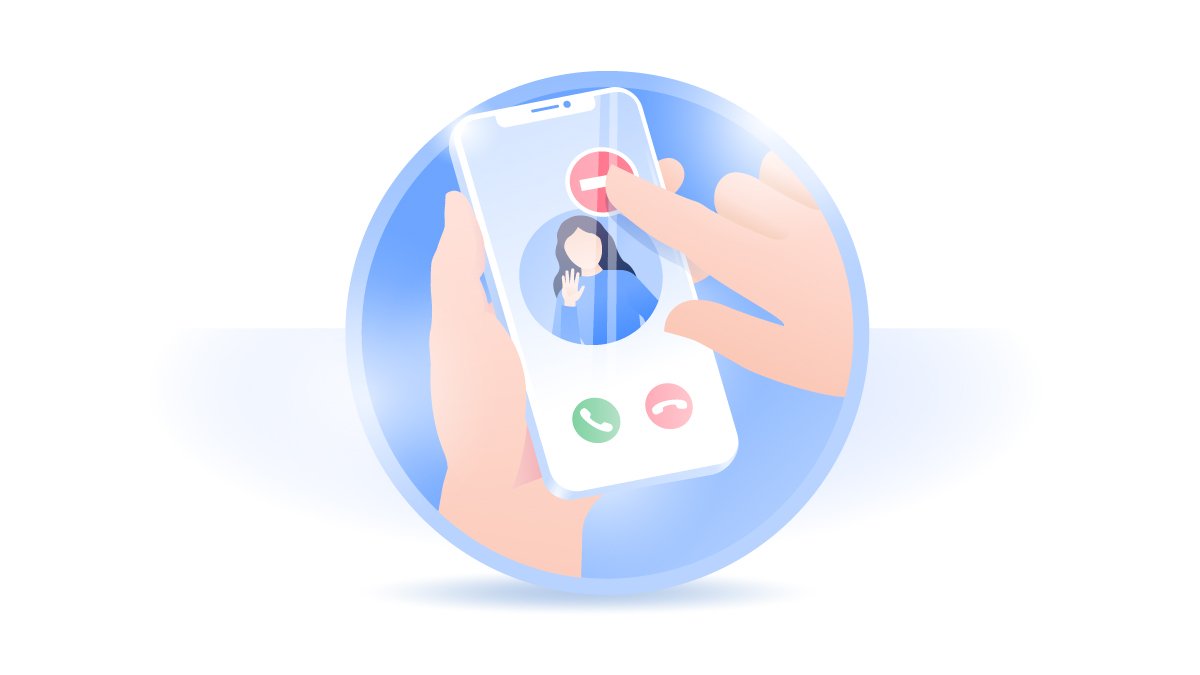
How To Restart an iPhone 12/12 Pro
By restarting the device, you can reboot the iOS system software on your iPhone 12/12 Pro and thus get rid of minor problems caused by malfunctioning code (How To Transfer Contacts from iPhone to iPhone). Here are detailed steps on how to restart an iPhone 12/12 Pro.
How To Restart An iPhone 12/12 Pro:
Step 1: To restart an iPhone 12/12 Pro, press and hold both the Side button and either Volume button until the sliders appear.
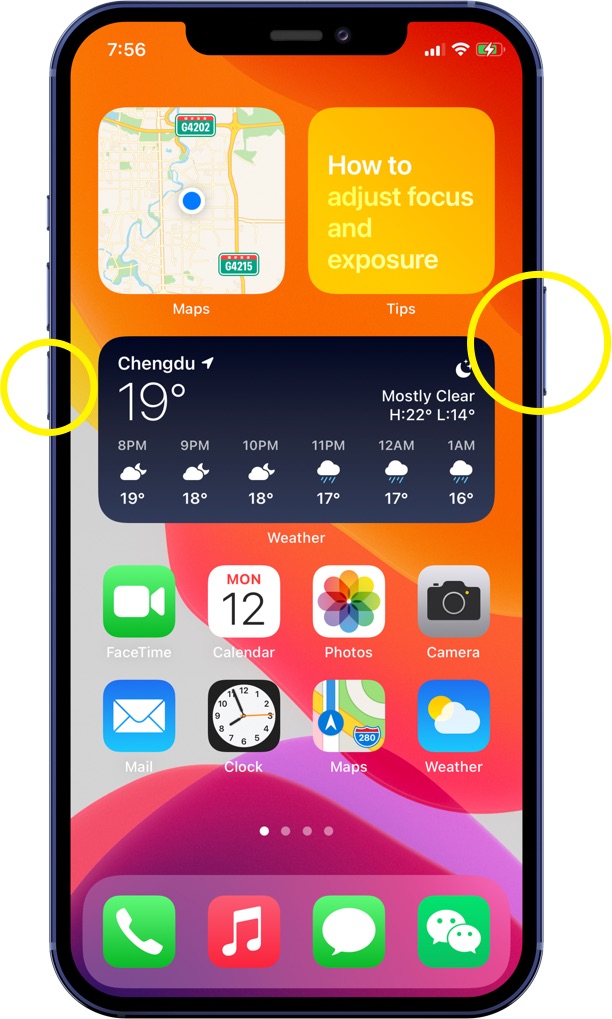
Step 2: Drag the slider, then wait 30 seconds for turning off your iPhone 12/12 Pro.
Step 3: To restart your iPhone 12/12 Pro device back on, press and hold the Side button (on the right-hand side of your iPhone 12/12 Pro) until you see the Apple logo.
Get SyncBird Pro
Download Best iPhone File Transfer for free to improve your iPhone experience!
Conclusion
Now can you restart your iPhone 12/12 Pro with our suggestions above? If you have further iPhone / iOS issues, you can use an Expert iOS System Recovery software - Fix My iPhone to fix it up.
More iPhone Cleaner and Manager Tips:
- 3 Methods To Transfer Photos from iPhone To Mac with USB >
- How To Import Photos from iPhone To Windows 8 >
- How To Transfer Bulk Photos from Windows 10/8 To iPhone >
- How To Export Pictures from iPhone Xs/Xr To PC >
- Can I Transfer Photos from iPhone To PC Using iTunes >
- How To Transfer iPhone Photos to Mac without USB >