Fix The iPhone Cannot Be Synced. An Unknown Error Occurred (-54) Issue
![]() By
Spencer Mcfadden, on July 26, 2021, in
iPhone Problems | SOLVED
By
Spencer Mcfadden, on July 26, 2021, in
iPhone Problems | SOLVED
Summary: [Fix iPhone/iTunes Error 54] Using iTunes to sync your iPhone, iPad and iPod but keeps getting an error message This iPhone/iPod Cannot Be Synced. An Unknown Error Occurred (-54)? We are going to discuss how to fix iPhone/iTunes Unknown Error -54 with a set of tried-and-true solutions. Get Fix My iPhone Free >
100% Free & Secure Download
iPhone/iTunes Error 54 Symptoms (True Case): I keep getting the error message that "The iPhone Cannot Be Synced. An Unknown Error Occurred (-54)". I've done a lot of web searching and tried all of the following solutions: Reinstalling iTunes, Deauthorizing the computer and Reauthorizing it, right clicking on the iTunes folder, etc. However, this iPhone Error 54 issue keeps happening (Learn How To Fix iPhone Error 50). Another thing I have noticed is that my right clicking solution keeps being undone when I reboot my Windows 10 computer. Has anyone had this issue and tried something other than what I listed above to fix it?
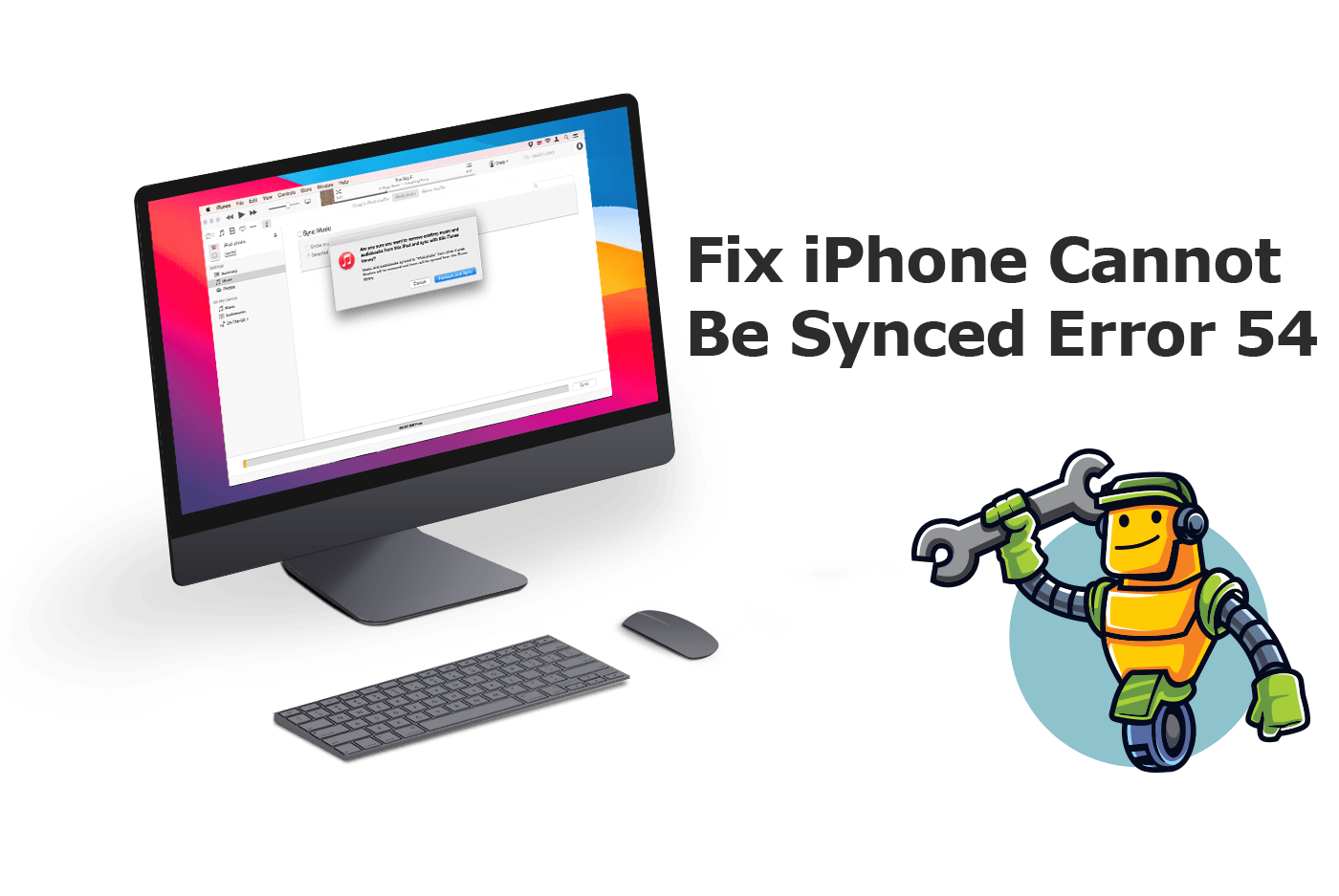
Diagnosis:If you still keep an habit to sync your iPhone, iPad or iPod with iTunes, for getting content from iTunes library to your device, at times you may see an alert message that says: "The iPhone/iPad/iPod [device name] cannot be synced. An unknown error occurred (-54)." Based on our experience, this iPhone Cannot Be Synced Error (54) can happen if a file on your computer or iOS or iPadOS device is locked. You can follow this iPhone Manual article to learn how to fix iPhone Error 54 with easy steps.
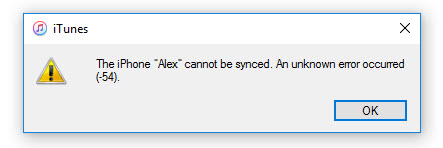
Common Reasons Of iPhone/iTunes Cannot Be Synced Error 54:
- iPhone Error 54 Reason 1 The "The iPhone [device name] cannot be synced. An unknown error occurred (-54)." can be caused by syncing iTunes to a locked iPhone.
- iPhone Error 54 Reason 2 The firewall settings or other third-party security software on your Windows PC or Mac computer has stopped iTunes working properly.
- iPhone Error 54 Reason 3 Your iTunes version, iOS software version, Windows OS or macOS version is outdated or miss some key component to make sure the iPhone/iTunes sync goes smoothly.
Best iOS System Recovery Tool
#1 iPhone 6/7/X Sync Error 54 Software Fix
Fix 20+ iPhone iPad Software Issues and Glitches
Instantly Revive iPhones from Crash and Freeze
Most Common iPhone Restore/Update Errors and Problems
Part 1: Best Ways To Fix iPhone Cannot Be Synced Error 54
In technical terms, the iPhone/iTunes sync error (-50) is a permission issue occurs due to either your Windows/Mac computer, or your iPhone, iPad, iPod device. Some users reported that they have run into this iPhone/iTunes Error 50 particularly after upgrading to iOS 14 (Common iOS 14 Problems and Best Fixes). It appears when you have not authorized this iTunes account on your computer or don’t have the access/permission to move/modify the data on your iPhone/iPod device. Below we have composed a comprehensive tutorial on how to fix iPhone/iTunes Cannot Be Synced error (-50).

iPhone SE Update
Article Update for iPhone SE: We have updated this tutorial article to make it corresponding with iPhone SE (2020) device. Below are a set of instructions for Best Tips On Fixing "The iPhone/iPod Cannot Be Synced. An Unknown Error Occured (-54)" Issue that works perfectly for iPhone SE.
General Fixes On iPhone Update/iTunes Cannot Be Synced Error 54:
-
Step 1:
Consolidate The Media Files To iTunes Media Folder: When you consolidate using iTunes, copies of all media files that were outside of your iTunes Media folder are added to your iTunes Media folder so as to get added in iTunes library and ready for syncing.

Fix 1 - Consolidate The Media Files in iTunes -
Step 2:
Turn Off Firewall and Quit Security Software: You can temporarily turn off the Windows PC or Mac computer firewall system and quit third-party security software to see if something is preventing iTunes from syncing with your iPhone/iPod.

Fix 2 - Check Firewall and Security Software Settings -
Step 3:
Delete and Re-download Content from iTunes Store: For troubleshooting particular "The iTunes Library file cannot be saved. An unknown error occurred (-54)" issue, For troubleshooting particular "The iTunes Library file cannot be saved. An unknown error occurred (-54)" issue, you can delete and then re-download the content. Or, download the content directly to your iPhone, iPad, or iPod touch.

Fix 3 - Delete and Re-download Content from iTunes Store -
Step 4:
Restart Your iPhone/iPod and Try Again: Restart your computer and your iOS or iPadOS device and try again. If you still see "The iPhone/iPod Cannot Be Synced. An Unknown Error Occured (-54)" alert, make sure you have unlocked your device and allowed the Trust This Computer option.

Fix 4 - Restart Your iPhone/iPod -
Step 5:
Sync A Small Amount of Content: To avoid iPhone Cannot Be Synced Error 54, you can sync just a small amount of content at a time. Add more content until you see the error again. By doing this, you'll identify the content that causes the issue.

Fix 5 - Sync A Small Amount of Content -
Step 6:
Use Books App To Sync PDF Files: The iPhone/iTunes Error -54 might also happen when you try to sync with Apple Books. To fix the issue, use the Share option in the Books app on your device to email the PDF to yourself.

Fix 6 - Remove PDF Files from The Sync Process
Part 2: Best Software To Fix iPhone Cannot Be Synced Error 54
Still get stuck with iPhone/iTunes Cannot Be Synced Error (54) issue? For troubleshooting common yet severe iPhone/iTunes errors, you can count on Fix My iPhone, an expert iOS System Recovery software. It's made to offer quick fixes on more than 100+ common iPhone unable to update, sync, backup and restore issues. You can follow steps below to fix your iPhone/iTunes Error (54) in a few steps.
How-To Steps To Fix iPhone Update/iTunes Cannot Be Synced Error 54:
-
Step 1:
Run Fix My iPhone on your PC (Windows 10/8/7) or Mac (macOS 10.8+) computer > Connect your iPhone, iPad or iPod touch (Ready for iPhone SE 2020, iPhone 11, iPhone 11 Pro, iPhone Xr/Xs/X/8/7/6) to this computer.

How To Fix iTunes Error 54 Step 1 -
Step 2:
Use the Fix My iPhone Quick Start manual and click Continue to start (this way you can restore an iPhone without iTunes).

How To Fix iPhone/iTunes Error 54 Step 2 -
Step 3:
Click Instant iOS Fix option to start restoring your iPhone 6/iPhone 7/iPhone 8/iPhone Xr without iTunes.

How To Fix iTunes Error 54 Step 3 -
Step 4:
Check if the iOS firmware information is correct > If yes, click Download to update/restore an iPhone without having any kind of iPhone/iTunes errors.

How To Fix iTunes Error 54 Step 4 -
Step 5:
Fix My iPhone will authorize and sign iOS firmware, check the validation and start to restore your iPhone. Once it finished, you can choose to restore your device from an iTunes backup or click Skip (if you want to have an empty iPhone, ignore this step).

How To Fix iTunes Error 54 Step 5
Part 3: Best Practices for iPhone Backup, Update, Sync and Restore
iTunes is a nightmare on both Windows PC and Mac for its numerous and annoying errors. We encourage you have find a decent iTunes Alternative program to manage content on your iPhone and iPod devices. In regards of the safety of both your iOS data and device, you can have a check on our complete tutorials on iPhone/iTunes Backup, Update, Sync and Restore best practices.
General Tips for iPhone Backups:
The Bottom Line
If this iPhone manual article can help you to walk through this iPhone/iTunes Cannot Be Synced 54 error? If you still see "The iPhone/iPod Cannot Be Synced. An Unknown Error Occured (-54)" alart message, or having a similar iTunes warning tips (like iPhone Error 4013, iPhone Error 9006, or iPhone Error 14), you can have a check this complete How To Fix iPhone/iTunes Errors article.
More iPhone Problem Fixes and Tips
- Best iPhone / iTunes Backup Extractor Software >
- The Best iPhone Data Recovery Software You Should Choose >
- How to Recover Permanently Deleted Photos from iPhone 6/6s >
- What Does iCloud Backup Include and Not Include >
- Best Ways To Transfer Photos from iPhone X To Computer >
Tags: iPhone Data Recovery iPhone Transfer iPhone Fixes iPhone iTunes Errors









