How To Permanently Delete Apps on iPhone 12/11/Xr/8/7
![]() By
Stephan Correa, on June 2,
2021, in
iPhone Cleaner |
SOLVED
By
Stephan Correa, on June 2,
2021, in
iPhone Cleaner |
SOLVED
Summary: In this article, we help you to learn How To Permanently Delete Apps On iPhone. Get the best iPhone Cleaner - SyncBird Pro. Make sure you have downloaded the latest version here before continuing.
100% Free & Secure
Download
How Can I Permanently Delete an App from My iPhone 12 Pro? I want to delete an app from my iPhone permanently, including the App Library, Home Screen and App Store (How To Transfer Data To New iPhone). There is no Delete or X button to press to delete, there is only a - and then it goes in the App Library or Home Screen. It's more like hiding apps away instead of deleting.
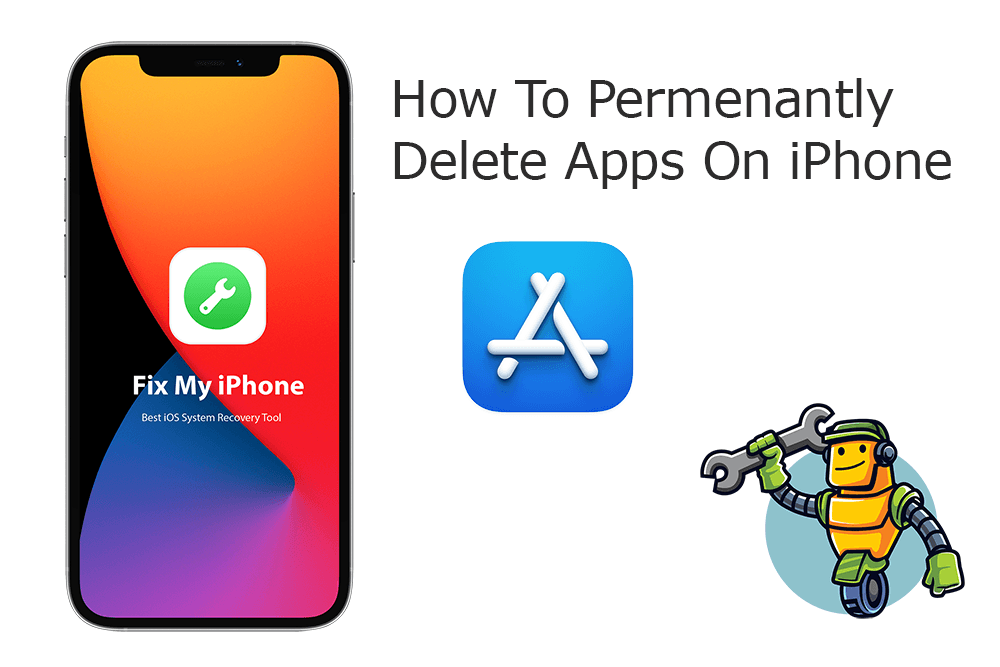
iOS 14 ushers a new way to delete apps on an iPhone. You can choose to remove it from Home Screen or send it to App Library (Best Free Ways To Transfer Music from iPhone 12 to Computer). This way you may have a bunch of zombie apps in your iPhone memory. In this article, we will explain how to permanently delete apps on your iPhone 12, iPhone 11, iPhone XS/Xr/X.
Best iPhone App Cleaner Tool
No.1 iPhone App Cleaner for iOS 14
Best App Cleaner for New iPhone 12
On-demand iOS Document and Data Cleaner
One-Stop iPhone App Cleaner Solution For All Your Needs
Table of Content:
Part 1: How To Permanently Delete Apps on iPhone 12/11/Xr/X
Cannot delete certain apps from your iPhone? Bear in mind that some built-in Apple apps can’t be deleted from your device, such as Phone, Message, Safari, etc (What Is System Data On iPhone and How To Clear). In iOS 14, if you are trying to delete apps on your iPhone permanently, make sure you uninstall and remove from both iPhone Home Screen and App Library. Here are detailed steps on how to delete apps on an iPhone 12/11/Xr/X/8/7 permanently.
How-To Steps To Permanently Delete Apps on iPhone 12/11/Xr/X:
Step 1: Find the app you want to permanently delete from your iPhone, press down until you see the 3D Touch menu.
Step 2: Tap Remove App.
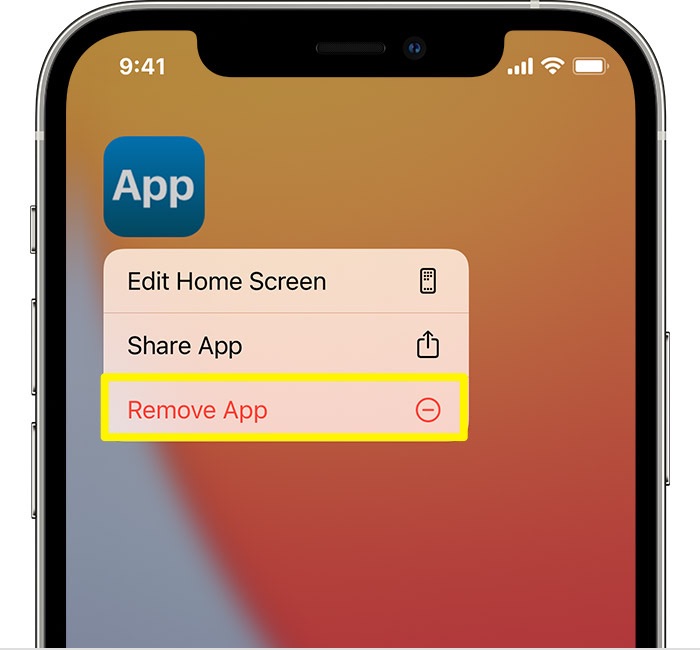
Step 3: Tap Delete App, then tap Delete to confirm.
Step 4: These removed apps on iPhone can also be found and re-download in your Purchase History. To delete apps on your iPhone permanently, move on to remove it from your Purchase History. To do so: Open the App Store app > Tap the account button > Tap Purchased > Find the app you want, then swipe left on it and tap Hide.
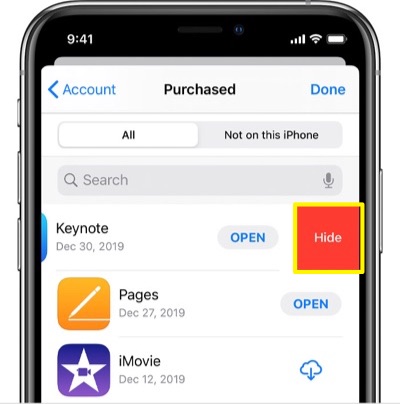
Step 5: It's still not far enough to delete apps on iPhone permanently. Because you can find app leftovers in iCloud and the backup. To delete apps permanently from iCloud: Settings > your name > iCloud > Manage Storage > Backups > your device > Show All Apps and tap the app > Turn Off & Delete.
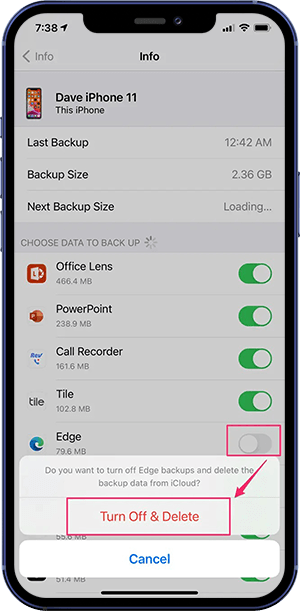
The Bottom Line
Now can you How To Permanently Delete Apps on iPhone 12/11/Xr/X with our suggestions above? If you have any questions regarding iPhone Cookies Clearing troubles, feel free to contact us. If you need further iPhone Cookies Cleaning solution, it's suggested to get SyncBird Pro. Download Free Trial >
More iPhone Cleaner and Manager Tips
- 3 Methods To Transfer Photos from iPhone To Mac with USB >
- How To Import Photos from iPhone To Windows 8 >
- How To Transfer Bulk Photos from Windows 10/8 To iPhone >
- How To Export Pictures from iPhone Xs/Xr To PC >
- Can I Transfer Photos from iPhone To PC Using iTunes >
- How To Transfer iPhone Photos to Mac without USB >
