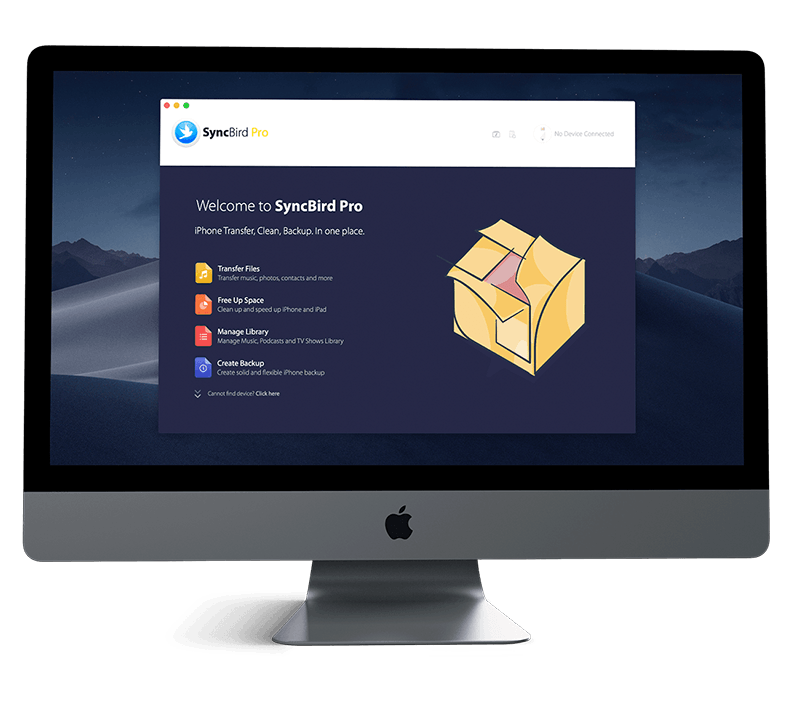Get Started
Get confused about iPhone System and Ranger Volume? Can you control both of them with iPhone Volume button? How to adjust music and video playback volume without change iPhone ringer volume? You can follow this iPhone Manual article to learn how to change and adjust iPhone volume with or without iPhone Volume button. Don't miss all new and exciting iPhone File Transfer features in SyncBird Pro.
1 How To Adjust Volume On iPhone
iPhone side volume buttons (Volume Up/Volume Down) works in two different situations: Adjust the iPhone audio volume you're on the phone or listening to songs, movies; Otherwise, the iPhone Volume buttons control the volume for the ringer, alerts, and other sound effects (Best Free Ways To Transfer Music from iPhone 11 to Computer).
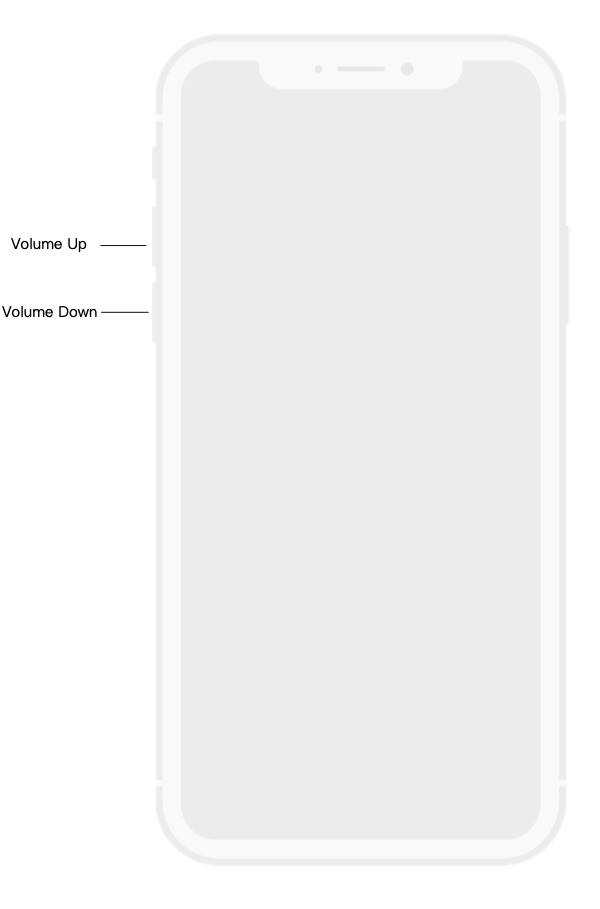
2 Enable/Disable Volume Button
You can lock the Volume button to control the ringer and alert volumes in Settings. To do so: Go to Settings > Tap Sounds & Haptics or Sounds (on other iPhone models) > Turn off Change with Buttons.
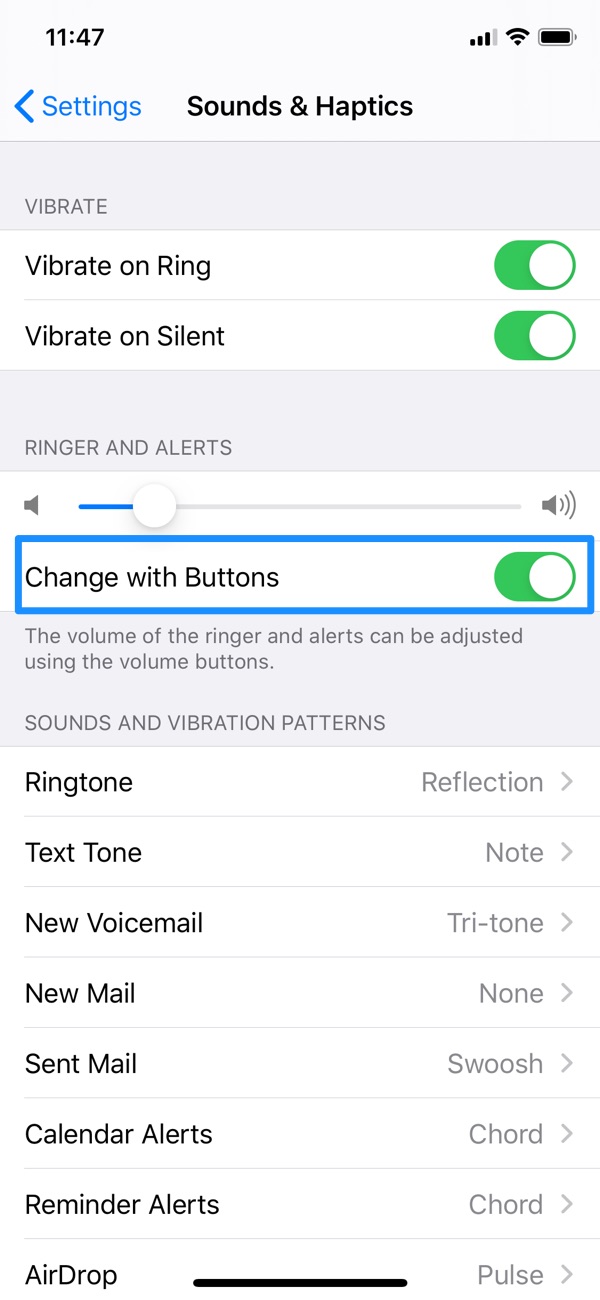
3 Adjust iPhone Volume in Control Center
If you dislike the physical button to adjust iPhone volume, you can change it in Control Center when your iPhone is locked or when you're using an app.
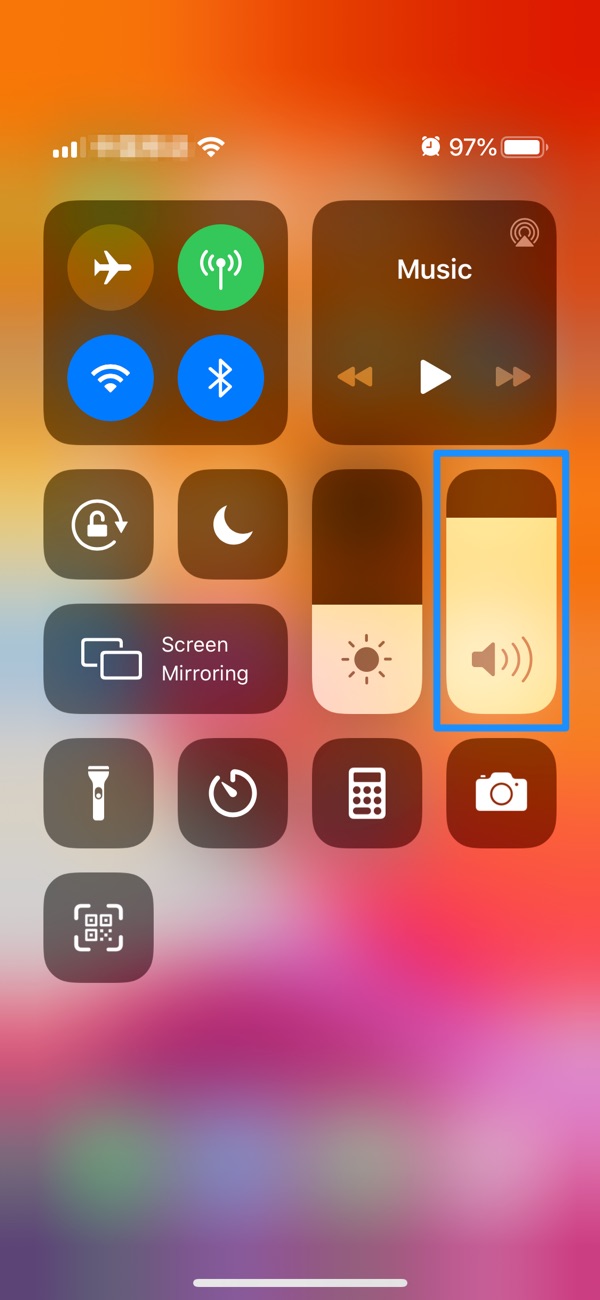
4 Control Volume Limit for Music and Videos
If you prefer low tuned voice and sound when playing music or videos, you can control the iPhone volume limit. To do so: Go to the Settings > Music > Volume Limit.
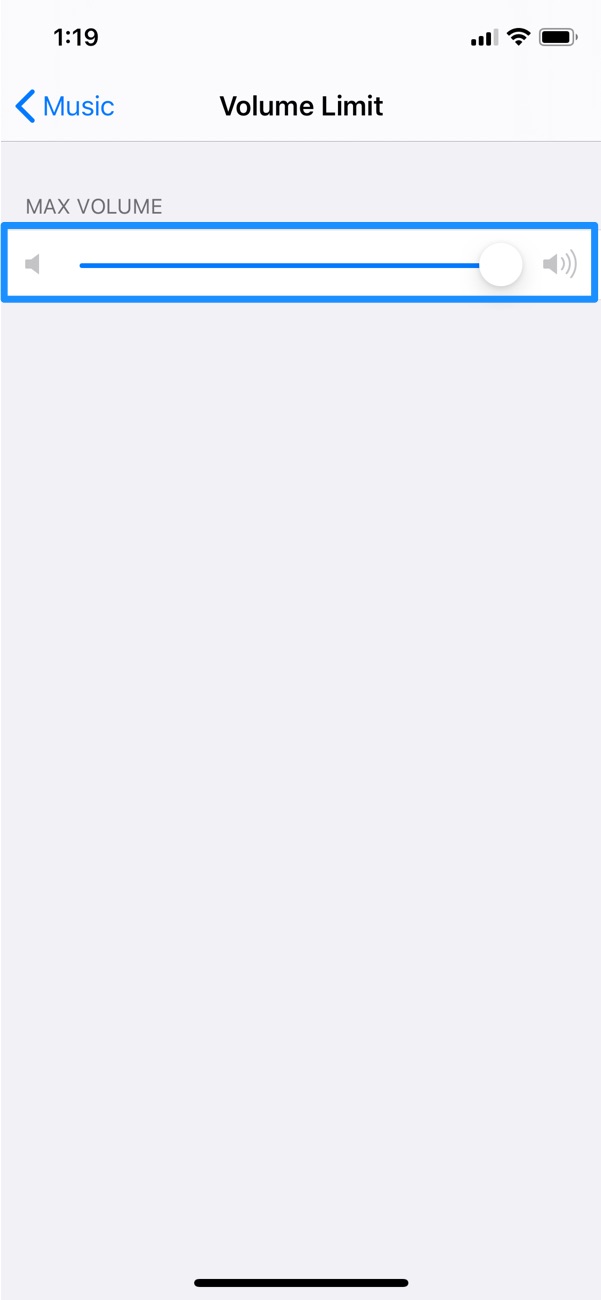
5 Put iPhone In Sing/Silent Mode
You can temporarily silence calls, alerts and notification sounds by enabling Do Not Disturb. Or you can put your iPhone in Ring/Silent mode by flipping the Ring/Silent switch.
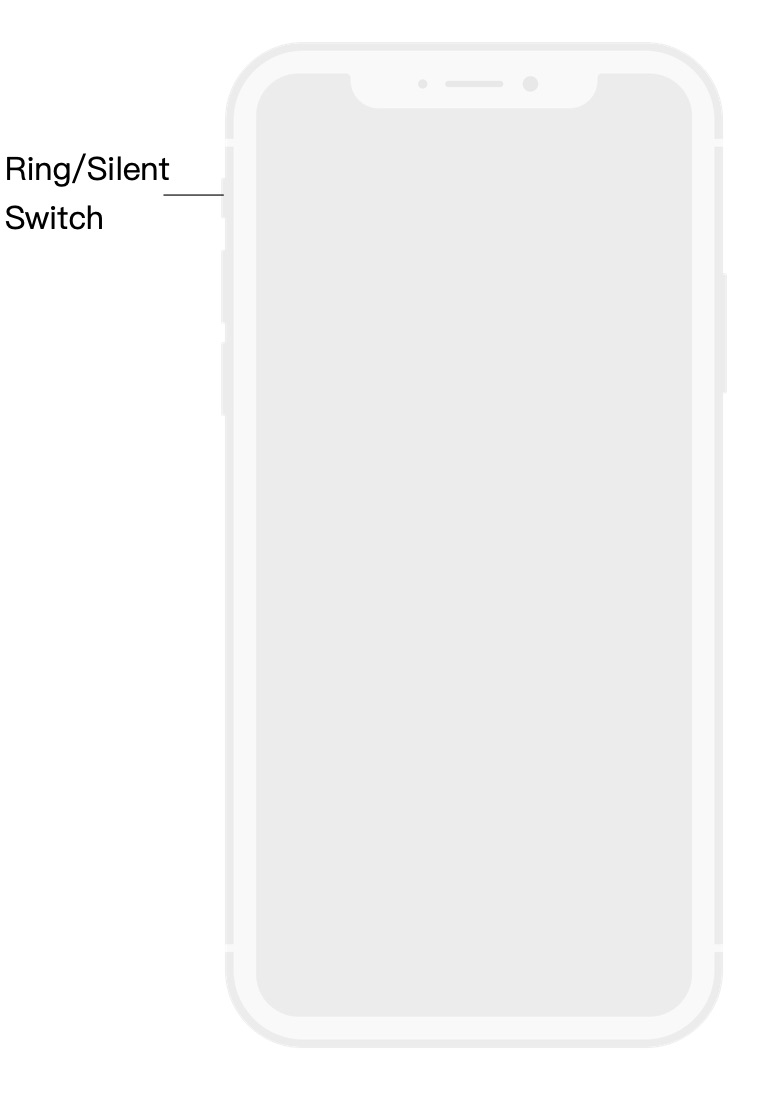

iPhone Pro Tips
iPhone no sound on calls? Not a problem. An iPhone sound system involves speaker drivers, stereo speaker and other wired/wireless outlets. If you have the no sound on iPhone issue, we recommend taking a look at our Pro Tips before going to a so-called specialist.
The Bottom Line
You can adjust the ringer volume on an iPhone in the Settings app, or through the Volume buttons on the side of your device. Either way is simple and intuitive. Continue reading our 2020 Complete iPhone Manual Guide to learn more about getting started and using your iPhone.