How To Completely Uninstall Skype for Business on Mac Big Sur
![]() By
Tasnia Salinas, on January 29, 2021, in
Mac Uninstaller | SOLVED
By
Tasnia Salinas, on January 29, 2021, in
Mac Uninstaller | SOLVED
Summary: In this article, we help you to learn How To Fully Uninstall Skype for Business desktop software on Mac with the best Mac App Uninstaller software - Omni Remover. Make sure you have downloaded the latest version here before continuing.
100% Free & Secure Download
What's Skype for Business (Software)? Skype for Business (formerly Microsoft Lync and Office Communicator) is enterprise instant messaging software developed by Microsoft as part of the Microsoft Office suite. Skype for Business is a software as a service version offered as part of Office 365. Skype for Business supports text, audio, and video chat, and integrates with Microsoft Office components such as Exchange and SharePoint.

But you may consider uninstalling Skype for Business on Mac? In September 2017, Microsoft announced that it would cease support for Skype for Business with the replacement of Microsoft Teams, a new cloud-based collaboration platform (How To Completely Uninstall Parallels Desktop on Mac). Skype for Business Online will be phased out in July 2021, and Skype for Business Server 2019 will receive extended support through October 14, 2025. So if you want to take early action to get rid of Skype for Business on your Mac, you can follow this tutorial.
Best Skype for Business Removal
#1 Best Skype for Business App Removal for Mac
Clean Up Skype for Business Orphans & Leftovers
On-demand Privacy and Storage Optimization
Table of Content:
- Part 1: Uninstall Skype for Business With The Best Mac App Uninstaller
- Part 2: The Manual Way To Uninstall Skype for Business 2019/2016 on Mac
- Part 3: More Helpful Skype for Business for Mac Uninstall Tips
Part 1: Uninstall Skype for Business With The Best Mac App Uninstaller
The basic features of Skype for Business include Instant messaging (IM), Audio call, Video call, which means it will keep a large amount of text message caches, downloaded images and videos on your Mac hard drive disk (How To Uninstall WhatsApp Mac). Besides, Skype for Business also allows to retrieve contact lists from a local directory service such as Microsoft Exchange Server, and save them on your local disk as backup copy.
For this reason, it would be harder than you think to completely get rid of Skype for Business and all associated caches on your Mac. When you drag Skype for Business from Applications folder to Trash, Skype for Business may still take gigabytes of storage due to Skype app leftover junk. Omni Remover is an expert Mac App Cleaner and Uninstaller software that helps you remove Skype for Business on your Mac completely. You can follow steps below to learn how to uninstall Skype for Business from Mac with Omni Remover.
How-To Steps To Uninstall Skype for Business On Mac With Omni Remover
-
Step 1:
Free Download Omni Remover on your Mac (Runs on macOS Big Sur, Big Sur, Mojave, High Sierra and other recent macOS) > Open Omni Remover.

How To Uninstall Skype for Business on Mac Step 1 -
Step 2:
In Omni Remover, Choose App Uninstall > Skype for Business > Click Scan to search for Skype for Business text message logs, image caches, video downloads, user presets and user settings, etc.

How To Uninstall Skype for Business on Mac Step 2 -
Step 3:
Omni Remover will scan all Skype for Business related cache junk on macOS system > After a few seconds, click Clean to start uninstalling Skype for Business on your Mac.

How To Uninstall Skype for Business on Mac Step 3 -
Step 4:
After a few seconds, Omni Remover will finish clean uninstalling Skype for Business on your Mac. You can review the Skype for Business Uninstall result in the complete window.

How To Uninstall Skype for Business on Mac Step 4
Part 2: The Manual Way To Uninstall Skype for Business on Mac
Skype for Business is part of the Microsoft Office 365 suite of products meaning you can remove Skype for Business on your Mac with the inbuilt Office Uninstaller program (How To Uninstall Microsoft Office 2016 on macOS). Otherwise, if your Office 365 plans do not include the full Skype for Business client, you can follow steps below to learn how to clean uninstall Skype for Business on macOS Big Sur manually.
How-To Steps To Uninstall Skype for Business On Mac Manually
- Step 1: Quit Skype for Business and all background components, and add-ons from Activity Monitor > Open Finder > Applications > Skype for Business > Delete Skype for Business from Applications folder to Trash.
- Step 2: Enter Finder menu > Tap Go > Go To Folder > Enter ~/Library/Application/Support/Skype for Business/
- Step 3: Find Skype for Business leftover junk files including downloads, Skype for Business attachments and other data in these subfolders: Application Support | Caches | Containers | Frameworks | Logs | Preferences | Saved | Application State | WebKit
- Step 4: Delete the files associated with Skype for Business to Trash > Empty Trash and restart your Mac to finish the removal of Skype for Business on your Mac.
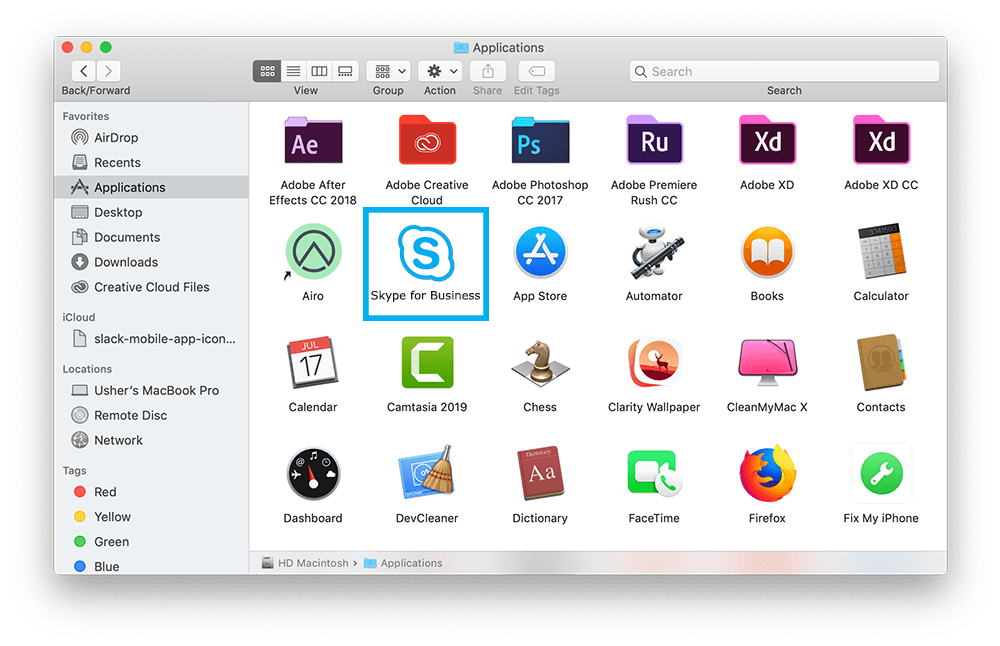
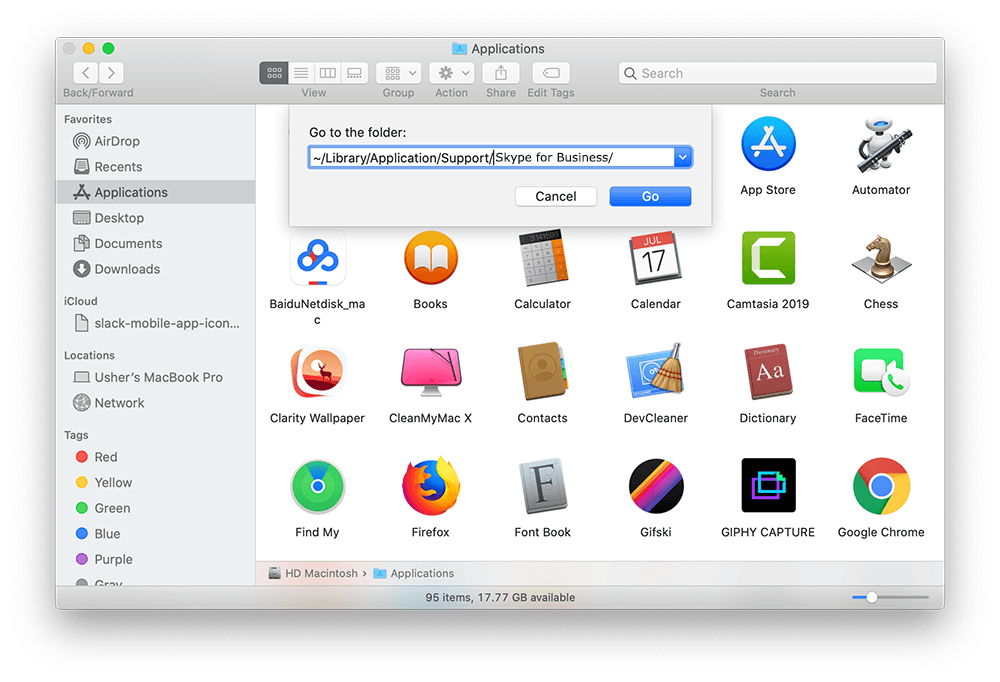


Part 3: More Helpful Skype for Business for Mac Uninstall Tips
The initial installation of Skype for Business may take just about 100MB storage space. But in our Skype for Business Removal tests, we reclaimed 2.8GB free storage on Mac hard drive with Omni Remover. So it's always recommended to Uninstall Programs on Mac with expert Mac App Uninstaller software like Omni Remover. Skype for Business is not the only software app that may use up space or risk your privacy on your Mac. Check the following Mac App Cleaning and Uninstalling features to keep your Mac running safe and fast.
General Tips for Freeing Up Space on Mac:
The Bottom Line
Now can you completely uninstall Skype for Business 2019, Skype for Business 2016, or Skype for Business 2015 with our suggestions above? Based on our experience, sometimes uninstalling and reinstalling Skype is the best troubleshooting method if you're having technical problems with Skype. In regards of clean uninstall Skype for Business on macOS Big Sur, we recommend you to download Omni Remover. Free Download >
More Mac App Cleaner and Uninstaller Tips
- How To Completely Uninstall Anaconda on macOS Big Sur >
- How To Uninstall uTorrent on Mac in Easy Steps >
- A Complete Guide To Uninstall Citrix Receiver Mac >
- How To Uninstall VMware Fusion on Mac Big Sur >
- How To Uninstall Silverlight & Plugins on Mac >
- How To Completely Uninstall Spotify on Mac OS X >
Tags: Uninstall Office 2011 Mac Uninstall Firefox Uninstall Kaspersky Mac Uninstall MacKeeper Uninstall Google Earth Mac Uninstall Steam Mac Uninstall Adobe Flash Mac Uninstall Dropbox Mac Uninstall Skype Mac Uninstall Teamviewer Mac Uninstall Sophos Antivirus Mac Uninstall Norton Mac Uninstall Soundflower Mac Uninstall WinZip Mac

