[V2.2021.4] How To Uninstall WhatsApp Desktop App on Mac
![]() By
Tasnia Salinas, on January 5, 2021, in
Mac Uninstaller
By
Tasnia Salinas, on January 5, 2021, in
Mac Uninstaller
Summary: In this article, we help you to learn How To Fully Uninstall WhatsApp Desktop App on Mac with the best Mac App Uninstaller software - Omni Remover. Make sure you have downloaded the latest version here before continuing.
100% Free & Secure Download
What's WhatsApp Desktop? WhatsApp is simple and secure desktop app that gives you a new way to stay in touch anytime and anywhere - whether on your phone or computer at home or work. With WhatsApp on the desktop, you can seamlessly sync all of your chats to your computer so that you can chat on whatever device is most convenient for you (Lost WhatsApp messages or attached photos? Get Best WhatsApp Message Recovery App). WhatsApp runs natively on your macOS and PC desktop, you'll have support for native desktop notifications, better keyboard shortcuts, and more.
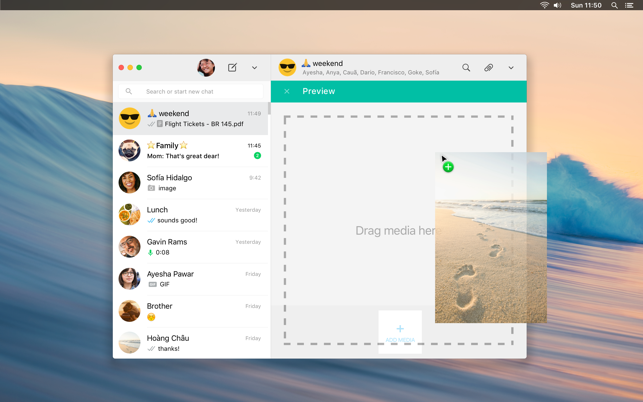
But you may want to uninstall WhatsApp on Mac? The COVID-19 pandemic has meant that many of us are isolated from friends and family. As a result, over the last month, people on average are spending over 15 billion minutes talking each day on WhatsApp calls. If you prefer video chatting through iOS/Android mobile app instead of WhatsApp Desktop software, or have trouble with macOS. So in this specific tutorial, we'll discuss how to completely uninstall WhatsApp Desktop app on macOS.
Best WhatsApp Remover On Mac
#1 WhatsApp Removal Tool for macOS
Clean WhatsApp Orphaned Leftover Junk
On-demand Privacy and Storage Optimization
Table of Content:
- Part 1: Uninstall WhatsApp With The Best Mac App Uninstaller
- Part 2: The Manual Way To Uninstall WhatsApp on Mac
- Part 3: More Helpful WhatsApp for Mac Uninstall Tips
Part 1: Uninstall WhatsApp With The Best Mac App Uninstaller
Like Yahoo Messenger and other online communication software, WhatsApp Desktop requires to download a great number of photo, file and video attachments (What Is Other On Mac Storage). With the use of time, you Mac computer may accumulate gigabytes of cache junk. Omni Remover is an expert Mac App Cleaner and Uninstaller software that can completely uninstall WhatsApp app on macOS Catalina and help you clean up all WhatsApp leftover junk a few clicks. Follow steps below to learn how to uninstall WhatsApp on macOS.
-
Step 1:
Free Download Omni Remover on your Mac (Runs on all recent macOS) > Launch Omni Remover.

How To Uninstall WhatsApp on Mac Step 1 -
Step 2:
In Omni Remover, Choose App Uninstall > WhatsApp > Click Scan to browse WhatsApp cache junks, WhatsApp text messages, image/video attachment files, etc.

How To Uninstall WhatsApp on Mac Step 2 -
Step 3:
Omni Remover will scan all WhatsApp related cache junk on macOS system > After a few seconds, click Clean to start uninstalling WhatsApp from your Mac.

How To Uninstall WhatsApp on Mac Step 3 -
Step 4:
After a few seconds, Omni Remover will finish clean uninstalling WhatsApp on your Mac. You can review the WhatsApp Uninstall result to the complete window.

How To Uninstall WhatsApp on Mac Step 3
Part 2: The Manual Way To Uninstall WhatsApp Desktop on Mac
We know people may want different ways to delete WhatsApp Desktop app from a Mac. But keep it in mind that that traditional method to uninstall WhatsApp Desktop on Mac may leave tons of application leftover junk (How To Uninstall Programs on Mac). First up, make sure you have advanced understanding on your Mac computer, and then follow steps below to learn how to clean uninstall WhatsApp Desktop on Mac.
- Step 1: Quit WhatsApp and all background components, and add-ons from Activity Monitor > Open Finder > Applications > WhatsApp > Delete WhatsApp from Applications folder to Trash.
- Step 2: Open Finder menu > Tap Go > Go To Folder > Enter ~/Library/Application/Support/WhatsApp/
- Step 3: Locate all WhatsApp cookies, downloaded image/video attachments and pre-fetch configs in these subfolders: Application Support | Caches | Containers | Frameworks | Logs | Preferences | Saved | Application State | WebKit
- Step 4: Delete the files associated with WhatsApp to Trash > Empty Trash and restart your Mac to finish the removal of WhatsApp on your Mac.
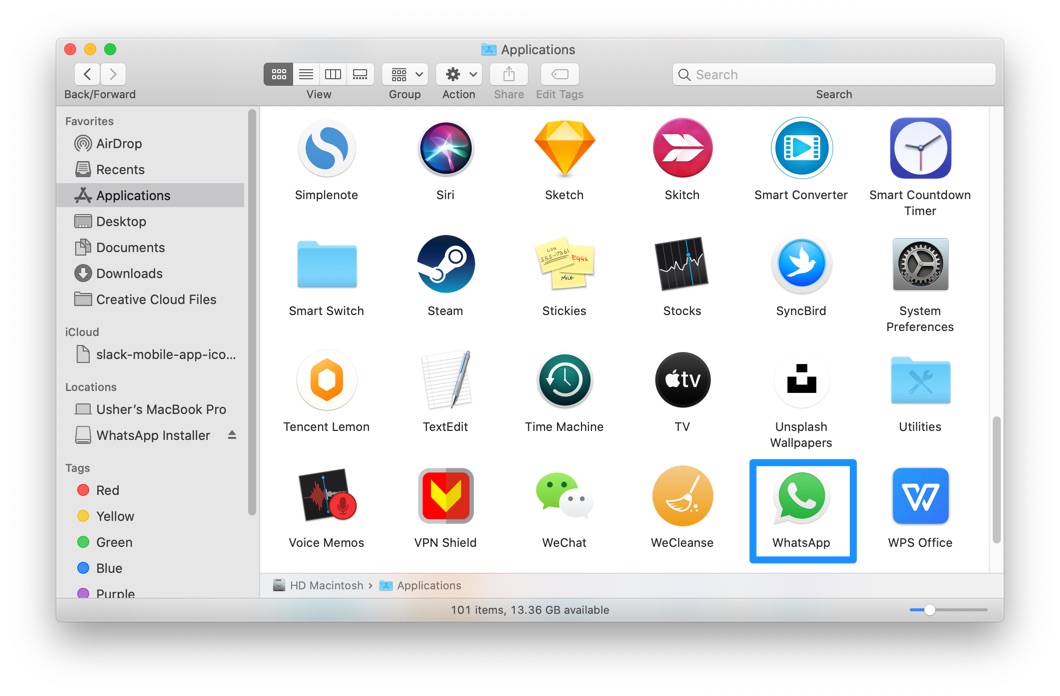
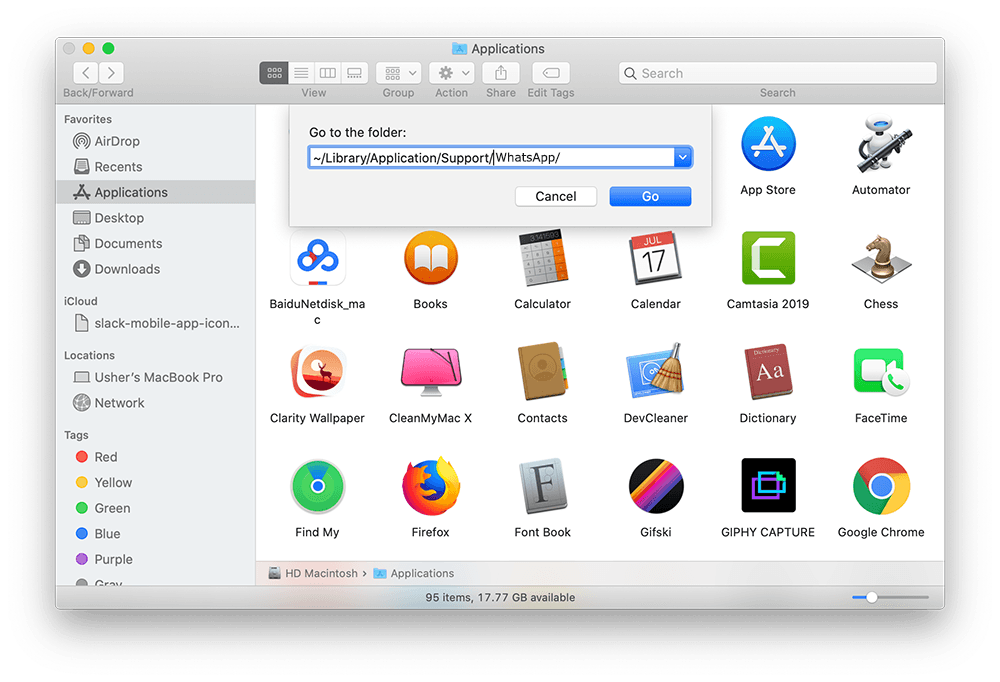


Part 3: More Helpful WhatsApp Desktop for Mac Uninstall Tips
The first time we installed WhatsApp Desktop on our MacBook Pro (Mid-2019, macOS Catalina), it only requires 100-120MB storage space. However, over time we fount roughly around 1.2GB bloated message caches in Omni Remover scan result. WhatsApp Desktop is not the only software app that taking up free space on your Mac! Check the following Mac App Cleaning and Uninstalling features in Omni Remover to keep your Mac running fast and light.
General Tips for Freeing Up Space on Mac:
The Bottom Line
Now can you completely uninstall WhatsApp Desktop from your Mac with our suggestions above? In order to keep your Mac clean and productive, we also recommend you to download Omni Remover to start completely uninstalling WhatsApp from your Mac. Free Download >

Omni Remover
Version 3.3.1 (January 5, 2021) | Support macOS | Category: Mac Uninstaller
More Mac App Cleaner and Uninstaller Tips
- How To Completely Uninstall Anaconda on macOS >
- How To Uninstall uTorrent on Mac in Easy Steps >
- A Complete Guide To Uninstall Citrix Receiver Mac >
- How To Uninstall VMware Fusion on Mac >
- How To Uninstall Silverlight & Plugins on Mac >
- How To Completely Uninstall Spotify on Mac OS X >
Tags: Uninstall Office 2011 Mac Uninstall Firefox Uninstall Kaspersky Mac Uninstall MacKeeper Uninstall Google Earth Mac Uninstall Steam Mac Uninstall Adobe Flash Mac Uninstall Dropbox Mac Uninstall Skype Mac Uninstall Teamviewer Mac Uninstall Sophos Antivirus Mac Uninstall Norton Mac Uninstall Soundflower Mac Uninstall WinZip Mac
