How To Properly Uninstall Microsoft Office 365 on Mac
![]() By
Tasnia Salinas, on January 12, 2021, in
Mac Uninstaller
By
Tasnia Salinas, on January 12, 2021, in
Mac Uninstaller
Summary: In this article, we help you to learn How To Completely Uninstall Microsoft Office 365 on Mac Big Sur by using our best Office 365 Uninstaller software - Omni Remover. Make sure you have downloaded the latest version here before continuing.
What Is Microsoft Office 365? Office 365 is a line of word editing and documenting services offered by Microsoft as part of the Microsoft Office product line. All Office 365 plans include automatic updates to their respective software at no additional charge, as opposed to conventional licenses for these previous version of Office 2016, Office 2011, etc. In the fourth quarter of fiscal year 2017, Office 365 revenue overtook that of conventional license sales of Microsoft Office software for the first time.
Why uninstalling Microsoft Office 365 on Mac? Office 365 is one primary software suite for Windows PC but on a Mac, it was severely criticized for its inconsistent design and obstacle operations (Uninstall PowerPoint Mac). Besides, as the Page - macOS native word editing app - are free to use, many users decide to quit MicroSoft Office 365 for its impressive price. Follow this article to learn how to properly uninstall Office 365 on macOS Big Sur.
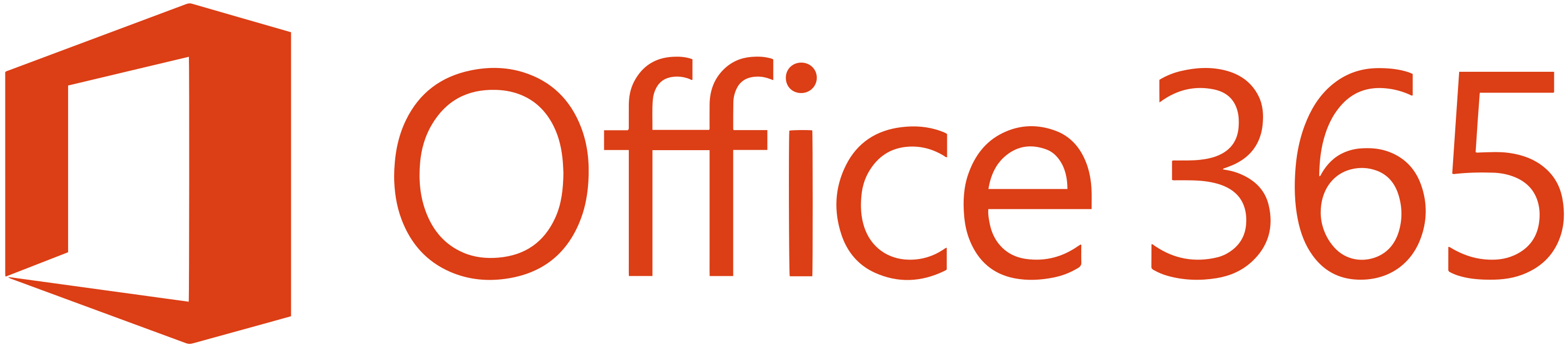
Table of Content:
- Part 1: How To Uninstall Microsoft Office 365 on Mac Manually
- Part 2: How To Clean Uninstall Microsoft Office 365 on Mac [Time-Saving Method]
Part 1: How To Uninstall Microsoft Office 365 on Mac Manually
Microsoft Office 365 includes a set of Mac productivity apps such as Word, Excel, PowerPoint, OneNote, and Outlook. So make sure you want to get rid of all these Office 365 in-built products before starting. Also make sure you use your Mac as administrator account to ensure the safety removal of Microsoft Office 365 (How To Uninstall 1Password Mac).
- Step 1: Open Finder > Applications > Microsoft Office 365 > Move Microsoft Office 365 to Trash:
- Step 2: Once you finish removing Microsoft Office 365, now move on to clean up Microsoft Office 365 documents, user settings and other third-party Add-on tools, open Finder > Go > Go To Folder > Enter ~/Library/Application/Support/Microsoft Office 365/
- Step 3: Manually find all Microsoft Office 365 related application junk in these subfolders: Application Support | Caches | Containers | Frameworks | Logs | Preferences | Saved | Application State | WebKit
- Step 4: Clean up the files associated with Microsoft Office 365 to Trash > Empty Trash and restart your Mac to finish the removal of Microsoft Office 365 on your Mac.
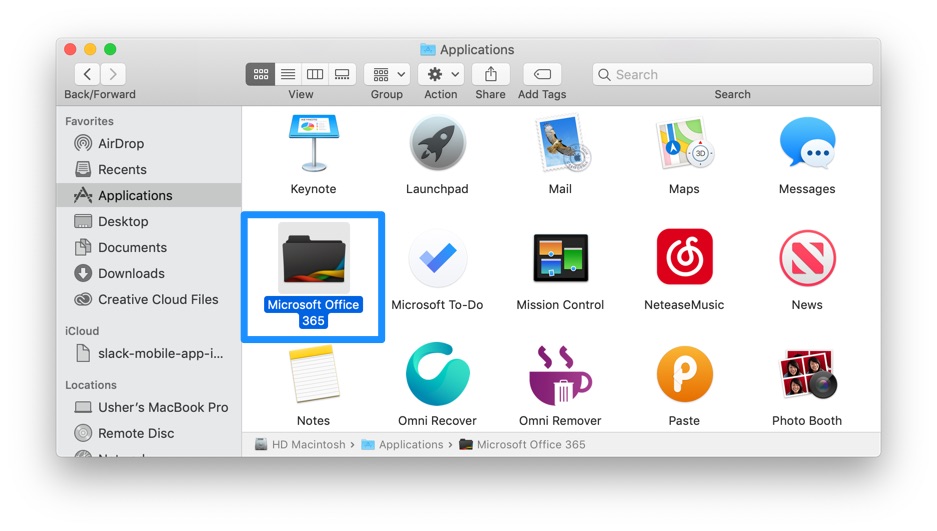
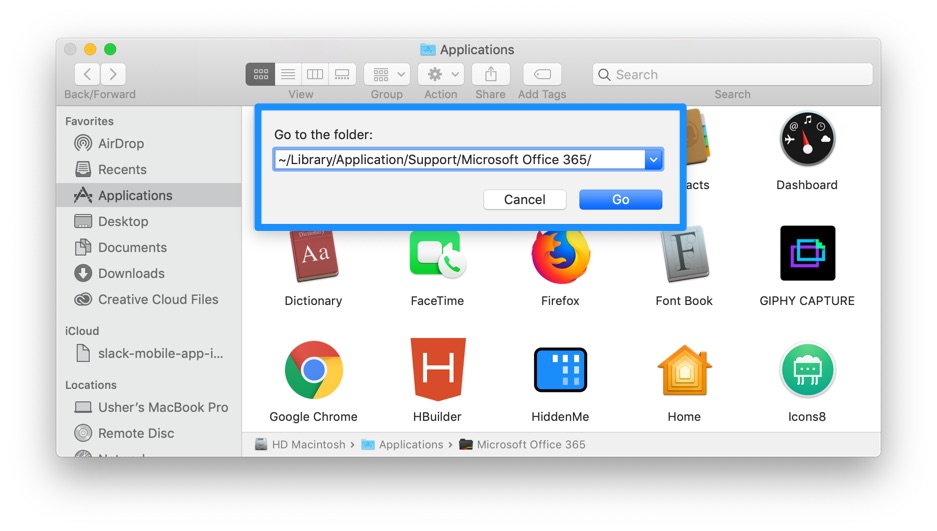


Part 2: How To Clean Uninstall Microsoft Office 365 on Mac [Time-Saving Method]
The manual way to remove Office 365 from Mac may risk messing up to OS X file system and what is worse, many orphaned Office 365 leftover junk may still exist since these folders are invisible by default. Fortunately, you can use Omni Remover, an expert Office 365 Uninstaller software that can uninstall Microsoft Office 365 on 1-Click basis. Here are the detailed steps about how to uninstall Office 365 with Omni Remover. Free Download
-
Step 2:
In Omni Remover > App Uninstall > Choose Microsoft Office 365 icon > Clean Uninstall.

-
Step 3:
Then Omni Remover will start scanning all Microsoft Office 365 data/files > After it finished scanning, click Clean Uninstall to start removing Microsoft Office 365 Client from your Mac.

The Bottom Line
To uninstall Office 365 from Mac with Omni Remover, all Office 365 suite app data will be removed so create backup if you may have future use. At last, Omni Remover is also capable of freeing up storage space on macOS hard disk so as to keep your Mac clean. Give it a try here: Free Download Now
More iPhone/Mac Related Tips
- How To Permanently Delete Your Facebook Account In Seconds >
- Best iPhone / iTunes Backup Extractor Software >
- How To Find My Recently Deleted App on iPhone >
- Recover Deleted Text Messages on iPhone without Computer >
- How to Recover Permanently Deleted Photos from iPhone 6 Plus >
- Top 15 Best Facebook Alternative You Cannot Miss >
Tags: Uninstall iTunes Mac Uninstall Office 2011 Mac Uninstall Firefox Uninstall Kaspersky Mac Uninstall MacKeeper Uninstall Google Earth Mac Uninstall Steam Mac Uninstall Microsoft Flash Mac Uninstall Citrix Receiver Mac Uninstall Spotify Mac Uninstall Dropbox Mac Uninstall Skype Mac Uninstall Teamviewer Mac Uninstall uTorrent Mac Uninstall Sophos Antivirus Mac Uninstall Norton Mac Uninstall Soundflower Mac Uninstall WinZip Mac
