[Sync Music To iPod] Best Practices To Sync Music from iTunes To iPod
![]() By
Tasnia Salinas, on April 14, 2020, in
iPod Transfer
By
Tasnia Salinas, on April 14, 2020, in
iPod Transfer
Summary: In this article, we help you to learn How To Sync Music from iTunes Library To An iPod Touch/Nano/Classic. Get Best iPod Music Transfer SyncBird Pro. Make sure you have downloaded the latest version here before continuing.
100% Free & Secure Download
Background Knowledge: On a Windows PC, iTunes gives a perfect place to purchase music, movies, TV Shows and iTunes U. With iTunes on Windows computer, you can also update iOS devices, backup an iPhone or iPad, and sync content from computer to your iPod, iPhone, iPad ( How To Download Music from iTunes to iPhone 11). You can also use iTunes for Windows to sync your photos, contacts, calendars, files, and more across all of your devices.
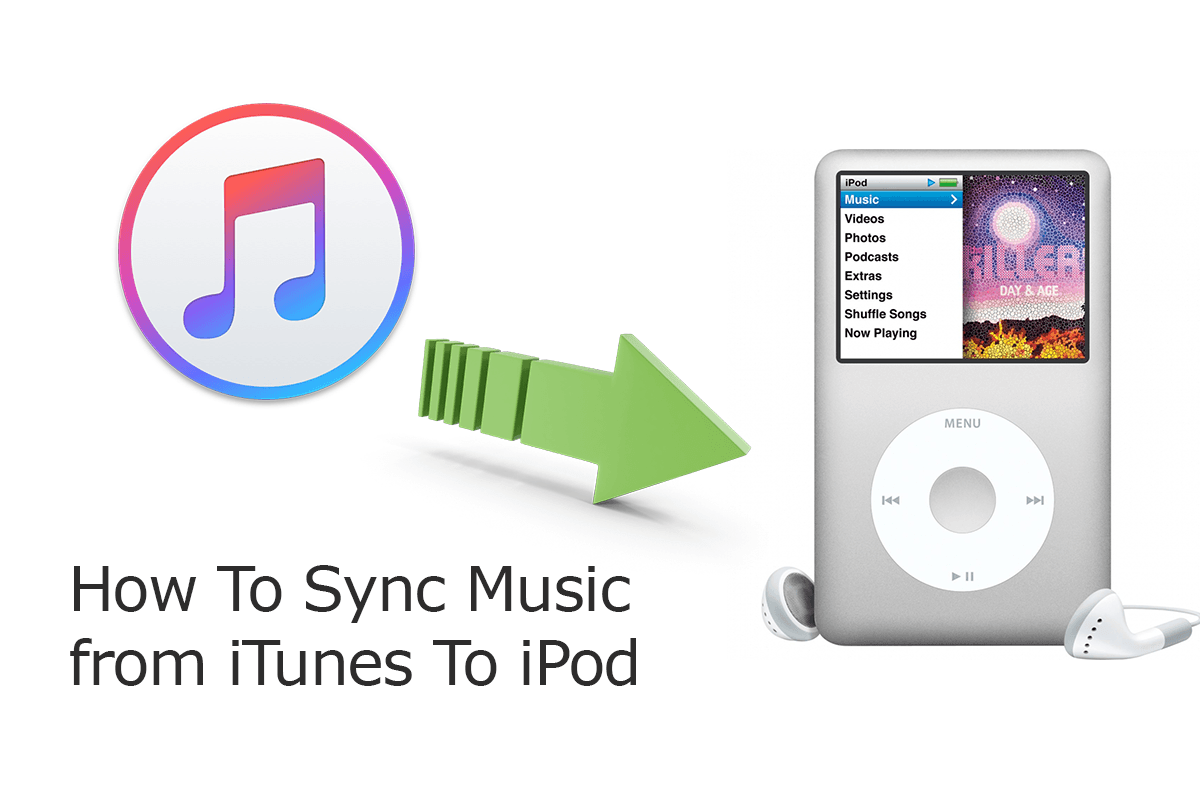
Think iTunes is perfect, even for syncing music to your iPod? Not exactly. iTunes has received significant criticism for a bloated user experience, with Apple adopting an all-encompassing feature-set in iTunes rather than sticking to its original music-based purpose ( Best Free Ways To Transfer Music from iPhone 11 to Computer). On June 3, 2019, Apple announced that iTunes in macOS Catalina would be replaced by separate apps, namely Music, Podcasts, and TV. To get better understanding on iTunes music syncing with iPod, read on.
Best Sync Music iTunes To iPod
No.1 Best iPod To iTunes Music Transfer
Best Music Helper for iPod Touch, Nano, Classic
On-demand iPod Music & Photos Transfer
One-Stop iOS Transfer Solution For Your iPhone iPod
Part 1: Best Practices To Sync Music from iTunes To iPod
iTunes sync is somewhat much different from simply sending and receiving music files from the iTunes library on your computer to your iPod ( How To Transfer Music from Old iPods To iPhone 11). On the contrary, by syncing music from iTunes library to an iPhone, iPad or iPod device, you have to compromise everything existing on your iPod device and overwrite it with a whole new music library on iTunes. In another word, one iPod device can only sync with one iTunes library at a time ( Best Free Ways To Transfer Music from iPhone 11 to Computer).
How-To Steps To Sync Music from iTunes To iPod
-
Step 1:
Connect your iPod to your computer > Open iTunes on your Windows PC computer (or Finder app on macOS Catalina) > click the Device button near the top left of the iTunes window.

How To Sync Music from iTunes To iPod Step 1 -
Step 2:
Select Music as the type of content you want to sync from iTunes to your iPod (or you you can sync Podcasts, Movies, TV Shows, Photos) in the sidebar on the left.

How To Sync Music from iTunes To iPod Step 2 -
Step 3:
Select the Sync Music, then you can choose to sync your Entire music library or Selected playlists, artists, albums and genres from iTunes to your iPod > Click Apply to start.

How To Sync Music from iTunes To iPod Step 3
The Bottom Line
One Ninja trick is to populate your iPod with exciting random music list, you can have iTunes sync your iPod with a random selection of music songs by using Autofill. At last, if you need a complete iPod Music Transfer solution, it's suggested to get SyncBird Pro.
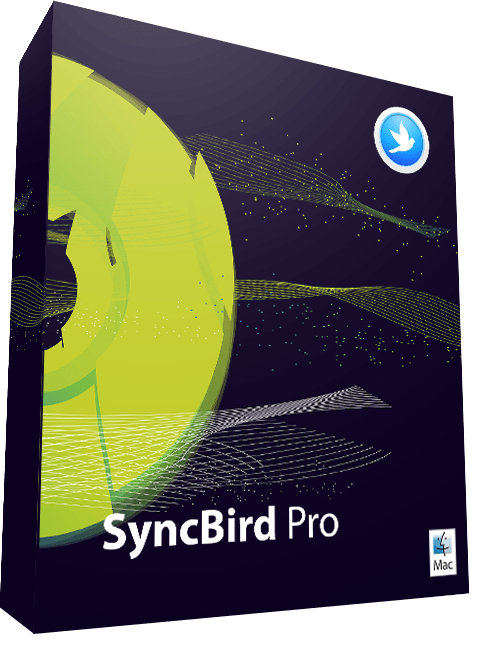
SyncBird Pro
Version 3.1.8 (April 14, 2020) | Support iOS 13/12/11 | Category: iPod Transfer
More iPhone iPod Music Transfer Tips
- How To Copy iTunes Music To A New iPhone Xs >
- How To Transfer Music from iPhone to Computer for Free >
- How To Delete Music on iPhone With and Without iTunes >
- How To Download Music on iPhone 11 Pro >
- Can I Transfer Photos from iPhone To PC Using iTunes >
- How To Transfer iPhone Photos to Mac without USB >
Tags: iPhone Transfer iPhone Music Transfer iCloud Photos Download
