[All iPod Model] How To Put Music On An iPod Classic, Nano, Touch, Shuffle
![]() By
Tasnia Salinas, on April 13, 2020, in
iPod Transfer
By
Tasnia Salinas, on April 13, 2020, in
iPod Transfer
Summary: In this article, we help you to learn How To Put Music On An iPod touch, nano, classic, shuffle, etc. Get Best iPod Music Transfer - SyncBird Pro. Make sure you have downloaded the latest version here before continuing.
100% Free & Secure Download
Background Knowledge: Around two decades ago, on October 2001, Steve Jobs announced the first generation of iPod classic. Since that day, the iPod has changed the way people buy and listen to music, sold millions of devices, and laid the second primary foundation for Apple, in wade of Mac. However, with the stormy trends of smartphone, iPod seems is gradually passing out of our sight ( How To Transfer Music from Old iPods To iPhone 11). As an iPhone covers all features of iPod, will you still take an iPod in your bag? Before giving your answer, read on this tutorial to find out why you still should consider taking an iPod along with you and how to put music on an iPod.
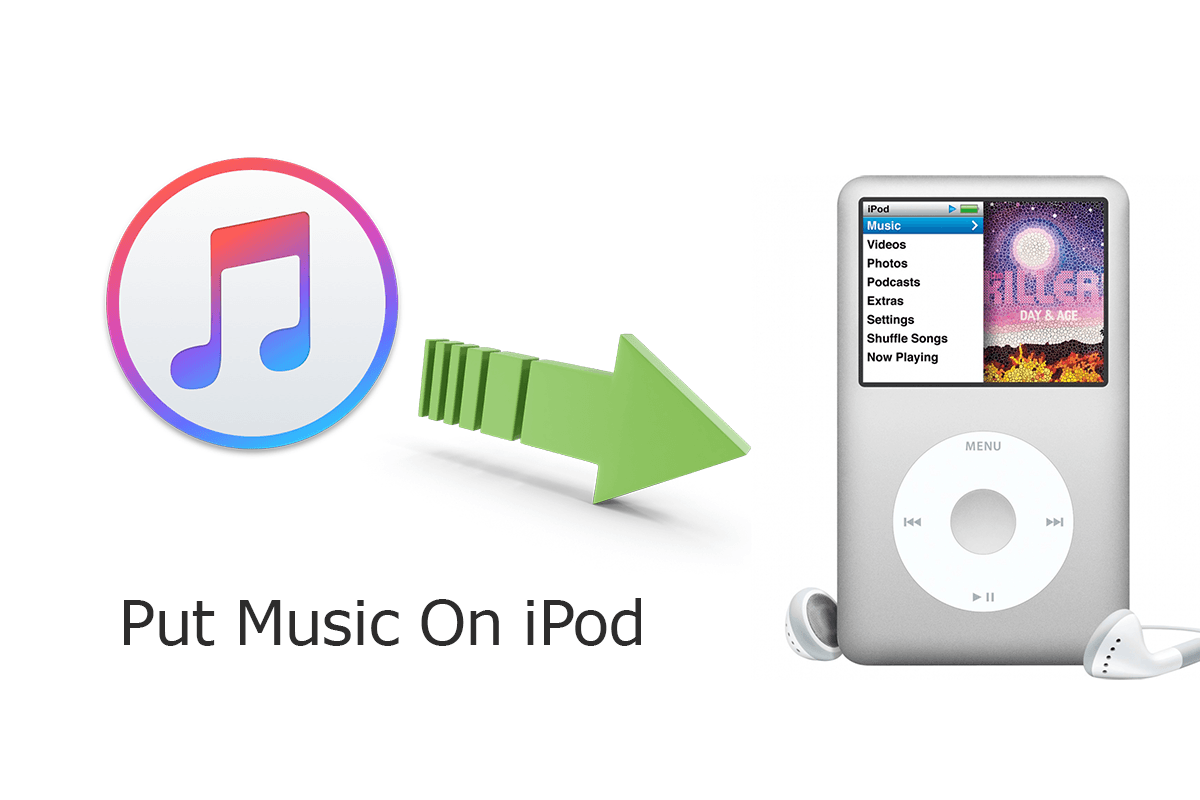
Best iPod Music Transfer Software
No.1 Best Computer To iPod Music Transfer
Best Music Helper for iPod Touch, Nano, Classic
On-demand iPod Music & Photos Transfer
One-Stop iOS Transfer Solution For Your iPhone iPod
Part 1: iPod Still Is The Best Music Player By 2020
From the physically scrolling wheel of the original iPod classic to the smooth glass and aluminum of the latest iPod Touch 7, iPod is definitely the king of MP3 players. In comparison of modern smartphones, take iPhone as an example, is it a wise choice to take an iPod in your pocket? Here are the supporting points to revive your ancient iPods.
You've Good Reasons To Keep Your iPod In Use:
Part 2: How to Put Music on an iPod from Windows PC
On a Windows PC computer, iTunes is the default Apple device manager software that comes with your iPod. Apart from purchasing music and movies on iTunes Store, you can use it for organizing, playing, converting and downloading files from an external source to your computer and from your computer to an iPod ( How Can I Download Purchased Music from iTunes Store to An iPhone 11). Here are the details steps to put music on your iPod with iTunes.
How-To Steps To Put Music On An iPod from Windows PC
-
Step 1:
Open iTunes on your computer > Connect your iPod to your computer > Click iPod device icon.

How To Put Music On An iPod from Windows PC Step 1 -
Step 2:
Choose the songs you'd like to put onto your iPod > drag and drop them to the iPod tab on the left side > Click Apply and Sync:

How To Put Music On An iPod from Windows PC Step 2
Part 3: How to Put Music on an iPod from macOS Catalina
On macOS Catalina, the most recent OS X system, Apple replaced iTunes with Music, Podcasts and TV Shows. And to put music on an iPod, you can use Finder app instead of iTunes ( iTunes Alternative). If you are using an iPod touch, you can put music on this iPod from iTunes Store or Apple Music app. To play music on this iPod when you’re not connected to the Internet, you must first download your music first.
How-To Steps To Put Music On An iPod from macOS Catalina
-
Step 1:
On your Mac computer running macOS Catalina, open Finder app > Connect your iPod to this Mac.

How To Put Music On An iPod from Mac Step 1 -
Step 2:
Click Music tab in Finder app > Check Sync Music onto [Your Name] iPod > Click Apply to start adding music to your iPod.

How To Put Music On An iPod Step 2
Part 4: How to Put Music on an iPod without iTunes
By adding music to your iPod with iTunes, you will have to erase your iPod and lose all existing songs on your device. To put music on your iPod with truly freedom, you can choose a Mac app named SyncBird Pro, which is another iPod music transfer software for macOS (How To Transfer Music from iTunes to An iPhone 11). Besides putting music off an iPod, you can also count on this software to preserve your playlists, play counts and other music info. Here are the detailed steps on how to move music on your iPod without iTunes.
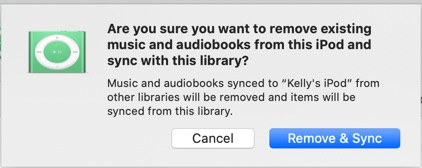
How-To Steps To Put Music On An iPod without iTunes
-
Step 1:
Download and install SyncBird Pro on your computer > Connect your iPod to this computer > After loading your iPod info, click Music.

How To Put Music On An iPod with SyncBird Pro Step 1 -
Step 2:
To put music on this iPod, Click Add New option in shortcut or on the top right side of SyncBird Pro.

How To Put Music On An iPod Step 2 -
Step 3:
Choose the music tracks on your computer, click Open to start putting music on this iPod (iPod classic, iPod touch, iPod nano, iPod shuffle, etc).

How To Put Music On An iPod Step 3
The Bottom Line
Now guess you can successfully put music on all generations of your iPod with our suggestions above. Have a good amount of music collection on your iPod and want to put these music off? Or if you need complete iPod Music Transfer solution, it's suggested to get SyncBird Pro.
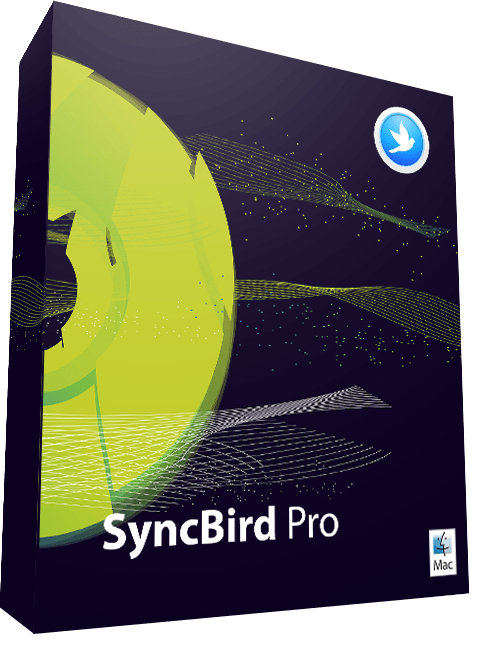
SyncBird Pro
Version 3.1.8 (April 13, 2020) | Support iOS 13/12/11 | Category: iPod Transfer
More iPhone iPod Music Transfer Tips
- How To Copy iTunes Music To A New iPhone Xs >
- How To Transfer Music from iPhone to Computer for Free >
- How To Delete Music on iPhone With and Without iTunes >
- How To Download Music on iPhone 11 Pro >
- Can I Transfer Photos from iPhone To PC Using iTunes >
- How To Transfer iPhone Photos to Mac without USB >
Tags: iPhone Transfer iPhone Music Transfer iCloud Photos Download
