[iTunes To iPhone 12] How To Transfer Music from iTunes to An iPhone 12
![]() By
Tasnia Salinas, on January 7, 2021, in
iPhone Transfer
By
Tasnia Salinas, on January 7, 2021, in
iPhone Transfer
Summary: In this article, we help you to learn How To Transfer Music from iTunes (Finder for macOS Catalina) To iPhone 12/11 Pro. Get Best iPhone Music Transfer - SyncBird Pro. Make sure you have downloaded the latest version here before continuing.
100% Free & Secure Download
Common iTunes Not Syncing Music To iPhone Scenario: Hi MiniCreo Team, I've had this iTunes not syncing music to iPhone issue for weeks and even Apple Genius Bar didn't know what to do (How to Transfer Music from iPhone to Computer without iTunes). When I try to transfer music from iTunes (Windows 10) to my iPhone XS, whether through Wifi connection or USB Cable, the iTunes to iPhone sync wheel gets stuck with a tiny sliver of it unfinished and I get the error "The iPhone [iPhone XS] could not be synced because the sync session failed to finish."
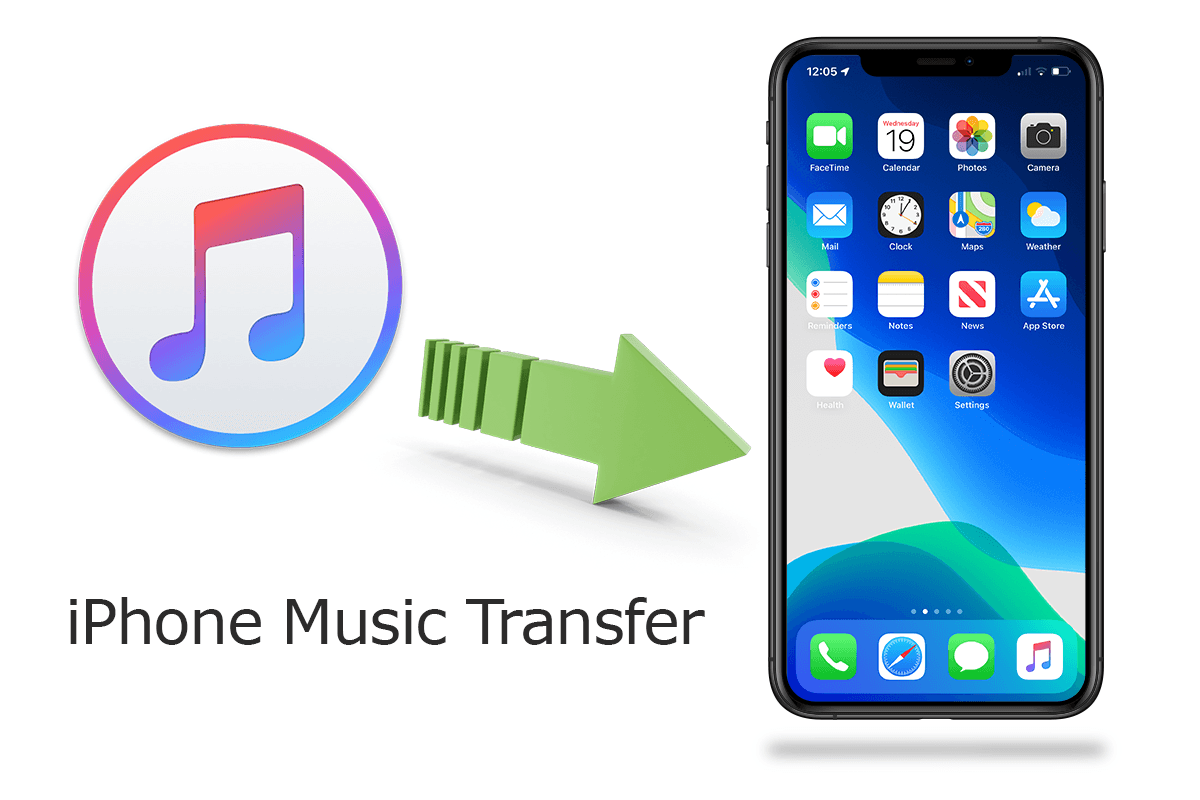
Diagnosis: As of June 2019, Apple Music had over 60 million subscribers worldwide. But it doesn't mean people quit using iTunes to transfer/sync music on computer to an iPhone, iPad or iPod. For populating an iPhone with a well loaded music library collection, iTunes still is the best choice. In this iPhone/iTunes tutorial article, we will discuss how to transfer music from iTunes to an iPhone 12/iPhone 12 Pro in detailed steps.
Best iTunes To iPhone Transfer
No.1 iTunes To iPhone Music iPhone Transfer
Best Helper for iPhone 12, iPhone 12 Pro
On-demand iPhone Music & Photos Transfer
One-Stop iOS Transfer Solution For Your iPhone iPad
Part 1: How To Transfer Music from iTunes To iPhone 12
On a Windows PC, or Mac running macOS Mojave and earlier version, you can transfer music, playlists, podcasts, ringtones, TV Shows and other type of media content from iTunes to your iPhone 12/iPhone 12 Pro (How To Transfer Music from iPhone to iPhone). Even though getting blamed as bloatware, iTunes is really powerful and reliable on syncing music to an iPhone, iPad or iPod. Follow steps below to learn how to transfer music from iTunes library to iPhone 12 ( How To Transfer Music from iPhone to Computer for Free).
How-To Steps To Transfer Music from iTunes To iPhone 12 (Windows PC)
-
Step 1:
On your Windows PC (or a Mac running macOS Mojave and ealier version), connect your iPhone to your computer > Open iTunes > Click the Device button near the top left of the iTunes window.

Step 1 - Connect iPhone To Computer -
Step 2:
In the sidebar on the left of iTunes, select Music > Select the Sync checkbox, then select the music you want to transfer from this iTunes library to your iPhone 12.

Step 2 - Select Music in iTunes Sidebar -
Step 3:
You can choose to automatically transfer music from iTunes to your iPhone 12 or add new songs to this device manually. When you're ready to start, click Apply.

Step 4 - Transfer Music from iTunes To iPhone 12
Part 2: How To Transfer Music from Finder To iPhone 12 (Catalina)
In macOS Catalina, the latest Mac OS, Apple has replaced iTunes with three separated apps - Music, Podcasts and TV Shows. Actually to transfer music from iTunes (now Finder) to your iPhone 12/11 Pro, you don't need some extra knowledge package as the syncing method is almost the same (How To Transfer Data To New iPhone 12). Follow steps below to learn how to transfer music from Finder (was iTunes) to your iPhone 12/iPhone 12 Pro.
How-To Steps To Transfer Music from iTunes To iPhone 12 (Catalina)
-
Step 1:
Connect your iPhone 12 to your Mac (running Catalina and later) > Open Finder app > Click your device:

Transfer Music from iTunes To iPhone 12 -
Step 2:
Click Music tab on the topbar > Check Sync Music onto iPhone > Click Apply to start transferring music from iTunes library to your iPhone 12/11 Pro.

Transfer Music from iTunes To iPhone 12
Part 3: Best Alternative To Transfer Music from iTunes To iPhone
To transfer music from iTunes library to an iPhone 12, you have to erase all existing songs on your current device. And you can ONLY sync an iPhone with one iTunes library. Besides, the iTunes is bloated program on both Windows PC and Mac computer. That's why most of users choose to use SyncBird Pro, a light, fast and free iTunes alternative software. Follow steps below to learn what's the best alternative method to transfer music from iTunes to an iPhone.
Best Alternative Way To Transfer Music from iTunes To iPhone 12
-
Step 1:
Download and install SyncBird Pro on your Windows or Mac computer > Connect your iPhone 12 to this computer.

Transfer Music from iTunes To iPhone 12 Using SyncBird Pro Step 1 -
Step 2:
After loading your iPhone content, SyncBird Pro will show you detailed status of your iPhone > Choose Library to continue:

Transfer Music from iTunes To iPhone 12 Using SyncBird Pro Step 2 -
Step 3:
Choose the music that you want to transfer from iTunes to your iPhone 12/11 Pro > Click To Device on the right side.

Transfer Music from iTunes To iPhone 12 Using SyncBird Pro Step 3 -
Step 4:
Click Start Transfer > After a few seconds, SyncBird Pro will finish addings music from iTunes to your iPhone 12.

Transfer Music from iTunes To iPhone 12 Using SyncBird Pro Step 4
The Bottom Line
Now can you transfer music from your iTunes library to your iPhone 12/11 Pro with our suggestions above? If you need complete iTunes To iPhone Music Transfer solution, it's suggested to get SyncBird Pro for its simple, fast and flexible performance. Download Free >
More iPhone iPod Music Transfer Tips
- How To Copy iTunes Music To A New iPhone Xs >
- How To Transfer Music from iPhone to Computer for Free >
- How To Delete Music on iPhone With and Without iTunes >
- How To Download Music on iPhone 12 Pro >
- Can I Transfer Photos from iPhone To PC Using iTunes >
- How To Transfer iPhone Photos to Mac without USB >
Tags: iPhone Transfer iPhone Music Transfer iCloud Photos Download
