How To Turn On iPhone 6/6s Plus
When mentioning the iPhone 6s, you may recall its strengthened 7000 series aluminium alloy chassis, and the 12Mp with 4K video shooting for the first time. In this basic iPhone manual article, we will show you How To Turn On an iPhone 6/6s Plus and What to do if your iPhone 6/6s Plus won't turn on.
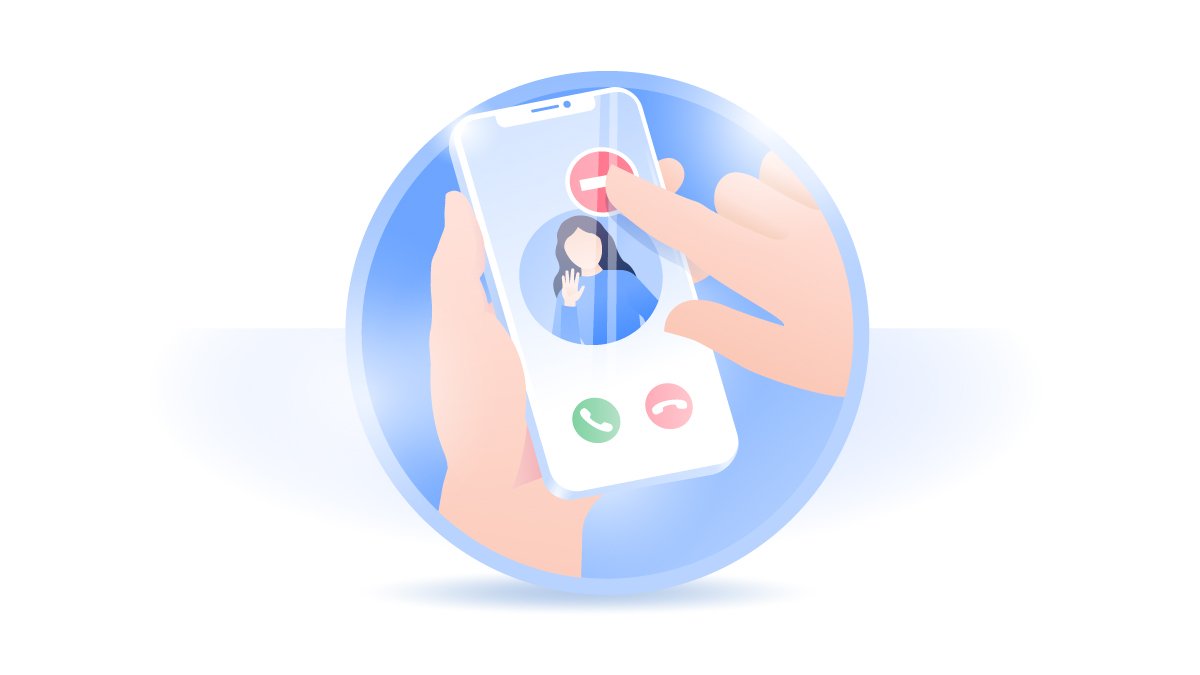
How To Turn On An iPhone 6/6s Plus
It's a fact that the iPhone 6S and iPhone 6S Plus are the first smartphones to use the fastest high end flash storage NVM Express (How To Free Up Space On iPhone). Turning on an iPhone 6/6S Plus is simple. Here are the steps to go.
How To Turn On An iPhone 6/6s Plus:
Step 1: To turn on an iPhone 6/6s Plus, press and hold the side button (on the right-hand side of your iPhone 6/6s Plus) until you see the Apple logo.
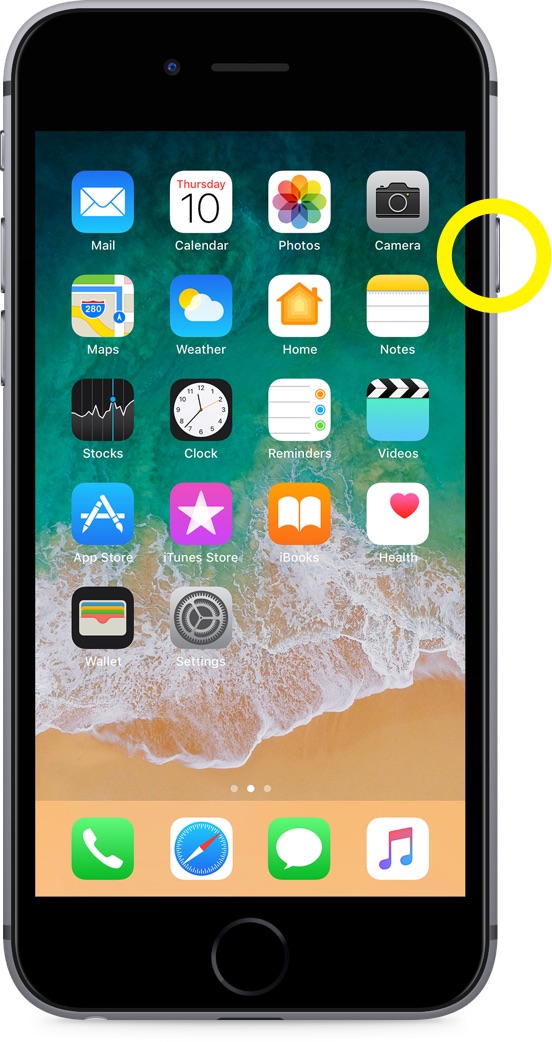
iPhone 6/6s Plus Won't Turn On Scenarios
My iPhone 6/6s Plus is charging but not turning on.
I accidentally dropped my iPhone 6/6s Plus in water and it wont turn on.
My iPhone 6/6s Plus died and won't turn on even while charging.
My iPhone 6/6s Plus turned off and won't turn back on.
My iPhone 6/6s Plus has been charging for hours but won't turn on.
My iPhone 6/6s Plus not turning on after suddenly dying.
How To Fix iPhone 6/6s Plus Won't Turn On
The iPhone 6 and iPhone 6s are two models that contains several hardware issues, such as iPhone 6/6S unexpected battery shutdowns, iPhone 6/6S Black screen, etc. Follow steps below to learn what to do if your iPhone 6/6s Plus won't turn on.
iPhone 6/6s Plus Won't Turn On Fix 1: Use a Apple certificated USB cable to charge your iPhone 6/6s Plus for at least 20 minutes. And try again to see if you can turn it on properly.
iPhone 6/6s Plus Won't Turn On Fix 2: If your iPhone 6/6s Plus is dead, and it won't charge because there's something wrong with the cable, try another cable and other iPhone charging port.
iPhone 6/6s Plus Won't Turn On Fix 3: Force restart your iPhone 6/6s Plus if you find it gets stuck on Apple Logo or the iPhone 6/6s Plus screen is Black or Frozen.
iPhone 6/6s Plus Won't Turn On Fix 4: Connect your iPhone 6/6s Plus to a Windows PC or Mac computer and use iTunes to Update or Restore it from backup.
Get SyncBird Pro
Download Best iPhone File Transfer for free to improve your iPhone experience!
Conclusion
Find your iPhone 6/6s Plus frozen screen, iPhone 6/6s Plus doesn't respond when you touch it, or iPhone 6/6s Plus becomes stuck and won't turn on? Thankfully you can use Fix My iPhone - an Expert iOS System Recovery software to fix it up.
More iPhone Cleaner and Manager Tips:
- 3 Methods To Transfer Photos from iPhone To Mac with USB >
- How To Import Photos from iPhone To Windows 8 >
- How To Transfer Bulk Photos from Windows 10/8 To iPhone >
- How To Export Pictures from iPhone 6/6s Pluss/Xr To PC >
- Can I Transfer Photos from iPhone To PC Using iTunes >
- How To Transfer iPhone Photos to Mac without USB >