What Is Other Storage On My iPhone and How To Clear iPhone Other
![]() By
Stephan Correa, on May 22,
2021, in
iPhone Cleaner |
SOLVED
By
Stephan Correa, on May 22,
2021, in
iPhone Cleaner |
SOLVED
Summary: In this article, we help you to learn How To Clear Other Storage On An iPhone 12/11/Xr/Xs/8/7/6S. Get the best iPhone Cleaner - SyncBird Pro. Make sure you have downloaded the latest version here before continuing.
100% Free & Secure
Download
If you can make full use of your iPhone large depends on its storage status. When the iPhone storage runs low, you have to be compromised by finding ways to clear cache junk and even by deleting apps, photos and other stuff. When you open Settings app, navigate to General > iPhone Storage, probably you will notice a category named Other. So what is Other on My iPhone storage? How can I clear Other storage on my iPhone? Read on to find the answer.
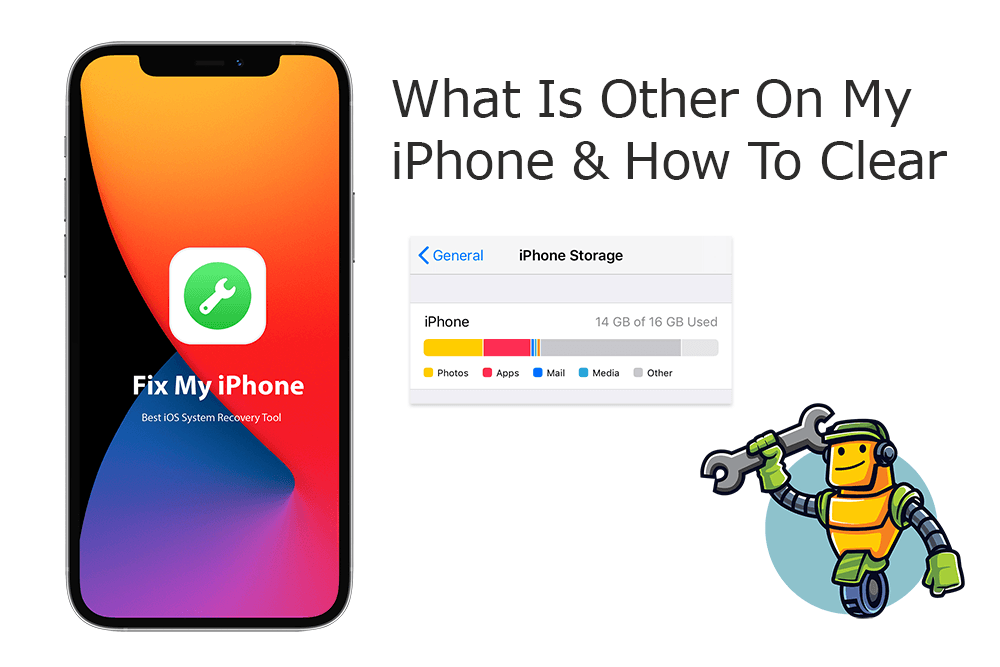
Before start, keep it in mind that the Other storage on iPhone is not clearly definite thus we are not offering simple ways to identify what is Other on iPhone and how to clear data in the Other storage category (What Is System Data On iPhone and How To Clear). Instead, we suggest you cast more patience to find out what's taking up in Other storage and how to get rid of them.
Best iPhone Other Storage Cleaner
No.1 iPhone Other Storage Cleaner for iOS 14
Best Other Storage Cleaner for New iPhone 12
On-demand iOS Document and Data Cleaner
One-Stop Other Storage Cleaner Solution For All Your Needs
Table of Content:
- Part 1: What Is Other Storage On My iPhone
- Part 2: How To Clear Other Storage On iPhone - Update Device
- Part 3: How To Clear Other Storage On iPhone - Delete Old Messages
- Part 4: How To Clear Other Storage On iPhone - Clean Mail Attachments
- Part 5: How To Clear Other Storage On iPhone - Clear Safari Caches
- Part 6: How To Clear Other Storage On iPhone - Delete Notes & Voice Memos
- Part 7: How To Clear Other Storage On iPhone - Restore iPhone from Backup
Part 1: What Is Other Storage On My iPhone
What is Other storage on my iPhone? Simply put, everything that cannot be sorted as Apps, Media, Photos, Messages, would be put in Other storage, including iPhone browser caches, settings preferences, saved messages (pictures, voice messages, and attached files), Mail attachments, voice memos, etc.
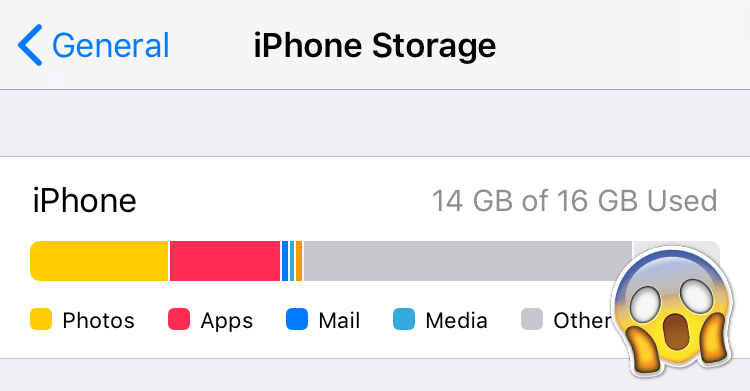
What Is Other Storage On My iPhone?
Part 2: How To Clear Other Storage On iPhone - Update Device
There was a widely affected software bug in iOS 14 that the iPhone or iPad storage is full, and the storage is mostly taken up by "Other" storage. In this case, you can update your device to the latest iOS to have a fix. Similar issue may occur that, if you have downloaded an iOS update but have not installing it, your iPhone Other storage may get bloated too. Simply update your device to clear Other storage on your iPhone.
How To Clear Other Storage On iPhone - Update Device
-
Step 1
On your iPhone, open Settings > General > Software Update. Update your device to the latest iOS version.

Check iOS Software Update
Part 3: How To Clear Other On iPhone - Delete Old Messages
If you are a heavy SMS/iMessage user, probably you have a large amount of old text messages on your iPhone. These attached pictures and videos you receive through SMS/iMessage are also stored in the Other category in your iPhone storage (iCloud Storage Full? Learn How To Free Up iCloud Storage). Try to clear Other storage on your iPhone by deleting these old and accumulated messages.
How To Clear Other Storage On iPhone - Delete Old Messages
-
Step 1
Open Settings > Messages > Tap Keep Messages > Choose 30 days. This will delete messages older than one month.
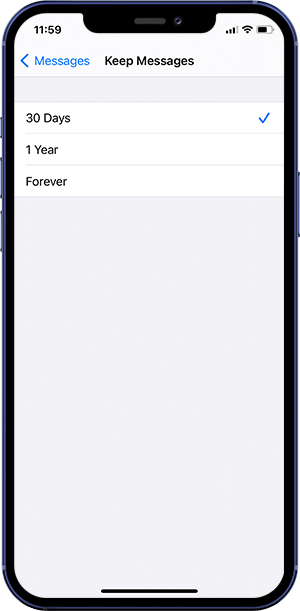
Delete Old Messages
Part 4: How To Clear Other On iPhone - Delete Mail Attachments
Mail is another storage swallow app that used to generate tremendous documents, pictures, and videos attachments, which are all about to stored in Other storage. By getting rid of large email attachments, you'll get surprised by reclaiming quite a large amount of free space from Other on iPhone.
How To Clear Other Storage On iPhone - Delete Mail Attachments
-
Step 1
Open Mail and go to your Inbox > Tap Edit in the upper-right corner, then select the emails that you want to delete, or tap Select All > Tap Trash.
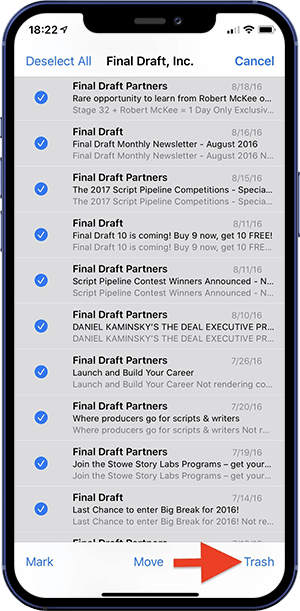
Delete Mail Attachments
Part 5: How To Clear Other On iPhone - Clear Safari Caches
The cache data used in browser app helps load websites faster and remember your login information so as to get into your account easier. However, on the other hand, these accumulated Safari cache data will take up Other Storage and slows down your iPhone (What Is Other On Mac Storage). Follow steps below to learn how to clear Other storage on iPhone by cleaning caches in Safari.
How To Clear Other Storage On iPhone - Clear Safari Caches
-
Step 1
To clear Safari history, caches and cookies on your iPhone, go to Settings > Safari, and tap Clear History and Website Data.

Clear Safari Caches
Part 6: How To Clear Other iPhone - Delete Notes & VoiceMemos
The redesigned Notes app in iOS 14 added the ability to include pictures, drawings and other attachments. You can clean up unwanted notes and Voice Memos so as to free up space on Other storage. One more quick tip is that, if you find your deletion is a mistake, try to use an iPhone Data Recovery software to retrieve your delete Notes on your iPhone.
How To Clear Other Storage On iPhone - Delete Notes & VoiceMemos
-
Step 1
To delete individual notes and voice memos to clear Other Storage, on your iPhone, open Notes or Voice Memos app > Select the item to delete.

Delete Notes & VoiceMemos
Part 7: How To Clear Other iPhone - Restore iPhone from Backup
Still have huge amounts of Other storage on your iPhone even you have tries to clear them up with methods above? Or you just unable to determine what is exactly taking up Other storage? Don't worry. You can create a recent backup for your iPhone, and by restoring it from this backup, you have large chance to clear Other storage on your iPhone.
How To Clear Other Storage On iPhone - Restore iPhone from Backup
-
Step 1
Go to Settings > General > Reset, then tap Erase All Content and Settings > On the Apps & Data screen, tap Restore from iCloud Backup.
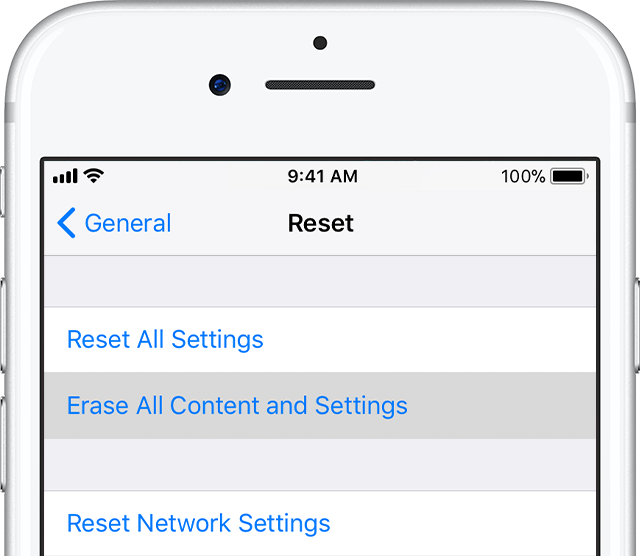
Restore iPhone from Backup
The Bottom Line
Now do you have clear idea about What Is Other Storage On My iPhone and How To Clear Other? If you have any questions regarding iPhone Cookies Clearing troubles, feel free to contact us. If you need further iPhone Cache Cleaning solution, it's suggested to get SyncBird Pro. Download Free Trial >
More iPhone Cleaner and Manager Tips
- 3 Methods To Transfer Photos from iPhone To Mac with USB >
- How To Import Photos from iPhone To Windows 8 >
- How To Transfer Bulk Photos from Windows 10/8 To iPhone >
- How To Export Pictures from iPhone Xs/Xr To PC >
- Can I Transfer Photos from iPhone To PC Using iTunes >
- How To Transfer iPhone Photos to Mac without USB >
