We used to upgrade our iPhones on one or two years basis. As it's a waste to drop these retired iPhones, many would rather choose to sell it or give it away. The first thing you need to concern is to make sure you've wiped it clean and erased all of your contents, iOS settings and personal data, including your photos, messages, and files.
Even though there's no secret in deleting photos, music, contacts, messages or other iOS content on an iPhone, probably you still have no a certain and assured method to erase all content and settings on your iPhone. Since every piece of your personal data may sell out your privacy and put your property under risks, check steps below to ensure all your iOS content and settings would get erased completely and securely.

How To Erase All Content and Settings On iPhone
Table Of Content:
- Part 1: FAQs About How To Erase All Content and Settings On iPhone
- Part 2: Create Backup Before Erasing Your iPhone
- Part 2: 3 Steps To Erase All Content and Settings On iPhone
Part 1: FAQs About How To Erase All Content and Settings On iPhone
Deleting content is somehow different from completely erasing an iPhone. Many third-part iPhone data recovery software is able to get your deleted data back and this may put you in unknown threatens. So check out FAQs about how to erase all content and settings on an iPhone before you start.
- Q: What does it mean to erase all content and settings on iPhone? A: When you tap Erase All Content and Settings on Settings App of your iPhone, it erases your device, including credit/debit cards for Apple Pay and photos, contacts, music, or apps. It will also turn off iCloud, iMessage, FaceTime, and other services. Your content won't be deleted from iCloud when you erase your iPhone.
- Q: What happens if I erase all settings on my iPhone? A: Simply put, when you erase all content and settings on your iPhone, it will wipe out photos, contacts, music, or apps, that includes all data, files, settings used on your iPhone. These iPhone services like iCloud, iMessage, FaceTime, etc., would be deleted too.
- Q: Can I erase all content and setting on my iPhone when I forget my Apple ID or iPhone passcode? A: Yes. There are two methods to erase your iPhone even when you don't have or forget your passcode: You can erase your device with iTunes, or erase your device with recovery mode to remove your passcode.
Read Also: How Can I Recover My Deleted Text Messages on iPhone >
Part 2: Create Backup Before Erasing All Content/Settings On Your iPhone
On all accounts, always make sure you have reliable and up-to-date backup for your iPhone. This will help you get your important iPhone data back in case you'll need them one day. iCloud and iTunes offers great solutions to backup your iPhone and here are detailed steps.
How To Back Up iPhone With iCloud:
- Steps: Make sure your iPhone or iPad is connected to Wi-Fi > On your iPhone, open Settings app > iCloud > Backup > Backup Now.
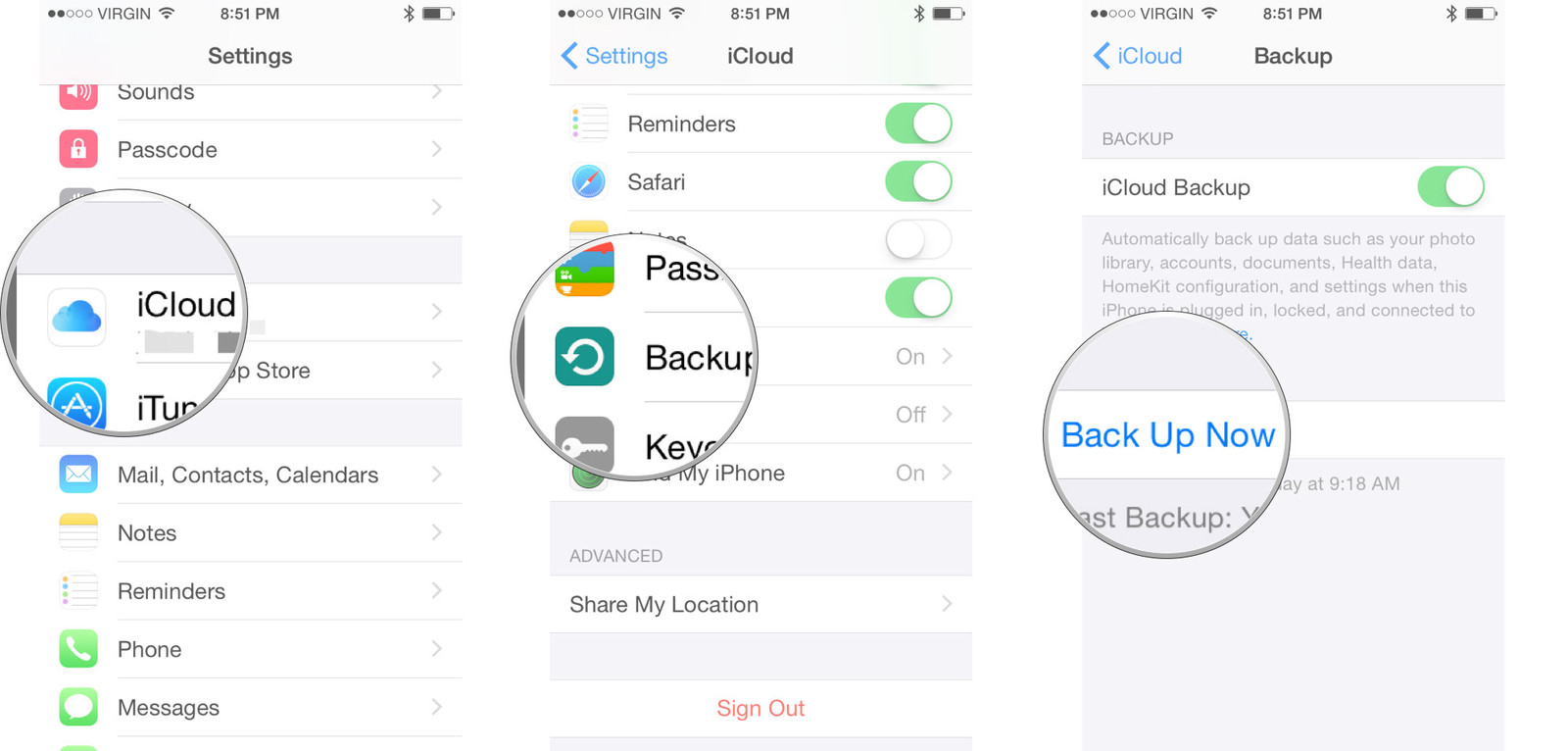
How To Back Up iPhone With iCloud
How To Back Up iPhone With iTunes:
- Steps: Connect your iPhone to your computer with an USB cable > Open iTunes > Click iPhone icon > Backups > Back Up Now:
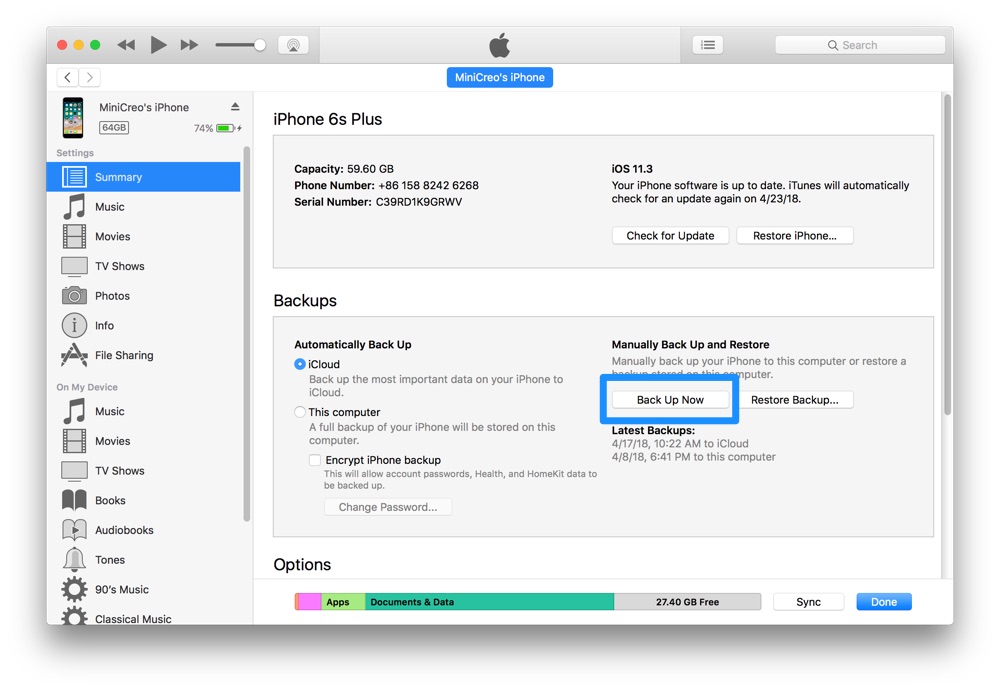
How To Back Up iPhone With iTunes
Part 3: 3 Steps To Erase All Content and Settings On iPhone
Apple made it fairly easy to erase all content and setting on your iPhone. Here are 3 basic steps to help you wipe information from your iPhone and other Apple devices.
Steps To Erase All Content and Settings On iPhone:
- Step 1: On your iPhone, tap Settings > General > Reset:
- Step 2: If asked, enter your passcode or Apple ID password.
- Step 3: Wait for your device to erase. Depending on the usage, settings, content of your iPhone, it can take a few minutes to completely erase all content and settings on your iPhone.
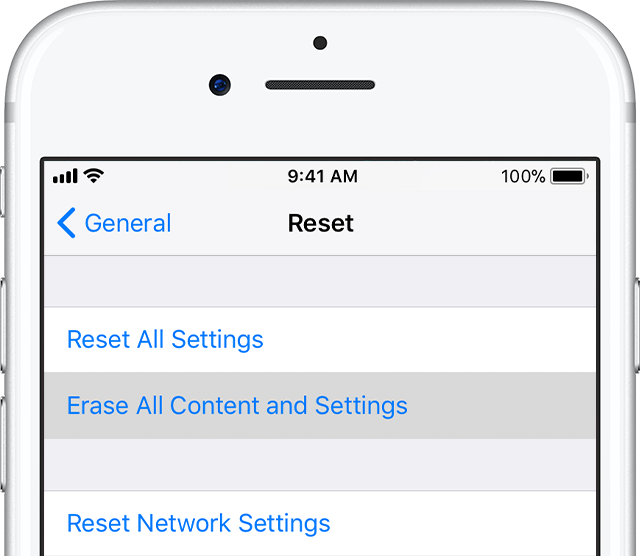
To Erase All Content and Settings On iPhone Step 1
The Bottom Line
Now have you get all content and settings erased on your iPhone? If you still have any questions regarding this issue, feel free to leave a message in comment window below and we are glad to help you out. Find some of your iPhone content or data has been deleted by mistake and look forward to get them back? Give a try with Omni Recover - the best iPhone Data Recovery software in 2018.
More iPhone/Facebook Related Tips
- How To Permanently Delete Your Facebook Account In Seconds >
- Best iPhone / iTunes Backup Extractor Software 2018 >
- How To Find My Recently Deleted App on iPhone >
- Recover Deleted Text Messages on iPhone without Computer >
- How to Recover Permanently Deleted Photos from iPhone 6 Plus >
- Top 15 Best Facebook Alternative 2018 You Cannot Miss >
Tags: Delete Facebook iTunes Alternative iPhone Data Recover iPhone Photos
