[Updated] How To Cancel Or Delete An App Subscriptions On iPhone
![]() By
Stephan Correa, on May 25,
2021, in
iPhone Cleaner |
SOLVED
By
Stephan Correa, on May 25,
2021, in
iPhone Cleaner |
SOLVED
Summary: In this article, we help you to learn How To Cancel Or Delete Subscriptions On iPhone 12/11/Xr/X/8/7/6S. Get the best iPhone Cleaner - SyncBird Pro. Make sure you have downloaded the latest version here before continuing.
100% Free & Secure
Download
How To Delete Expired Subscriptions from Your iPhone 8s Plus iOS 14.6? I want to remove expired subscriptions From my iPhon 8S Plus iOS 14.6. I am not being charged and the are inactive; Also, I would still like remove them from my purchase history. Is that possible? I've tried this and it doesn’t seem you are able to delete expired and unsubscribed subscriptions.
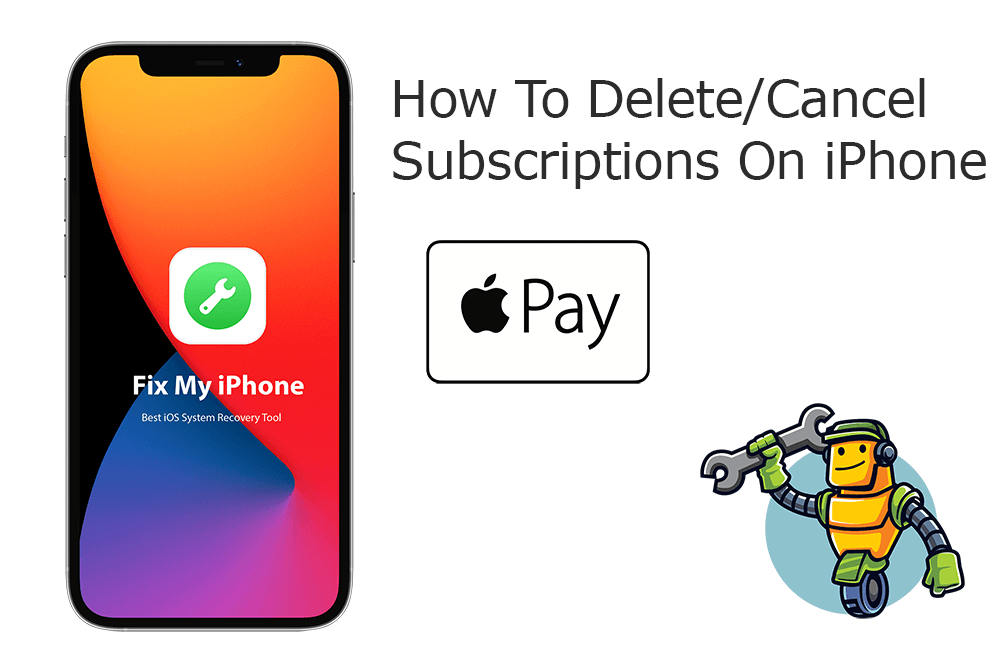
Most companies use subscriptions for their products and services. Spotify, Netflix, Dropbox, Google Photos, you name it. In this quick manual article, we will explain how to cancel or delete subscriptions on iPhone that you purchased with an app from the App Store. You can also cancel Apple TV+, Apple News+, Apple Fitness+ and other subscriptions from Apple.
Best iPhone Cache Cleaner Tool
No.1 iPhone Subscriptions Cleaner - iOS 14
Best Subscriptions Cleaner for New iPhone
On-demand iOS Document and Data Cleaner
One-Stop iPhone Cache Cleaner Solution For All Your Needs
Table of Content:
Part 1: How To Cancel Or Delete Subscriptions On iPhone 12
Most third-party apps do include subscription cancellation option inside the apps. However, you can cancel or reactivate subscriptions on your iPhone directly from your Apple ID page in the Settings app (How To Transfer Photos from iPhone To Computer). According to Apple, the Settings app is the only place for you to cancel or delete your subscriptions. Here are detailed steps to go.
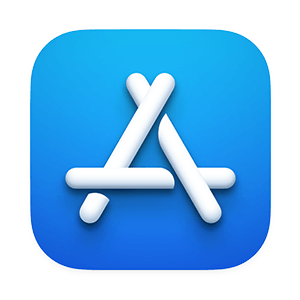
How-To Steps To Delete Subscriptions On iPhone 12:
-
Step 1
Open the Settings app on your iPhone > Tap your name > Tap Subscriptions > Tap the subscription you want to manage > Tap Cancel Subscription.

How To Delete Subscriptions On iPhone
The Bottom Line
Now can you How To Delete Subscriptions On iPhone with our suggestions above? If you have any questions regarding iPhone Cookies Clearing troubles, feel free to contact us. If you need further iPhone Cookies Cleaning solution, it's suggested to get SyncBird Pro. Download Free Trial >
More iPhone Cleaner and Manager Tips
- 3 Methods To Transfer Photos from iPhone To Mac with USB >
- How To Import Photos from iPhone To Windows 8 >
- How To Transfer Bulk Photos from Windows 10/8 To iPhone >
- How To Export Pictures from iPhone Xs/Xr To PC >
- Can I Transfer Photos from iPhone To PC Using iTunes >
- How To Transfer iPhone Photos to Mac without USB >
