How To Permanently Delete Single or Multiple Messages On iPhone
![]() By
Stephan Correa, on May 24,
2021, in
iPhone Cleaner |
SOLVED
By
Stephan Correa, on May 24,
2021, in
iPhone Cleaner |
SOLVED
Summary: In this article, we help you to learn How To Permanently Delete Messages On iPhone iPhone 12/11/Xr/X/8/7/6S. Get the best iPhone Cleaner - SyncBird Pro. Make sure you have downloaded the latest version here before continuing.
100% Free & Secure
Download
How Can I Permanently Delete iMessage from iPhone and iPad? I've recently had iMessage chats on my iPhone 12 mini, which also showed up on my iPad since they are synced (How To Fix iPhone Contacts Not Backing Up To iCloud Issue). Since then, I've deleted those iMessages from my iPhone, and then deleted them from my synced iPad as well. Although the iMessages are deleted from my iPhone and iPad, they still show up when I run a search. Any help to Permanently delete these iMessage conversations from my iPhone?
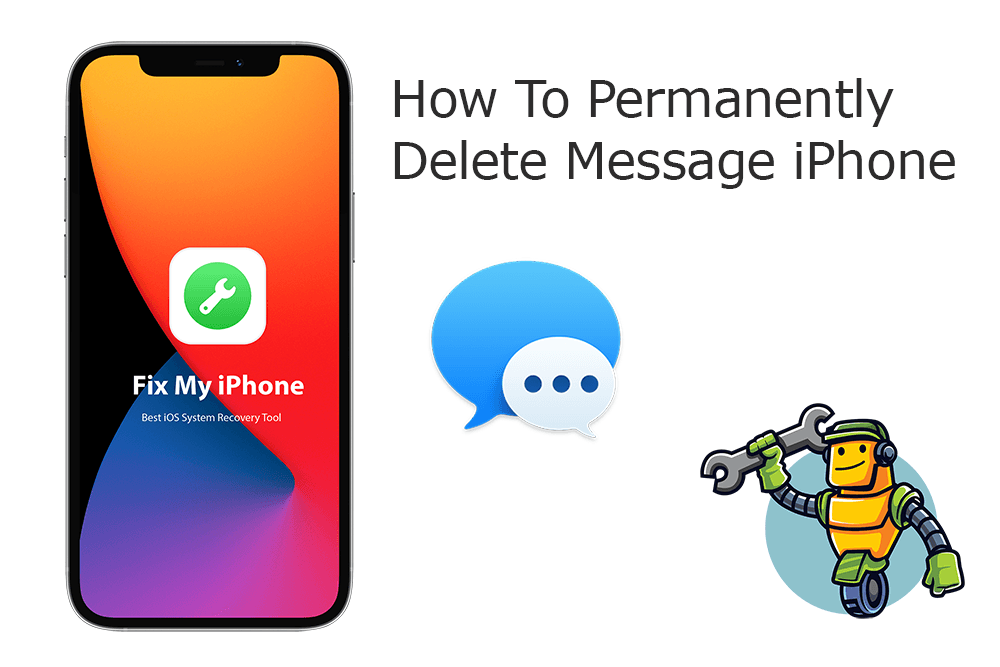
iOS is finely crafted for more than a decade, but some features in iOS is still lack of perfect satisfactory. For instance, unless you take some manual action, your iPhone will keep all your SMS/iMessages permanently (How To Recover Deleted Text Messages on iPhone). If your iPhone storage is full, or you just want to clear up your Message inbox, you can follow this article to learn how to permanently delete messages on an iPhone.
Best iPhone Messages Cleaner
No.1 iPhone Messages Cleaner for iOS 14
Best iOS Messages Cleaner for New iPhone 12
On-demand iOS Document and Data Cleaner
One-Stop iPhone Messages Cleaner Solution For All Your Needs
Table of Content:
- Part 1: How To Delete Individual Message On iPhone
- Part 2: How To Delete Multiple Messages On iPhone
- Part 3: How To Permanently Delete Messages On iPhone
- Part 4: How To Automatically Delete Old Messages On iPhone
Part 1: How To Delete Individual Message On iPhone
To delete individual messages on an iPhone, with the current iOS 14, you can simply hard press and hold on the message that you want to delete until you see the 3D Touch menu > Then tap Delete to remove this thread of message conversation from your iPhone (How To Recover Permanently Deleted Notes On iPhone 12). Or, You can delete an entire conversation by swiping left on it in your iPhone's Messages app.

How-To Steps To Delete Individual Message On iPhone:
-
Method 1
Delete A Message On iPhone: Touch and hold a message bubble, then tap More > Select the message bubbles you want to delete, then tap the Delete button.


How To Delete Individual Message On iPhone -
Method 2
Delete A Thread Of Message Conversation On iPhone: In your Message app, select a Messages list, swipe left on the conversation > Tap Delete to remove all the message conversations within.
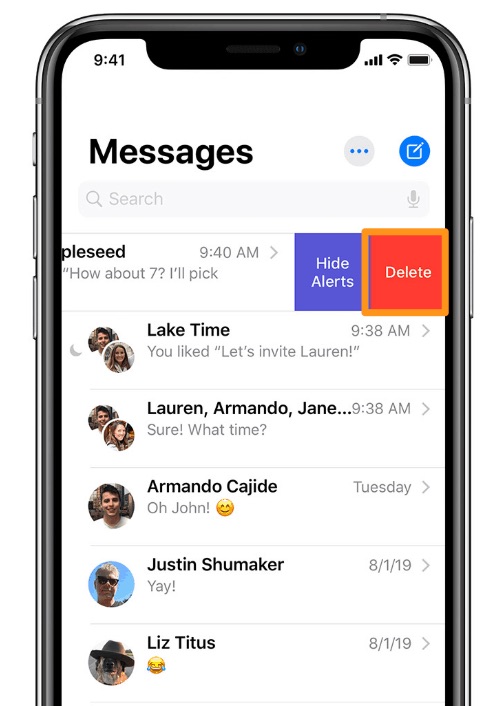
How To Delete A Thread Of Message Conversation On iPhone
Part 2: How To Delete Multiple Messages On iPhone
If you want to delete more than one message at once, check all the messages you want to delete from your iPhone by hard pressing the empty bubbles > Select items at the left of each message > Then tap the trash icon > Then tap Delete Messages to confirm deletion.
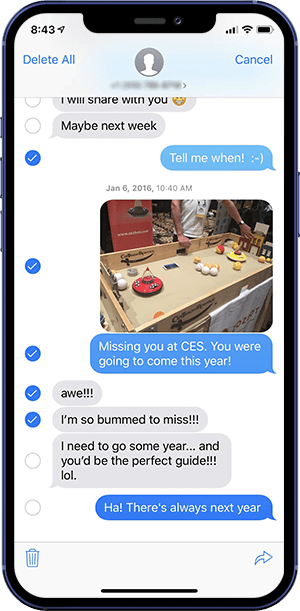
Part 3: How To Permanently Delete Messages On iPhone
Deleting messages from iPhone is designed to be permanent deletion (What Is System Data On iPhone and How To Clear). It means in the Messages app, when you delete messages or entire conversations, you can’t recover it/them unless you restore your iPhone from iCloud or computer backup.
Part 4: How To Automatically Delete Old Messages On iPhone
If you mind the storage usage of your iPhone a lot, probably you don't want to keep to much message attachments on your iPhone, including downloads, audio messages, videos, pictures, etc. iOS 14 offers an option to automatically delete your old text messages over a period of time.
How-To Steps To Automatically Delete Old Messages On iPhone:
-
Method 1
Automatically Delete Old Messages On iPhone: Open the Settings app, tap Messages > Keep Messages > Choose to keep your iPhone messages for 30 Days / 1 Year / Forever.
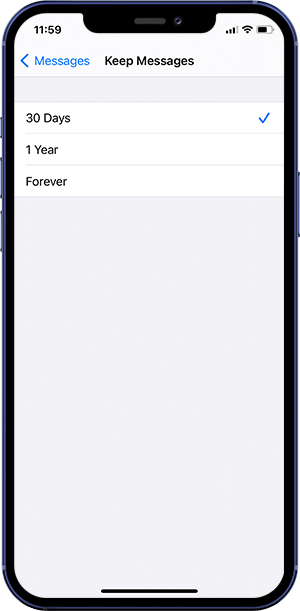
How To Automatically Delete Old Messages On iPhone
The Bottom Line
Now do you have clear idea about How To Permanently Delete Messages On iPhone? If you have any questions regarding iPhone Cookies Clearing troubles, feel free to contact us. If you need further iPhone Cookies Cleaning solution, it's suggested to get SyncBird Pro. Download Free Trial >
More iPhone Cleaner and Manager Tips
- 3 Methods To Transfer Photos from iPhone To Mac with USB >
- How To Import Photos from iPhone To Windows 8 >
- How To Transfer Bulk Photos from Windows 10/8 To iPhone >
- How To Export Pictures from iPhone Xs/Xr To PC >
- Can I Transfer Photos from iPhone To PC Using iTunes >
- How To Transfer iPhone Photos to Mac without USB >
