How To Delete Music On iPhone 12 from Music Or Settings App
![]() By
Stephan Correa, on May 25,
2021, in
iPhone Cleaner |
SOLVED
By
Stephan Correa, on May 25,
2021, in
iPhone Cleaner |
SOLVED
Summary: In this article, we help you to learn How To Delete Music On iPhone 12 from Music Or Settings App. Get the best iPhone Cleaner - SyncBird Pro. Make sure you have downloaded the latest version here before continuing.
100% Free & Secure
Download
How To Delete Music from iPhone But Not iTunes Library? I have Apple Music activated on my iPhone. My question is: Once my iPhone storage is full, I assume the only way to hear new music from the iCloud on my phone is to delete some of the music already downloaded (How To Transfer Music from Computer to iPhone). I really don't want to swipe delete 1GB of songs one by one to make room for more music. Deleting a playlist full of songs will delete the playlist but not the songs themselves. Is there a way to delete multiple songs from my iPhone to make room for more music.
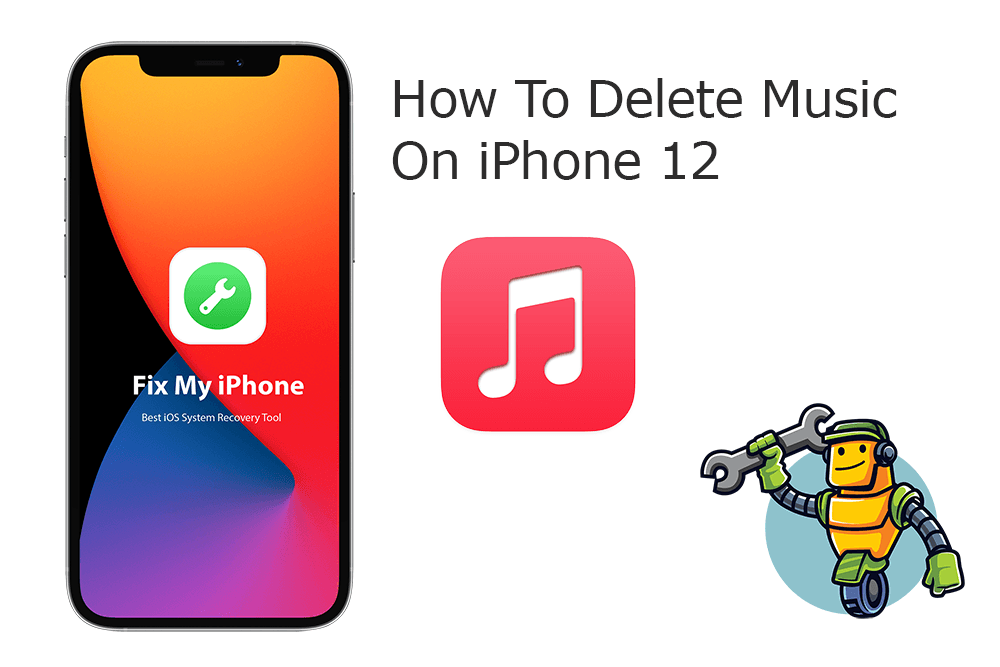
Deleting music off an iPhone helps you free some space up device storage space and get rid of the songs you no longer want to listen (How To Transfer Music from iTunes to An iPhone 12). This article will explain how to delete music from Music or Settings app on your iPhone.
Best iPhone Cache Cleaner Tool
No.1 iPhone Music Cleaner for iOS 14
Best Music Cleaner for New iPhone 12
On-demand iOS Document and Data Cleaner
One-Stop iPhone Cache Cleaner Solution For All Your Needs
Table of Content:
Part 1: How To Delete Music On iPhone 12
Before starting, make sure you have full copy of backup for your music library on either your computer hard drive, or you can re-download them from Apple Music. After that, follow steps below to learn how to delete music from your iPhone without resorting to iTunes on your computer.

How-To Steps To Delete Music On iPhone 12:
-
Method 1
Delete Music in Settings on iPhone: Open the Settings app > Tap General, then tap iPhone Storage > Scroll to Music, then tap it > Swipe left on any artist, album, or song. Or if you want to delete all music, swipe left on All Songs > Tap Delete.

How To Delete Music On iPhone
The Bottom Line
Now can you How To Delete Music On iPhone with our suggestions above? If you have any questions regarding iPhone Cookies Clearing troubles, feel free to contact us. If you need further iPhone Cookies Cleaning solution, it's suggested to get SyncBird Pro. Download Free Trial >
More iPhone Cleaner and Manager Tips
- 3 Methods To Transfer Photos from iPhone To Mac with USB >
- How To Import Photos from iPhone To Windows 8 >
- How To Transfer Bulk Photos from Windows 10/8 To iPhone >
- How To Export Pictures from iPhone Xs/Xr To PC >
- Can I Transfer Photos from iPhone To PC Using iTunes >
- How To Transfer iPhone Photos to Mac without USB >
