[iOS 14 Updated] How To Delete Email Account On iPhone
![]() By
Stephan Correa, on May 25,
2021, in
iPhone Cleaner |
SOLVED
By
Stephan Correa, on May 25,
2021, in
iPhone Cleaner |
SOLVED
Summary: In this article, we help you to learn How To Delete Email Account On iPhone 12/11/Xr/X/8/7/6S. Get the best iPhone Cleaner - SyncBird Pro. Make sure you have downloaded the latest version here before continuing.
100% Free & Secure
Download
Unable To Delete An Email Account from My iPhone 12 Pro? I have an email account on my iPhone 8 Plus (iOS 14.5) that I no longer use and want to remove it off of my iPhone (How To Delete Contacts from iCloud). I know how to normally remove these email accounts (Settings > Accounts & Passwords > select the account > click 'Delete Account'.) However, this particular account, when selected, does not have the option to 'Delete Account'. Is there another way to remove it?
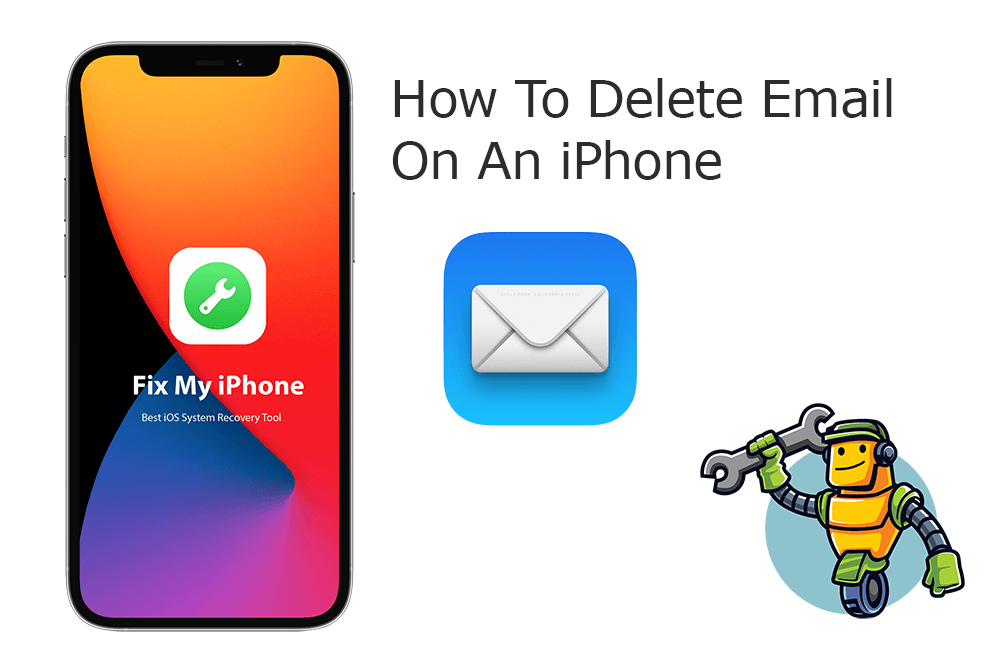
The Mail app on an iPhone is well packed with decent features that allows you to view and manage all of your email accounts in one place. If you have an email accounts that's no longer needed, or you want to troubleshot an iPhone Mail App Not Updating issue, you can follow this article to learn how to delete email accounts on iPhone in easy steps.
Best iPhone Email Account Cleaner
No.1 iPhone Email Account Cleaner - iOS 14
Best Email Account Cleaner for New iPhone
On-demand iOS Document and Data Cleaner
One-Stop iPhone Email Account Cleaner Solution For All Your Needs
Table of Content:
Part 1: How To Delete Email Account On iPhone 12
Deleting an email list on your iPhone is as simple as a swipe to remove individual emails to the trash. But the weird design is that managing and deleting Email accounts is not through the Mail app, but from the Settings. Follow steps below to learn how to remove an email account on your iPhone.
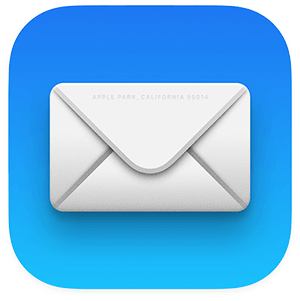
How-To Steps To Delete Email Account On iPhone 12:
-
Step 1
Open the Settings app on your iPhone > Tap Face ID & Passcode on iPhone 12/11/Xr/Xs/X or Passwords & Accounts on early model of iPhones > Select the email account you want to remove > Tap Delete Account.

How To Delete Email Account On iPhone
The Bottom Line
Now can you How To Delete Email Account On iPhone with our suggestions above? If you have any questions regarding iPhone Cookies Clearing troubles, feel free to contact us. If you need further iPhone Cookies Cleaning solution, it's suggested to get SyncBird Pro. Download Free Trial >
More iPhone Cleaner and Manager Tips
- 3 Methods To Transfer Photos from iPhone To Mac with USB >
- How To Import Photos from iPhone To Windows 8 >
- How To Transfer Bulk Photos from Windows 10/8 To iPhone >
- How To Export Pictures from iPhone Xs/Xr To PC >
- Can I Transfer Photos from iPhone To PC Using iTunes >
- How To Transfer iPhone Photos to Mac without USB >
