How To Clear and Block Cookies On iPhone from Safari and Chrome
![]() By
Stephan Correa, on May 22,
2021, in
iPhone Cleaner |
SOLVED
By
Stephan Correa, on May 22,
2021, in
iPhone Cleaner |
SOLVED
Summary: In this article, we help you to learn How To Clear and Block Cookies On An iPhone 12/11/Xr/Xs/8/7/6S. Get the best iPhone Cleaner - SyncBird Pro. Make sure you have downloaded the latest version here before continuing.
100% Free & Secure
Download
What're cookies data on an iPhone? What does cookies do on iPhone? Cookies are pieces of data generated by the Internet browser apps, like Safari and Chrome, on your iPhone device. In order to enhance your browsing experience, the iPhone cookies data helps retain login information to tracking what sites you typically visit or what items you are interested in (How Long Does It Take To Transfer Data To iPhone). It's a way to make your web experience quicker and smoother.
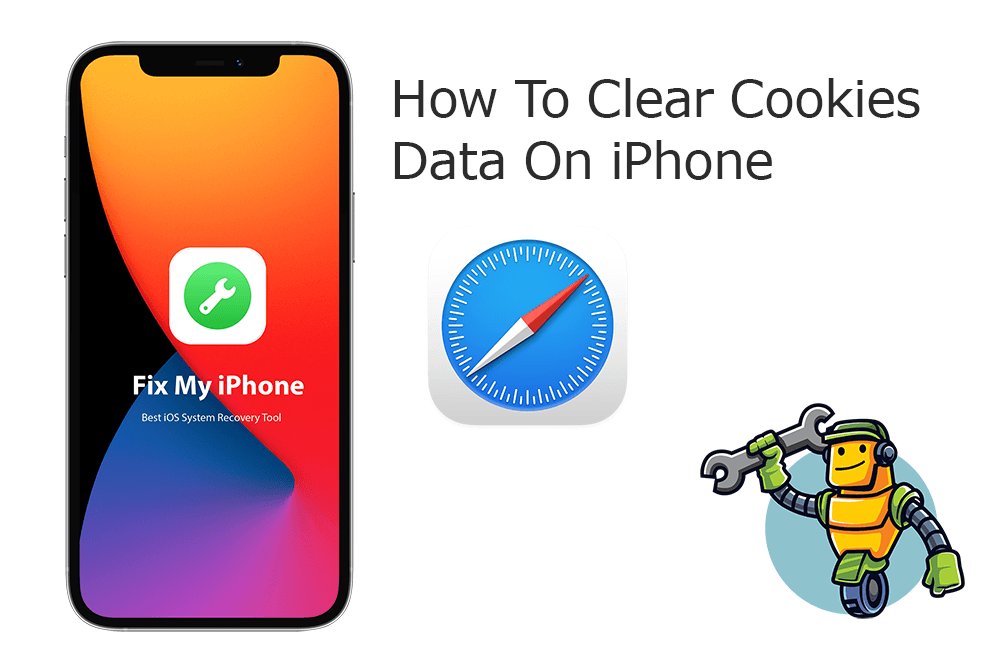
So will cookies data impact performance and swallow storage space on your iPhone? The answer is YES. Browser cookies and similar cache data can take up considerable storage space on your iPhone and diminish overall performance (What Happens When I Delete iCloud Backup). In this article, we will explain how to clear cookies on iPhone from Safari and Chrome app.
Best iPhone Cookies Cleaner Tool
No.1 iPhone Cookies Cleaner Now iOS 14 Ready
Best iOS Cookies Cleaner for New iPhone 12
On-demand iOS Document and Data Cleaner
One-Stop iPhone Cookies Cleaner Solution For All Your Needs
Table of Content:
Part 1: How To Clear Cookies On iPhone In Safari App
A cookie is a piece of data left by sites who puts traces on your iPhone browser, so it can remember you when you visit again. If Safari isn't loading or displaying pages properly, or your iPhone is running out of space, it's a smart move clear up cookies on your iPhone (How To Fix iPhone 6/7/8 Battery Draining Fast All of a Sudden). Follow steps below to learn how to easily clear cookies on iPhone.
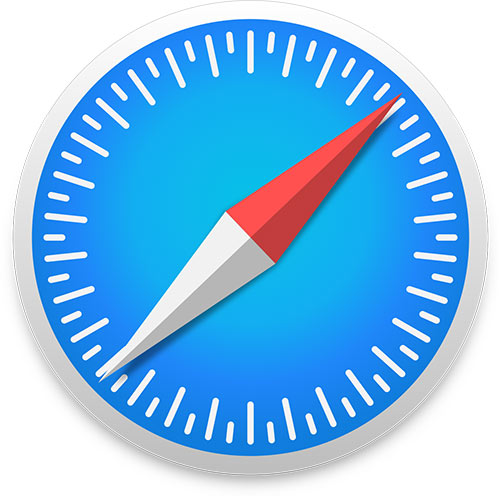
How-To Steps To Clear Safari Browser Cookies On iPhone:
-
Step 1
Clear Safari Cookies On iPhone: To clear cookies data on iPhone in Safari app, go to Settings > Safari > Tap Clear History and Website Data. Keep it noted that, when clearing your history, cookies, and browsing data from Safari, it won't change your AutoFill information.

How To Clear Cookies On iPhone Safari -
Step 2
Block Safari Cookies On iPhone: If you don't want Safari to leave your browsing traces, you can block all cookies on your iPhone. To do so, tap Settings > Safari, then turn on Block All Cookies.

How To Block Cookies On iPhone Safari
Part 2: How To Clear Cookies On iPhone from Chrome App
Chrome is another popular web browser app that's widely used on iPhone and iPad. If you have loading or formatting issues on sites with Chrome browser, you may need to clear its cache and cookies so as to display websites correctly. Here are detailed steps on how to clear cookies data on iPhone from Chrome app.
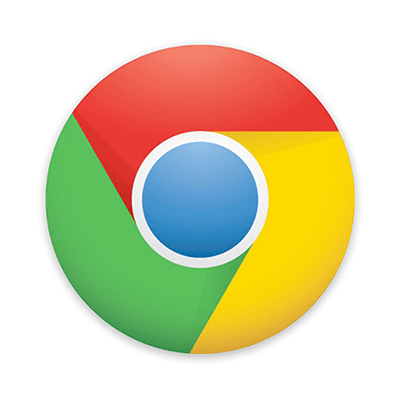
How-To Steps To Clear Cookies On iPhone from Chrome:
-
Method 1
On your iPhone or iPad, open the Chrome app > At the top-right, tap More icon > History > Clear browsing data.

How To Clear Cookies On iPhone from Chrome
The Bottom Line
Clearing cookies on an iPhone may help troubleshot a series of iPhone Safari problems, such as website won't load, etc. If you have any questions regarding iPhone Cookies Clearing troubles, feel free to contact us. If you need further iPhone Cookies Cleaning solution, it's suggested to get SyncBird Pro. Download Free Trial >
More iPhone Cleaner and Manager Tips
- 3 Methods To Transfer Photos from iPhone To Mac with USB >
- How To Import Photos from iPhone To Windows 8 >
- How To Transfer Bulk Photos from Windows 10/8 To iPhone >
- How To Export Pictures from iPhone Xs/Xr To PC >
- Can I Transfer Photos from iPhone To PC Using iTunes >
- How To Transfer iPhone Photos to Mac without USB >
