[MicroSoft Teams Mac] How To Uninstall MicroSoft Teams on Mac Completely
![]() By
Tasnia Salinas, on January 12, 2021, in
Mac Uninstaller | SOLVED
By
Tasnia Salinas, on January 12, 2021, in
Mac Uninstaller | SOLVED
Summary: In this article, we help you to learn How To Fully Uninstall MicroSoft Teams software on Mac with the best Mac App Uninstaller software - Omni Remover. Make sure you have downloaded the latest version here before continuing.
100% Free & Secure Download
What Is MicroSoft Teams - Getting packed within the Microsoft 365 family of products, Microsoft Teams is a proprietary business communication platform that plays similar role as Slack. With Microsoft Teams, you can have essential remote work cooperating features like workspace chat and videoconferencing, file storage, and application integration. Microsoft Teams is replacing other Microsoft-operated business messaging and collaboration platforms, including Skype for Business and Microsoft Classroom.
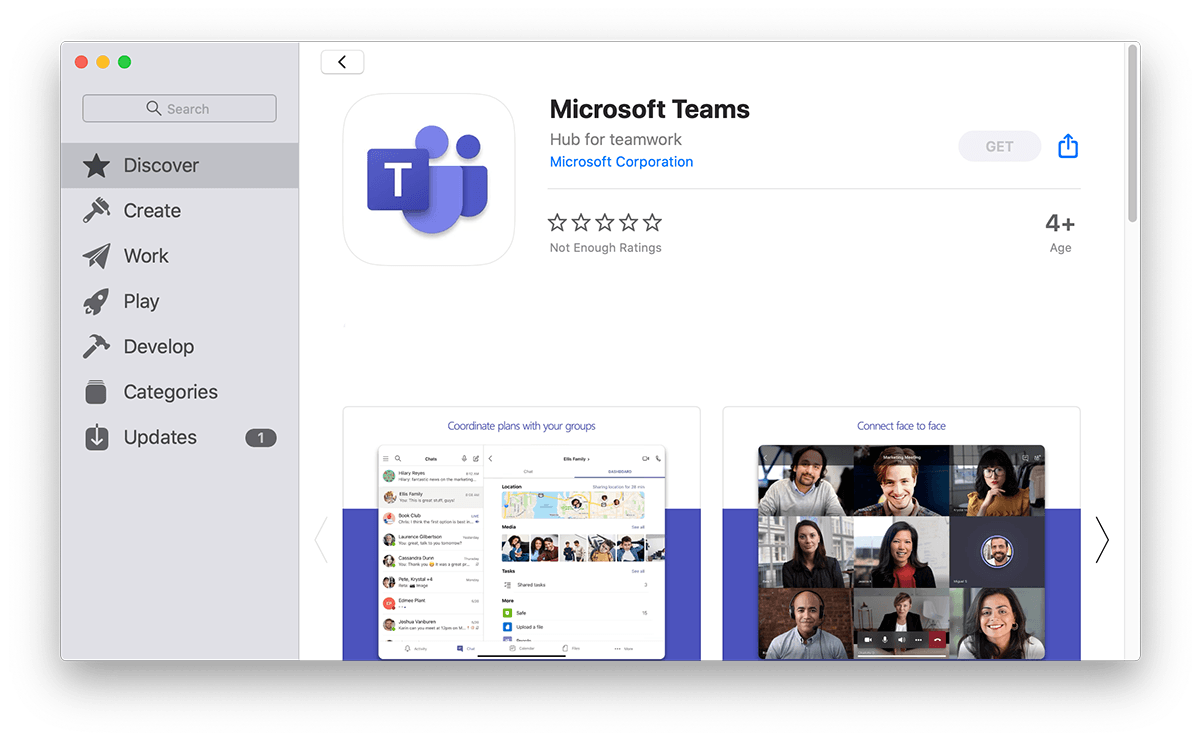
Why You May Want to Uninstall MicroSoft Teams App on Mac? On March 19, 2020, Microsoft announced Microsoft Teams had hit 44 million daily users, in part due to the COVID-19 pandemic. On a single day in April, it logged 4.1 billion meeting minutes. But why you may want to get rid of Microsoft Teams on your Mac? Somehow, for heavy web conferencing users, they may feel Microsoft Teams is lack of some essential features comparing with Slack or Zoom. For whatever the cause is, you can follow this article to learn how to uninstall MicroSoft Teams on macOS.
- Teams performance update: Offline support in desktop, Improved desktop launch time, Video rendering optimizations in desktop.
- Meetings & Calling: Large Gallery view - see up to 49 participants, Together mode, New Teams meeting pre-join experience, Reverse Number Lookup Enhancements, Safe Transfer, New Teams meeting and calling offers.
- Chat & Collaboration: Reflect messaging extension, Microsoft Lists in Teams, Microsoft Whiteboard updates, Walkie Talkie Android, Integration between Teams and RealWear.
Best MicroSoft Teams Remover Tool
#1 Best MicroSoft Teams App Removal for Mac
Clean MicroSoft Teams Orphans & Leftover Junk
On-demand Privacy and Storage Optimization
Table of Content:
- Part 1: Uninstall MicroSoft Teams With The Best Mac App Uninstaller
- Part 2: The Manual Way To Uninstall MicroSoft Teams on Mac (macOS Big Sur)
- Part 3: More Helpful MicroSoft Teams for Mac Uninstall Tips
Part 1: Uninstall MicroSoft Teams With The Best Mac App Uninstaller
Microsoft Teams is a free-to-use collaboration software, which provides a selection of tools for sharing information and files with coworkers. Thus it would contains a large amount of cache junks for downloaded attachments and shared files. If you’re troubleshooting an issue or don’t use Microsoft Teams anymore, you may need to uninstall Microsoft Teams from your Windows PC or Mac computer.
However, neither the official MicroSoft Teams removal document nor the Apple recommended Mac Program Uninstall method can get rid of MicroSoft Teams and related components thoroughly. That's why you need a workaround. Omni Remover is an expert MicroSoft Teams Uninstaller software that can help remove MicroSoft Teams Client and other stubborn applications on your Mac. Here are the detailed steps about how to uninstall MicroSoft Teams with Omni Remover. Free Download
How-To Steps To Uninstall MicroSoft Teams On Mac With Omni Remover
-
Step 1:
Free Download Omni Remover on your Mac (Support all recent macOS, including Big Sur, Big Sur, Mojave) > Open Omni Remover.

How To Uninstall MicroSoft Teams on Mac Step 1 -
Step 2:
In Omni Remover, Choose App Uninstall > MicroSoft Teams > Click Scan to browse MicroSoft Teams config profiles, downloaded caches, user database, and settings, etc.

How To Uninstall MicroSoft Teams on Mac Step 2 -
Step 3:
Omni Remover scans all MicroSoft Teams associated cache files on macOS > After a few seconds, click Clean to start uninstalling MicroSoft Teams on your Mac.

How To Uninstall MicroSoft Teams on Mac Step 3 -
Step 4:
In a few seconds, Omni Remover will finish uninstalling MicroSoft Teams on your Mac. You can check the MicroSoft Teams Uninstall result in a complete window.

How To Uninstall MicroSoft Teams on Mac Step 4
Part 2: The Manual Way To Uninstall MicroSoft Teams on Mac (Big Sur)
This is the official way to get rid of MicroSoft Teams on Mac - Quit Teams by right-clicking the Teams app in the dock > Holding down Option and clicking Force Quit > Open the Application Folder > Select Microsoft Teams, and move it to the Trash. By doing it, you have chance to leave a large portion of MicroSoft Teams leftover junk on your Windows PC or Mac computer. The good news is, MicroSoft Teams will be removed if you uninstall MicroSoft Office and here is the manual way to uninstall MicroSoft Teams from your computer.
How-To Steps To Uninstall MicroSoft Teams On Mac Manually:
- Step 1: On your computer, click your workspace name from the menu of MicroSoft Teams > Select Sign out of MicroSoft Teams on your Mac > Quit MicroSoft Teams and drag it from Applications folder to Trash.
- Step 2: Enter Finder menu > Tap Go > Go To Folder > Enter ~/Library/Application/Support/MicroSoft-Teams/
- Step 3: Find all MicroSoft Teams leftover, MicroSoft Teams.dmg download file, MicroSoft Teams workspace config and user preferences in these subfolders: Application Support | Caches | Containers | Frameworks | Logs | Preferences | Saved | Application State | WebKit
- Step 4: Delete the files associated with MicroSoft Teams to Trash > Empty Trash and restart your Mac to finish the removal of MicroSoft Teams on your Mac.
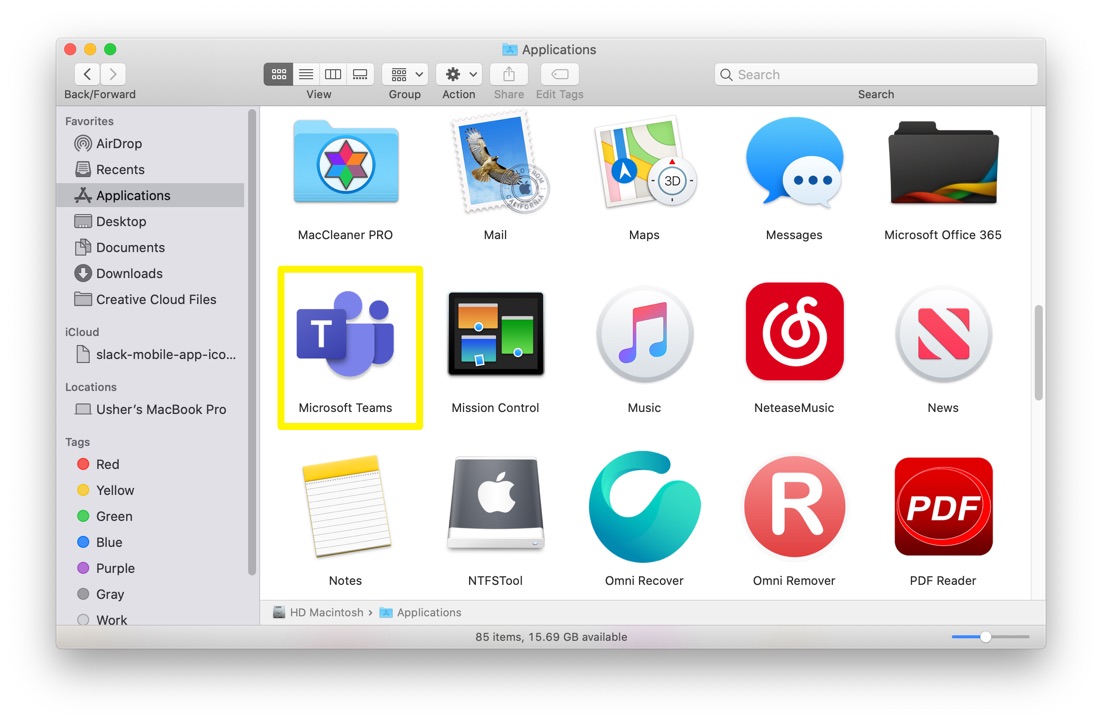
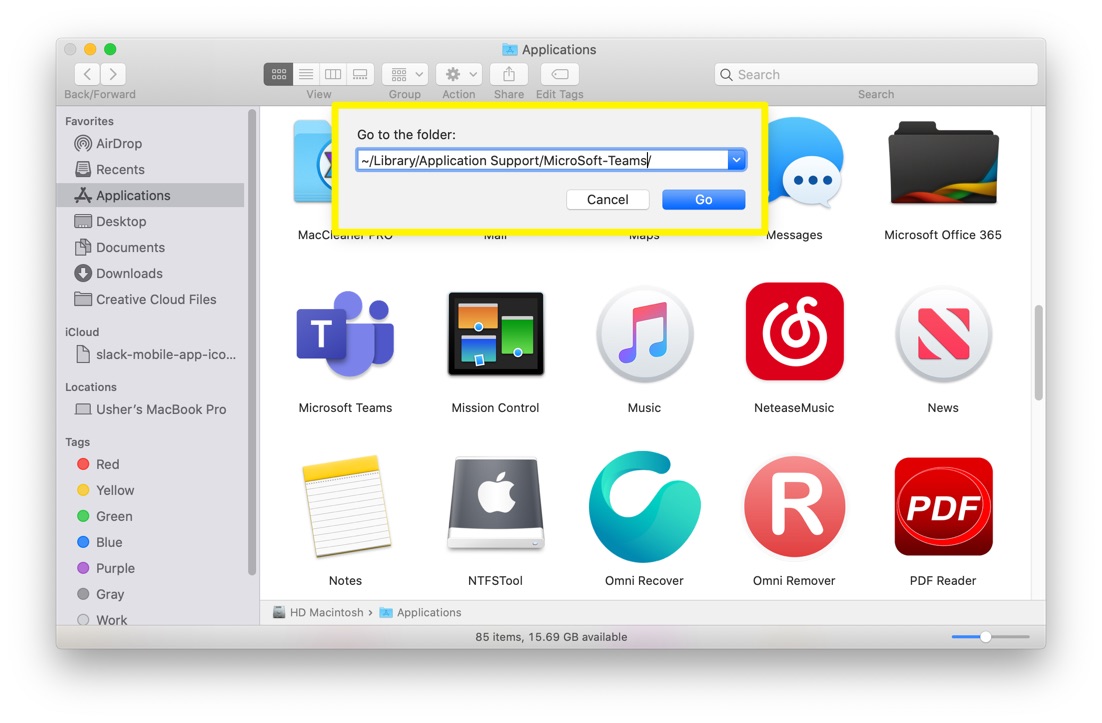


Part 3: More Helpful MicroSoft Teams for Mac Uninstall Tips
On macOS Big Sur, the MicroSoft Teams desktop app takes about 87MB for initial installation. With Omni Remover, we reclaimed about 1.2GB (Most are cached downloads and attachment files) free space on our Mac hard drive. That's the reason you need to Uninstall Programs on Mac with expert Mac App Uninstaller software. MicroSoft Teams is not the only software app that swallow your hard drive disk space and risk your privacy. Check the following Mac App Cleaning and Uninstalling features to keep your Mac running fast and light.
General Tips for Freeing Up Space on Mac:
The Bottom Line
Have uninstalled MicroSoft Teams Client on your Mac with our suggestions above? Feel free to drop a line to us if you have any questions. Apart from uninstall MicroSoft Teams Client and other stubborn applications on Mac, Omni Remover is also capable of freeing up storage space on your Mac. Give it a try here: Free Download Now >
More Mac App Cleaner and Uninstaller Tips
- How To Completely Uninstall Anaconda on macOS Big Sur >
- How To Uninstall uTorrent on Mac in Easy Steps >
- A Complete Guide To Uninstall Citrix Receiver Mac >
- How To Uninstall VMware Fusion on Mac Big Sur >
- How To Uninstall Silverlight & Plugins on Mac >
- How To Completely Uninstall Spotify on Mac OS X >
Tags: Uninstall Office 2011 Mac Uninstall Firefox Uninstall Kaspersky Mac Uninstall MacKeeper Uninstall Google Earth Mac Uninstall Steam Mac Uninstall Adobe Flash Mac Uninstall MicroSoft Teams Mac Uninstall Skype Mac Uninstall Teamviewer Mac Uninstall Sophos Antivirus Mac Uninstall Norton Mac Uninstall Soundflower Mac Uninstall WinZip Mac

