How To Uninstall Zoom App Client on Mac
![]() By
Tasnia Salinas, on January 27, 2021, in
Mac Uninstaller
By
Tasnia Salinas, on January 27, 2021, in
Mac Uninstaller
Summary: A thrilling vulnerability in the Mac Zoom Client app leave back door to any malicious website to enable your camera without your permission. Before the threats get fixed, you should uninstall Zoom to keep your Mac safe.
Used by 750,000 companies worldwide, the Zoom video conferencing app contains two big security issues for Mac users (What Is Other On Mac). First, uninstalling Zoom the regular way (by dragging it to Trash) doesn’t actually remove it from your Mac; instead, by installing Zoom, you’ve actually installed a persistent web server on your system that can be used to reinstall the app without your permission (How To Uninstall Adobe Lightroom on Mac).
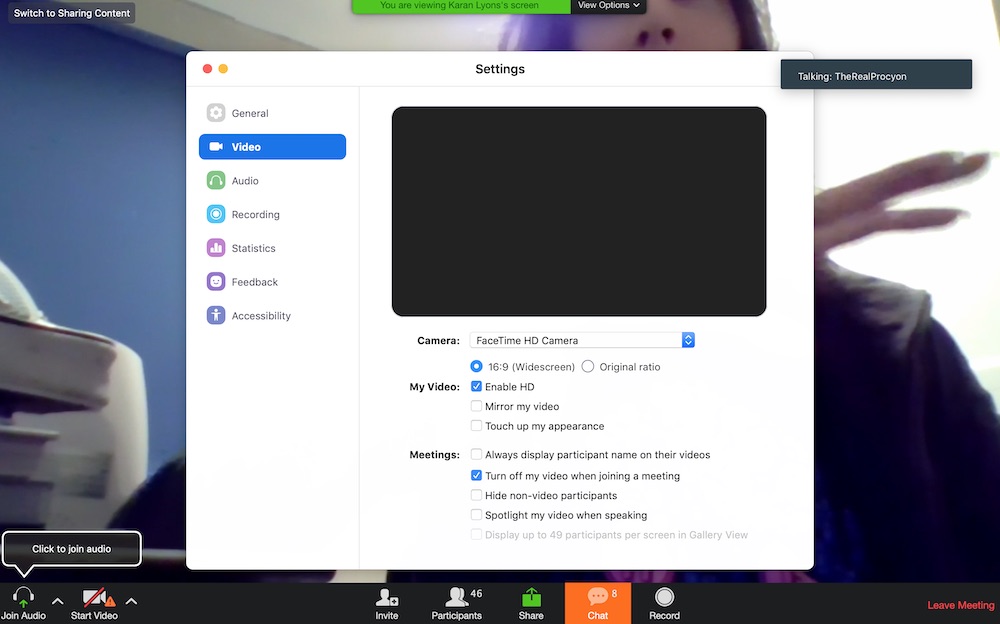
After attempting to uninstall the Zoom client on macOS, this potentially harmful software will keep on re-installing automatically in the background, using a hidden web server that is set up on the Mac during the first installation and that stays activated after attempting to remove Zoom (App Can't Be Opened Because Apple Cannot Check It for Malicious Software.). As of July 2019 the software offers no method for complete removal on macOS and will re-install itself when following Zoom meeting links, using the hidden web server.
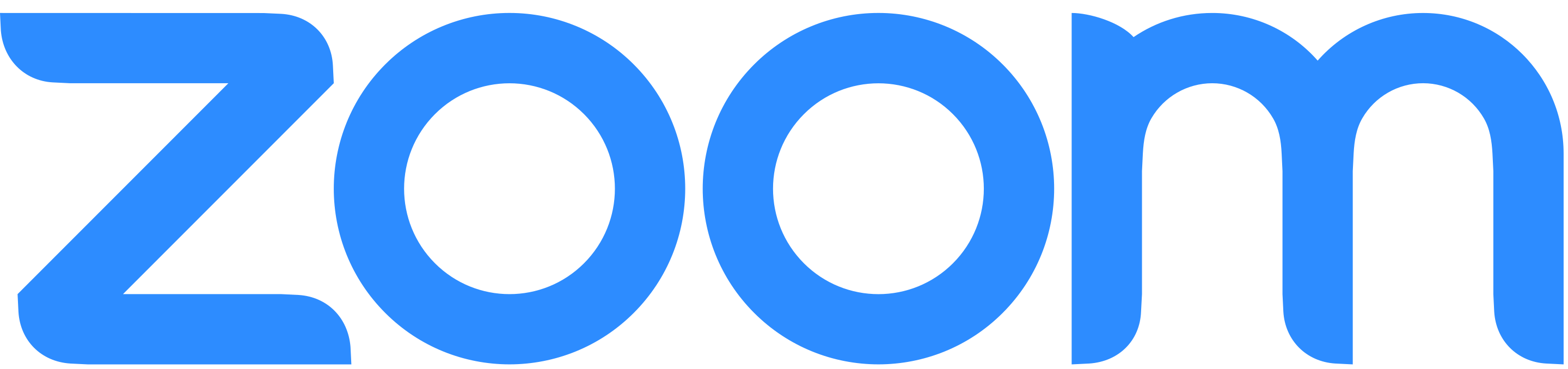
Table of Content:
- Part 1: How To Uninstall Zoom on Mac Manually
- Part 2: How To Clean Uninstall Zoom on Mac [Time-Saving Method]
Part 1: How To Uninstall Zoom on Mac Manually
As this Zoom vulnerability allows any website to forcibly join a user to a call, with their video camera activated, while without getting your permission, the first aid to secure your privacy is to use a particular method to uninstall Zoom on your Mac thoroughly. So follow steps below to learn how to completely uninstall Zoom video chatting software on macOS Catalina (Uninstall MacKeeper on Mac).
- Step 1: Turn off your webcam by default for just your local account:
defaults write ~/Library/Preferences/us.zoom.config.plist
ZDisableVideo 1 - Step 2: Turn off your webcam by default for all users on your Mac
sudo defaults write /Library/Preferences/us.zoom.config.plist
ZDisableVideo 1 - Step 3: Open Finder > Applications > Zoom > Remove Zoom to Trash:
- Step 4: Locate all the orphaned Zoom files by digging into each folder. They are possibly stored in: Application Support | Caches | Containers | Frameworks | Logs | Preferences | Saved | Application State | WebKit
- Step 5: Delete the files associated with Zoom to Trash > Empty Trash and restart your Mac to finish the uninstalling of Zoom on your Mac.
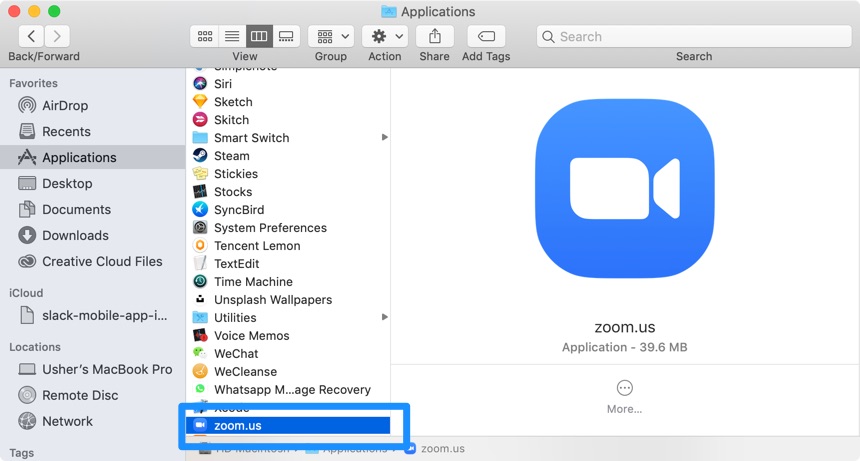
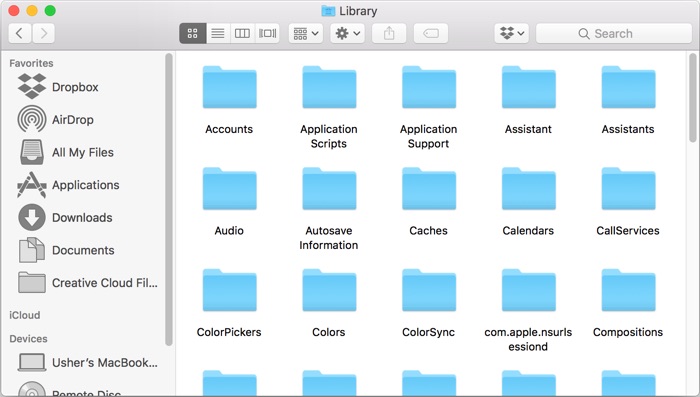

Part 2: How To Clean Uninstall Zoom on Mac [Time-Saving Method]
The Zoom removal process is easy but it doesn't mean you can get it done with little effort. That's why you can choose Omni Remover, the best in class Mac App Uninstaller software that can uninstall Zoom on 1-Click basis. Check how to safely remove Zoom with Omni Remover. Free Download
-
Step 2:
In Omni Remover > App Uninstall > Choose Zoom icon > Clean Uninstall.

-
Step 3:
Let Omni Remover scan all Zoom related app cache junk > After that, click Clean Uninstall to start clean uninstalling Zoom Client from your Mac.

The Bottom Line
Now can you thoroughly uninstall Zoom on your Mac with our suggestions above? At last, apart from completely uninstalling Zoom and other stubborn applications on Mac, Omni Remover can also clean up cache junk files generated by Xcode and other development tools. Give it a try here: Free Download Now

Omni Remover
Version 3.3.5 (January 27, 2021) / Support macOS 10.8+
Category: Mac Uninstaller
More iPhone/Mac Related Tips
- How To Permanently Delete Your Facebook Account In Seconds >
- Best iPhone / iTunes Backup Extractor Software >
- How To Find My Recently Deleted App on iPhone >
- Recover Deleted Text Messages on iPhone without Computer >
- How to Recover Permanently Deleted Photos from iPhone 6 Plus >
- Top 15 Best Facebook Alternative You Cannot Miss >
Tags: Uninstall iTunes Mac Uninstall Office 2011 Mac Uninstall Firefox Uninstall Kaspersky Mac Uninstall MacKeeper Uninstall Google Earth Mac Uninstall Steam Mac Uninstall Flash Mac Uninstall Citrix Receiver Mac Uninstall Spotify Mac Uninstall Dropbox Mac Uninstall Skype Mac Uninstall Teamviewer Mac Uninstall uTorrent Mac Uninstall Sophos Antivirus Mac Uninstall Norton Mac Uninstall Soundflower Mac Uninstall WinZip Mac
