[Slack V4.10.0 Mac] How To Completely Uninstall Slack App on Mac Big Sur
![]() By
Tasnia Salinas, on January 8, 2021, in
Mac Uninstaller | SOLVED
By
Tasnia Salinas, on January 8, 2021, in
Mac Uninstaller | SOLVED
Summary: In this article, we help you to learn How To Fully Uninstall Slack software on Mac with the best Mac App Uninstaller software - Omni Remover. Make sure you have downloaded the latest version here before continuing.
100% Free & Secure Download
What Is Slack? Slack is cloud-based team collaboration tools and services, available for Windows PC, macOS, iOS and Android. Slack began as an internal tool used by his company, Tiny Speck, in the development of Glitch, a now defunct online game. Slack is an acronym for "Searchable Log of All Conversation and Knowledge". As of May 2018, Slack had over 8 million daily users, 3 million of whom had paid accounts (How To Uninstall Evernote on Mac).
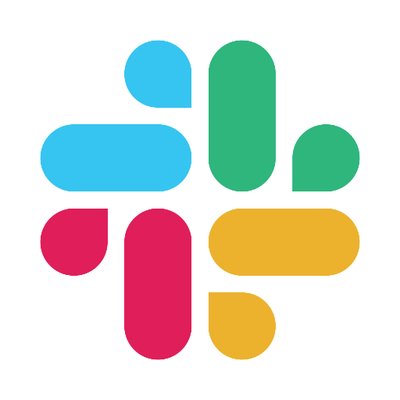
Why uninstalling Slack Workspace Desktop App on Mac? One drawback of Slack is for its data is stored exclusively on cloud servers under Slack control. There is no way to retrieve your deleted Slack messages, reminders and progresses if you've left your work. Also, if you have better Slack alternatives that have a similar business model to Slack, like Flock, Microsoft Teams, Google Hangout Chats, Trillian, Workplace by Facebook, Discord, Glip, Cisco Webex Teams, and Yahoo Together, follow this article to learn how to uninstall Slack on macOS.
- If you've recently used or linked to Slack files on your device, Slack for Mac 4.10.0 will be slicker at swooping them up and snatching them into your grasp.
- Slack for Mac 4.10.0 updates now makes Big Sur totally supported.
- Sometimes, you could not exit Slack full screen mode with escape on Windows, which was wrong, because that's literally what escape means.
- We fixed some issues that caused window resizing of Slack to be difficult. We never want to be difficult.
- Quickly switching workspaces caused problems. Switching workspaces should only cause opportunities, so we fixed that.
- There were bugs that caused Slack crashes on macOS Big Sur, like bugs do. We fixed those, and we’ll fix the next ones too.
Best Slack for Mac Remover Tool
#1 Best Slack App Removal Tool for Mac
Clean Up Slack Orphans & Leftover Junk
On-demand Privacy and Storage Optimization
Table of Content:
- Part 1: Uninstall Slack With The Best Mac App Uninstaller
- Part 2: The Manual Way To Uninstall Slack on Mac (macOS Big Sur)
- Part 3: More Helpful Slack for Mac Uninstall Tips
Part 1: Uninstall Slack With The Best Mac App Uninstaller
Since thoroughly removing applications on macOS gets too many steps involved, many developers prepared a native uninstaller program for these apps. While Slack is an exception. Omni Remover is an expert Slack Uninstaller software that can help uninstall Slack Client and other stubborn applications on your Mac. Here are the detailed steps about how to uninstall Slack Client with Omni Remover. Free Download
How-To Steps To Uninstall Slack On Mac With Omni Remover
-
Step 1:
Free Download Omni Remover on your Mac (Support all recent macOS, including Big Sur, Big Sur, Mojave) > Launch Omni Remover.

How To Uninstall Slack on Mac Step 1 -
Step 2:
In Omni Remover, Choose App Uninstall > Slack > Click Scan to browse Slack config profiles, downloaded caches, user database, and settings, etc.

How To Uninstall Slack on Mac Step 2 -
Step 3:
Omni Remover scans all Slack generated cache files on macOS > After a few seconds, click Clean to start uninstalling Slack on your Mac.

How To Uninstall Slack on Mac Step 3 -
Step 4:
After a few seconds, Omni Remover will finish clean uninstalling Slack on your Mac. You can review the Slack Uninstall result in the complete window.

How To Uninstall Slack on Mac Step 4
Part 2: The Manual Way To Uninstall Slack on Mac (macOS Big Sur)
Even though Slack provides many API services for creating applications and to automate processes, you can get Slack removed with just simple drag-n-drop gesture. However, the regular way to uninstall Slack will leave a large amount of Slack orphaned app junk on your Mac. Follow steps below to learn how to clean uninstall Slack on your Mac manually (How To Completely Uninstall Anaconda on Mac).
How-To Steps To Uninstall Slack On Mac Manually
- Step 1: From your desktop, click your workspace name in the top left of Slack > Select Sign out of Slack [workspace or org name] on your Mac > Quit Slack and Remove it from Applications folder to Trash.
- Step 2: Enter Finder menu > Tap Go > Go To Folder > Enter ~/Library/Application/Support/Slack/
- Step 3: Find Slack leftover, Slack.dmg download file, Slack workspace config and pre-fetch syncing data in these subfolders: Application Support | Caches | Containers | Frameworks | Logs | Preferences | Saved | Application State | WebKit
- Step 4: Delete the files associated with Slack to Trash > Empty Trash and restart your Mac to finish the removal of Slack on your Mac.
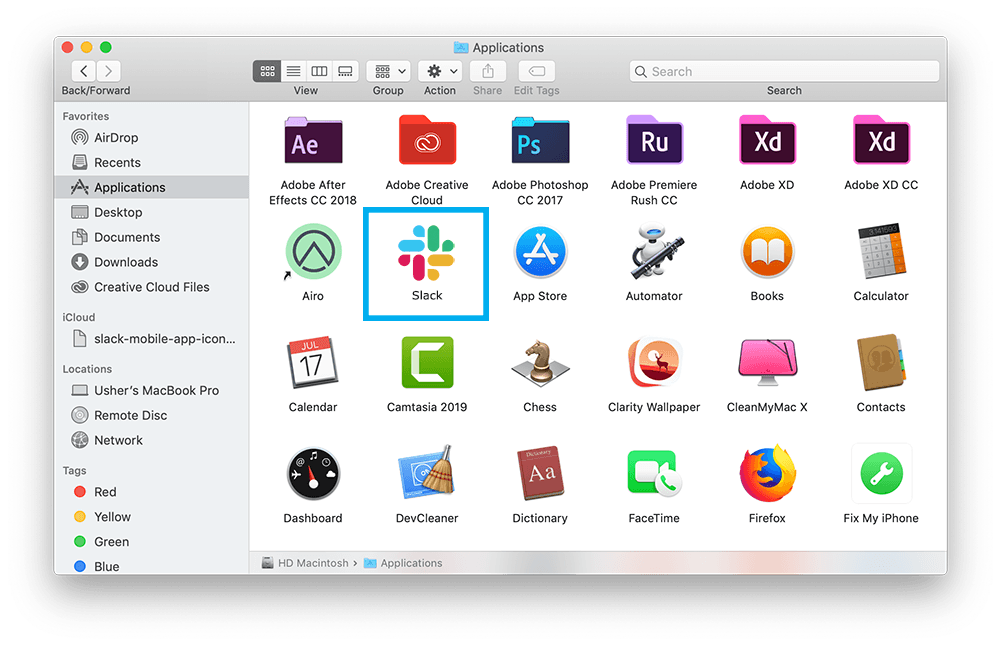
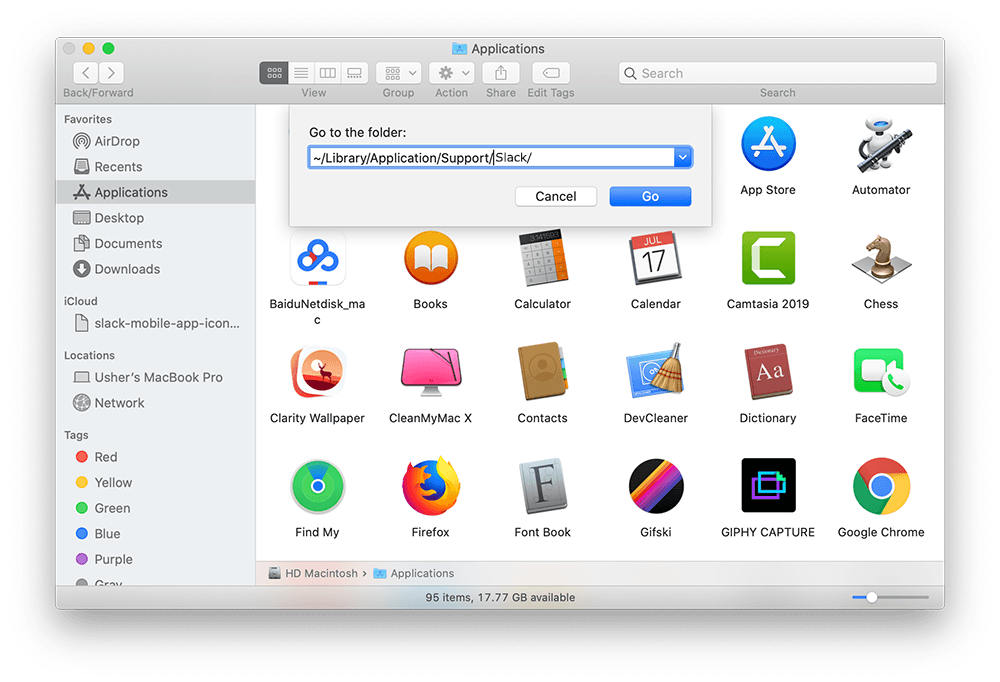


Part 3: More Helpful Slack for Mac Uninstall Tips
With the newly release of macOS Big Sur, we have tried to remove Slack, takes only 120MB for initial installation from our MacBook Pro. But with Omni Remover, we reclaimed about 1.2GB free space on our Mac hard drive. That's the reason you should Uninstall Programs on Mac with expert Mac App Uninstaller software. Slack is not the only software app that may take up space or risk your privacy on your Mac. Check the following Mac App Cleaning and Uninstalling features to keep your Mac running fast and light.
General Tips for Freeing Up Space on Mac:
The Bottom Line
Have uninstalled Slack Client on your Mac with our suggestions above? Feel free to drop a line to us if you have any questions. Apart from uninstall Slack Client and other stubborn applications on Mac, Omni Remover is also capable of freeing up storage space on your Mac. Give it a try here: Free Download Now >
More Mac App Cleaner and Uninstaller Tips
- How To Completely Uninstall Anaconda on macOS Big Sur >
- How To Uninstall uTorrent on Mac in Easy Steps >
- A Complete Guide To Uninstall Citrix Receiver Mac >
- How To Uninstall VMware Fusion on Mac Big Sur >
- How To Uninstall Silverlight & Plugins on Mac >
- How To Completely Uninstall Spotify on Mac OS X >
Tags: Uninstall Office 2011 Mac Uninstall Firefox Uninstall Kaspersky Mac Uninstall MacKeeper Uninstall Google Earth Mac Uninstall Steam Mac Uninstall Adobe Flash Mac Uninstall Slack Mac Uninstall Skype Mac Uninstall Teamviewer Mac Uninstall Sophos Antivirus Mac Uninstall Norton Mac Uninstall Soundflower Mac Uninstall WinZip Mac

