![]() By
Tasnia Salinas, on January 27, 2020, in
Mac Uninstaller
By
Tasnia Salinas, on January 27, 2020, in
Mac Uninstaller
How to get started?
In this article, we help you to learn How To Easily Uninstall Downloads on New MacBook Air by using our dedicated Mac App Uninstaller software - Omni Remover. Make sure you have downloaded the latest version here before continuing.
Background Knowledge
On October 30, 2018, Apple unveiled a redesigned 13.3" MacBook Air model, with a Retina display, Touch ID, Thunderbolt 3, and 3 colors (What Is Other On Mac Storage). The MacBook Air began shipping the day of the event and will be available in-store on November 7. If you're new to Apple MacBook Air (Retina display) and will to have some basic lessons, here is a quick guide on how to uninstall downloads on the new MacBook Air.
Part 1: How To Uninstall Downloads on New MacBook Air Manually
There are three ways to have app downloads on your MacBook Air (Retina display). You can download apps from Apple App Store, or download directly from app vendor's website, or you may have shipped CD disc that include the app setup package (How To Uninstall Programs on Mac). Follow steps below to learn how to properly uninstall app downloads from your MacBook Air (Retina display) manually (Learn How To Uninstall MacKeeper Mac).
- Step 1: To uninstall app downloads from MacBook Air, open Finder > Applications (a particular folder on macOS for storing installed software) > Choose the downloads that you want to remove from your MacBook Air:
- Step 2: After removing the app downloads to Trash, these are still app download related preference settings, app running/crashing logs, and other 'Hidden' app components (How To Disable System Integrity Protection/SIP on Mac) . To get rid of all these downloads leftovers, you need to move further: Open Finder > in Menu, click Go > enter ~/Library/.
- Step 3: You may see a large amount of system file folders here. Now locate the downloads leftover files by digging into each folder. They are possibly stored in the following folders: Application Support | Caches | Containers | Frameworks | Logs | Preferences | Saved | Application State | WebKit
- Step 4: Drag the files associated with your deleted download to Trash > Empty Trash and restart your Mac to finish the removal of this unwanted application.
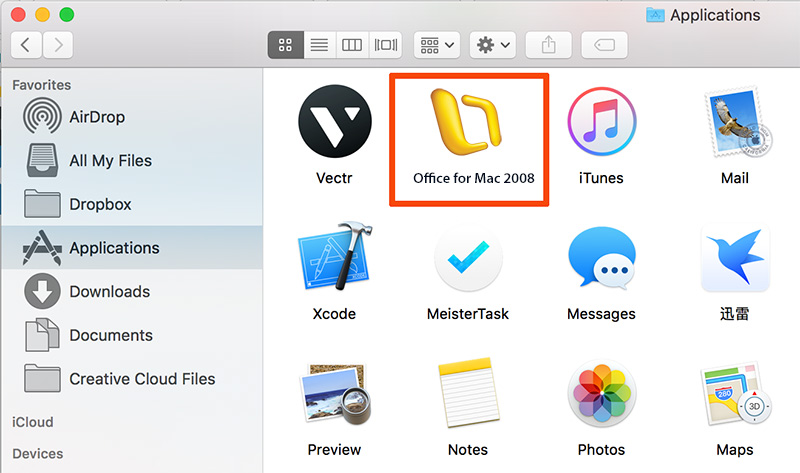
Part 2: How To Uninstall Downloads on New MacBook Air Completely
This manual way to uninstall app downloads from your MacBook Air (Retina display) is intractable because there are just overwhelming steps involved. Omni Remover is one of the most advanced Mac App Uninstaller program, which makes the app download uninstalling procedure extremely easy. Here are the detailed steps (Learn How To Uninstall Office 2011 Mac).
-
Step 1:
Click here to download Omni Remover (Ready for macOS Catalina) > Install and Open Omni Remover on your MacBook Air (Retina display).

-
Step 2:
In Omni Remover > App Uninstall > Choose the app download name that you want to uninstall from your MacBook Air > Clean Uninstall.

-
Step 3:
Then Omni Remover will start scanning all app data/files > After it finished scanning, click Clean Uninstall to start removing this app download from your MacBook Air (How To Clear Cache on Mac).

The Bottom Line
Have you successfully uninstalled your unwanted app downloads from your MacBook Air (Retina Display)? If you still have problems, feel free to drop us a line in comment box below. Before leaving this page, make sure you have downloaded Omni Remover, which is capable of removing all stubborn app downloads easily and cleaning up all app cache junks in one click. Give it a try here: Free Download Now >

Omni Remover
Version 3.3.5 (January 27, 2020) / Support macOS Catalina
Category: Mac Uninstaller