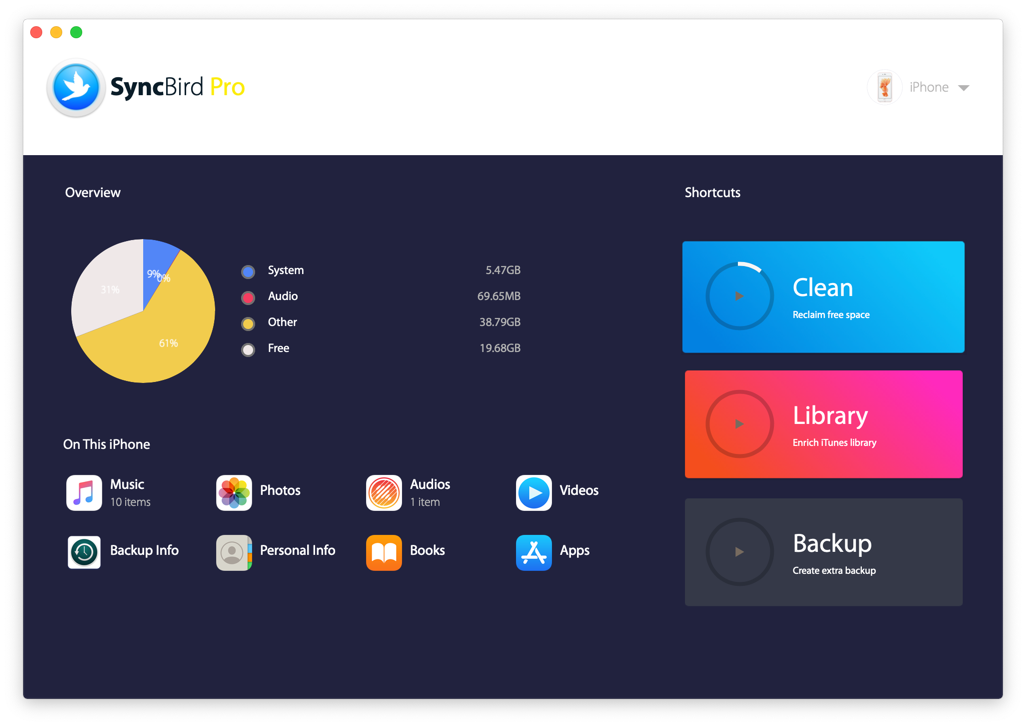![]() By
Tasnia Salinas, on January
25, 2021, in
iPhone Transfer
By
Tasnia Salinas, on January
25, 2021, in
iPhone Transfer
How to get started?
In this article, we help you to learn How To Add Music from iTunes To iPhone 12/iPhone Xr by using our best iPhone To Mac Transfer software - SyncBird Pro. Make sure you have downloaded the latest version here before continuing.
Background Knowledge
For anyone who uses a smartphone as a mobile cinema screen, workshop, or portable music player, the new arriving of iPhone 12 immediately gives a source of serious excitement. The sound quality when listening to music on iPhone 12 via headphones has also improved. So to just enjoy a much clearer, more dynamic and punchier music experience than the iPhone X’s, you can follow this basic guide to learn how to add songs from iTunes to iPhone 12/iPhone Xr (Learn How To Transfer Data To New iPhone).
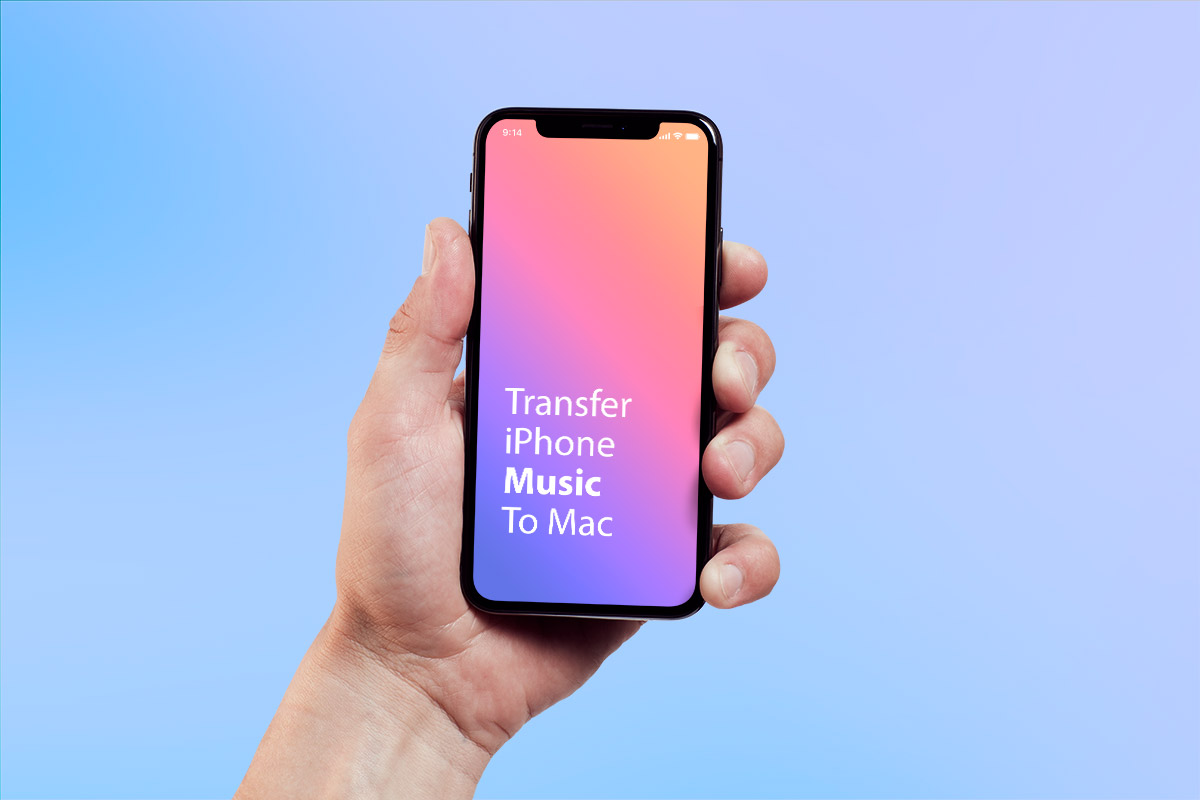
How To Add Music from iTunes To iPhone 12/iPhone Xr
Part 1: The Tool You'll Need
If you're using macOS computer, there is no need to download another iPhone music transfer software since iTunes is pre-installed on every Mac. However, using iTunes to add music, you will lose everything existing on your iPhone 12/iPhone Xr. It means you can sync iPhone 12/iPhone Xr with only one iTunes library (Get Top 10 Best iTunes Alternatives).
To break this annoying limit, you can use SyncBird Pro, a versatile iPhone Music Extractor software that can add your songs, playlists and albums from iTunes to your iPhone just like moving files from one folder to another. Beside, it's also capable of transfering music from one iPhone to another iPhone; or directly transfer songs between your iPhone and iTunes Free Download.
Part 2: How To Add Music from iTunes To iPhone 12/iPhone Xr
As a perfect iTunes to iPhone music transfer software, SyncBird Pro is extremely efficient and easy to use. One bonus feature for this versatile macOS app is to reclaim more free storage on your iPhone. Here are the details steps on how to add new songs from iTunes to iPhone 12/iPhone Xr.
-
Step 2:
Choose the MP3 music file on your iPhone > Choose To Device (Add music from iTunes to iPhone) to start transfering:

-
Step 3:
After a few minutes, SyncBird Pro will complete adding your MP3 music files from your iTunes library to your iPhone. Open the Music app on your iPhone and you'll be able to listen to your lovely music.

The Bottom Line
Have you successfully added your MP3 music file from iTunes to your iPhone Xr/iPhone 12 with our method above? As a perfect iTunes alternative for Mac, SyncBird Pro is super fast at syncing music files, photos, videos, podcasts and other iOS content between iTunes and iPhone. Even for the better part, with SyncBird Pro, you can now sync your iPhone with multiple iTunes library, on any computer you have, without overwriting the songs that're already existing on your device. Free Download now to have a try.