What To Do When Your iPhone 6/6s/7/8 Freezes
![]() By Spencer Mcfadden, on January 10, 2021, in iPhone Problems | SOLVED
By Spencer Mcfadden, on January 10, 2021, in iPhone Problems | SOLVED
Symptom: My iPhone 6 works great and never have screen frozen or won't turn off problem. But when I have my iPhone X since a month now and every time it get a call (or call someone) I can't end the call. The iPhone X screen is black and none of the buttons work. Updates to newer iOS didn't help. Can somebody help me?
Diagnosis: When you have iPhone freezes, iPhone screen frozen, iPhone won't turn on/off or similar problems, it means either your iPhone hardware is incapable of responding your command or the iOS is running into some kind of glitches (Most Common iOS 12 Problems and How To Fix Them). It could become difficult to place calls, read emails or even doesn't respond when you touch it. Here are several steps you can take to resolve these iPhone frozen issues.
Table Of Content:
- What To Do When Your iPhone Freezes Tip 1 - Quit/Delete Apps
- What To Do When Your iPhone Freezes Tip 2 -Restart iPhone
- What To Do When Your iPhone Freezes Tip 3 - Restore/Update iPhone
- What To Do When Your iPhone Freezes Tip 4 - Contact Apple Store
What To Do When Your iPhone Freezes Tip 1
As Apple shot the door of 32-bit apps in iOS 12, sometimes a incompatible app may become unresponsive and cause your device to freeze. You can quit the application by holding down the "Home" button until the slide to close interface appears and then close these frozen apps by slide them up.
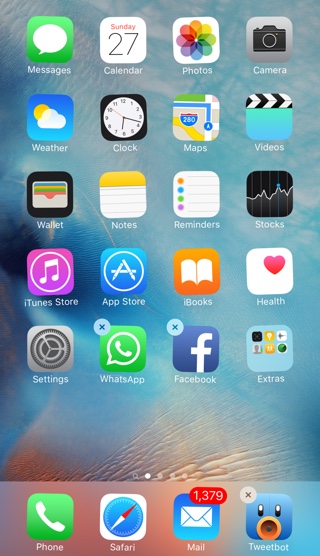
What To Do When Your iPhone Freezes Tip 2
Another efficient troubleshooting tip on this iPhone frozen issue is by hard restarting your iPhone. It reason it usually works is that to restart your iPhone, it will complete updates or downloads of your recently installed apps. You can force restart your device even if the screen is black or the buttons aren't responding. Follow these steps: Press and quickly release the Volume Up button. Press and quickly release the Volume Down button. Then, press and hold the Side button until you see the Apple logo.
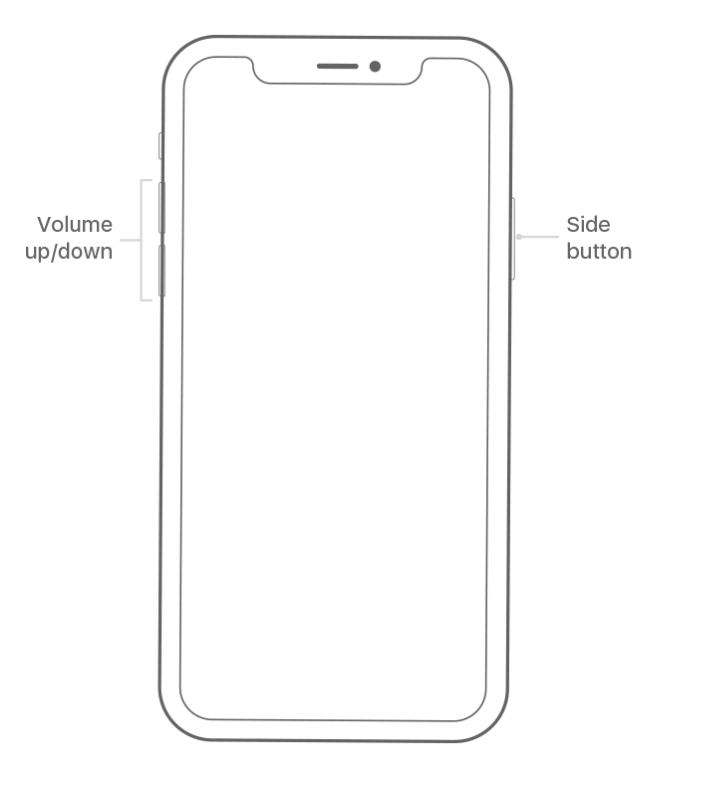
What To Do When Your iPhone Freezes Tip 3
As iOS is not perfect for all models of iPhone ever made, so there is no surprising if it's the iOS 11/12 problem that caused your iPhone freezing. Usually a known iOS issue will be fixed in the next software release, so keep an eye on your iPhone software and make sure it's up to date. To do so: Connect your device to a computer and open iTunes > While your device is connected, force it to restart > Don't release the buttons when you see the Apple logo > Keep holding until you see the recovery mode screen > When you get the option to Restore/Update:
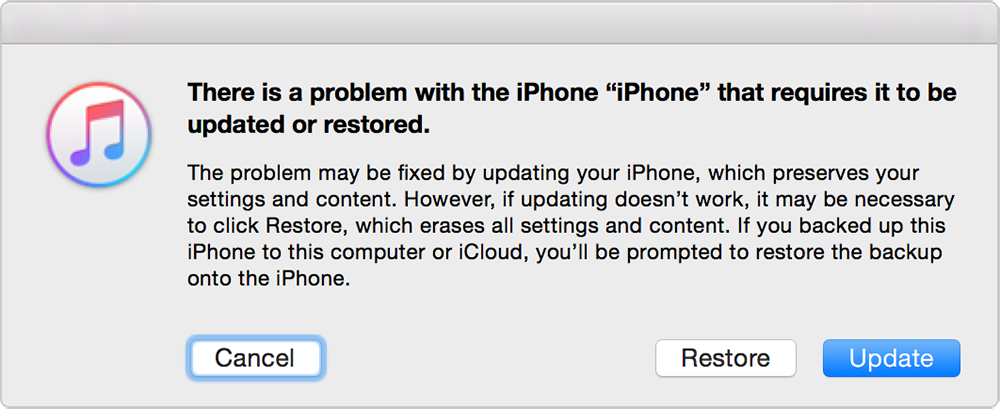
What To Do When Your iPhone Freezes Tip 4
Since iOS 12 is still in its beta version, you may run into this iPhone frozen issue due to the iOS 12 update. So consider downgrading your iPhone to old but stable iOS 11. At last, the most straightforward method to fix this iPhone frozen issue is by contacting Apple Support team. And let it be the top option if your iPhone is in the following issues.
- You can only see a black screen on your iPhone, but you can hear alerts, sounds, and vibrations.
- Your iPhone screen is turned on, but it keeps freezing and doesn't respond when you tap, slide, or try other gestures.
- Your iPhone is stuck on the Apple logo, displays a solid color, or isn't recognized in iTunes.
More iPhone/Mac Related Tips
- How To Permanently Delete Your Facebook Account In Seconds >
- Best iPhone / iTunes Backup Extractor Software >
- How To Find My Recently Deleted App on iPhone >
- Recover Deleted Text Messages on iPhone without Computer >
- How to Recover Permanently Deleted Photos from iPhone 6 Plus >
- Top 15 Best Facebook Alternative You Cannot Miss >
Tags: Delete Facebook iTunes Alternative iPhone Data Recover iPhone Photos