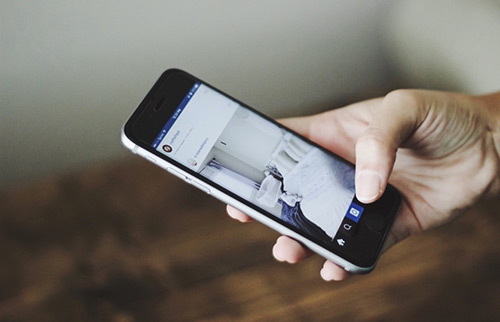[Solved] How To Fix iPhone Stuck In Headphone Mode After iOS 15 Update
![]() By
Spencer Mcfadden, on August
26, 2021, in
iPhone Problems |
SOLVED
By
Spencer Mcfadden, on August
26, 2021, in
iPhone Problems |
SOLVED
Summary: [Best Fixes On iPhone Stuck In Headphone Mode] Find your iPhone gets stuck in headphone mode after iOS 15 update? This iPhone article helps to learn how to fix iPhone Stuck In Headphone Mode issue. Get Fix My iPhone Free >
100% Free & Secure
Download
Why My iPhone 12 Pro Stuck In Headphone Mode? Does anyone know why my iPhone keeps getting stuck in Headphone Mode and won't playing sound? This issue has been intermittently happening for a few weeks now, but it's definitely given up the ghost today (How To Transfer Music from Laptop To iPhone 12). I've tried Hard Resets, cleaning headphone jack with tissue paper, and even isopropyl alcohol hasn't done the trick.
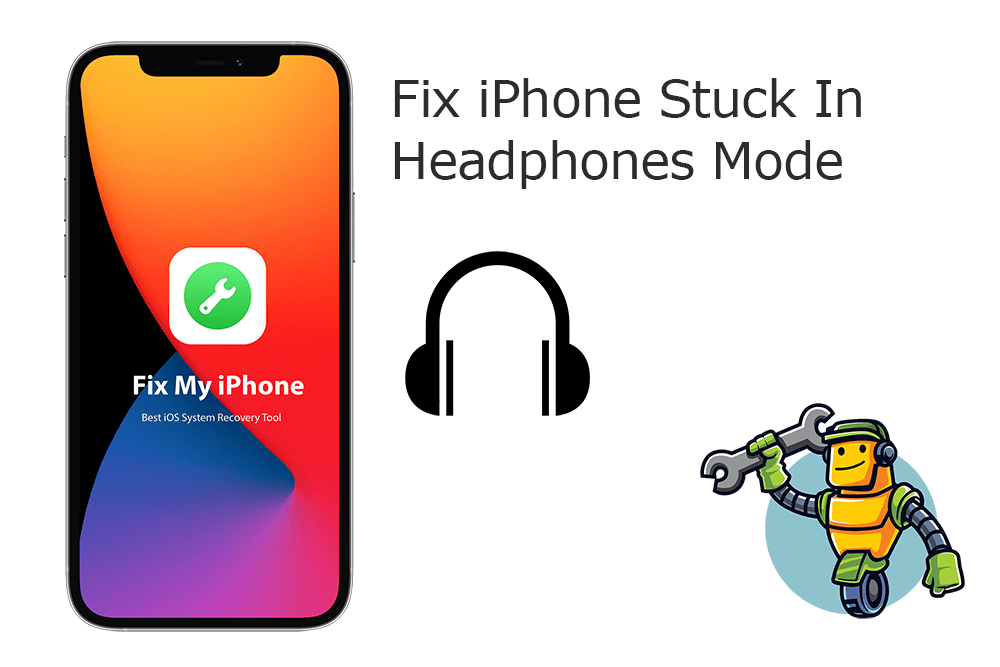
We understand this iPhone Stuck In Headphone Mode issue must be frustrating because it will keep your iPhone from playing sound through the phone's loudspeaker normally (How Long Does It Take To Pair Apple Watch with iPhone). In this article, we will discuss a few methods you should try to get your iPhone out of headphone mode.
Best Fix On Headphones Mode
#1 Solution For iPhone Stuck Headphones
Fix Up To 50+ iOS 14 Software Bugs & Glitches
Fix Common iPhone Stuck Headphones Mode
Most Common iPhone Stuck In Headphone Mode Issue and Best Fixes
Table of Content:
Part 1: How To Fix iPhone Stuck In Headphone Mode Issue
Apple removed headphone jack from the release of iPhone 7/iPhone 7 Plus. But it doesn't eliminate the situation that your iPhone gets stuck in headphone mode (How To Transfer Music from Computer to iPhone). No matter your iPhone uses a Lightning port or the traditional headphone jack, you can follow steps below to learn how to fix iPhone Stuck In Headphone Mode issue.
How-To Steps To Fix iPhone Stuck In Headphone Mode Issue:
Step 1: Plug And Unplug Headphones. It's possible that your iPhone fails to recognize the headphone jack and still thinks they're connected. Have a try to unplug/replug headphones.
Step 2: Clean Headphone Jack and Lightning Port. Another reasons your iPhone might get stuck in Headphone Mode is your headphone jack fills with dirt or debris. Use Clean My Speaker to remove dust out of your speaker and charging port.
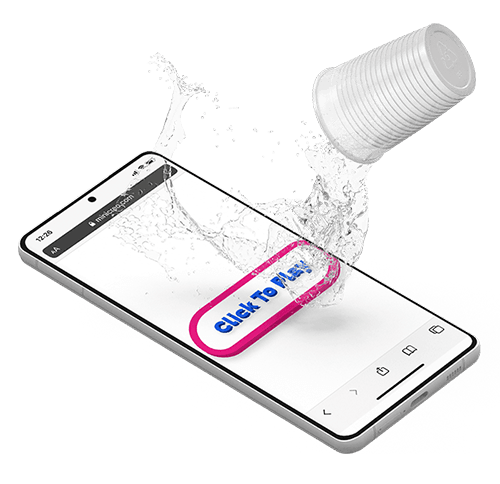
Step 3: Turn Airplane Mode On and Off. Toggling the Airplane Mode on and off helps reboot all iPhone settings including Headphone module. This way, you may have a chance to fix iPhone Stuck In Headphone Mode or similar issues.
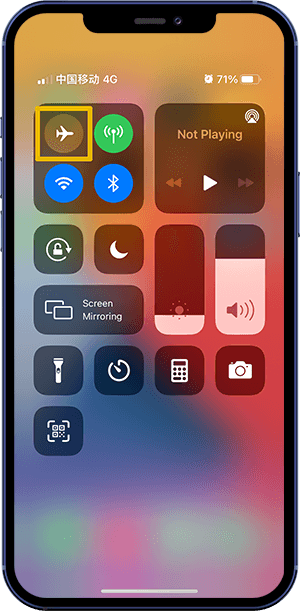
Step 4: Restart Your iPhone. Restarting an iPhone can fix iPhone Stuck In Headphone Mode and similar iOS Software Glitches.
Step 5: Reset iPhone Settings. Another way to troubleshoot iPhone Stuck In Headphone Mode error is to reset your iPhone settings. To do so: Open Settings app > General > Reset > Reset All Settings.
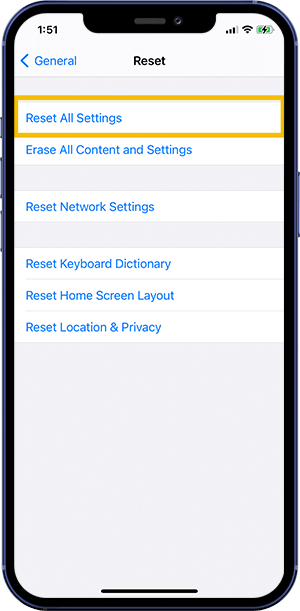
Step 6: Check for Water Damage. If none methods above helps solving your iPhone Stuck in Headphone Mode, you can take an exam that if your iPhone has been water damaged. You can use iPhone's water-damage indicator in SIM Card slot.
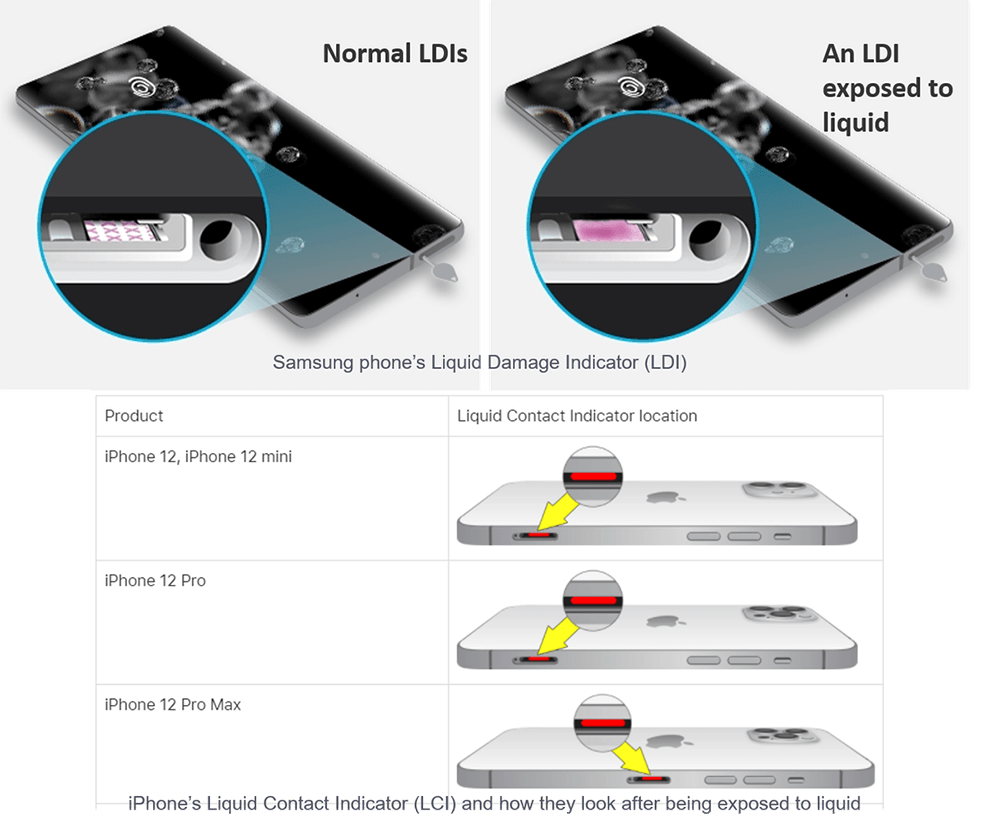
The Bottom Line
Now can you fix this iPhone Stuck In Headphone Mode issue with our suggestions above? If you still have further iOS 14/15 software issues or bugs, feel free to contact us and we are glad to assist (How To Download YouTube Music To iPhone). Besides, we will keep updating our iOS Porblems list so that to cover all upcoming software/hardware glitches on your Apple devices.