![]() By
Tasnia Salinas, on January 2, 2021, in
iPhone Transfer
By
Tasnia Salinas, on January 2, 2021, in
iPhone Transfer
How to get started?
In this article, we help you to learn How To Download Free YouTube Music To iPhone 6 by using our best iPhone To Computer Transfer software - SyncBird Pro. Make sure you have downloaded the latest version here before continuing.
Background Knowledge
Everyone enjoys watching and listening to music videos on YouTube. Would it be better if you can put your favorite YouTube music on your iPhone, listen to them on the iPhone Music app, offline? Certain websites, software, and browser extensions can strip out the audio portion of any YouTube video and convert it to an MP3 file, which fits your iPhone best (How To Import Photos from iPhone to Mac). In this article, we are going to discuss how to download YouTube mp3 music on iPhone.
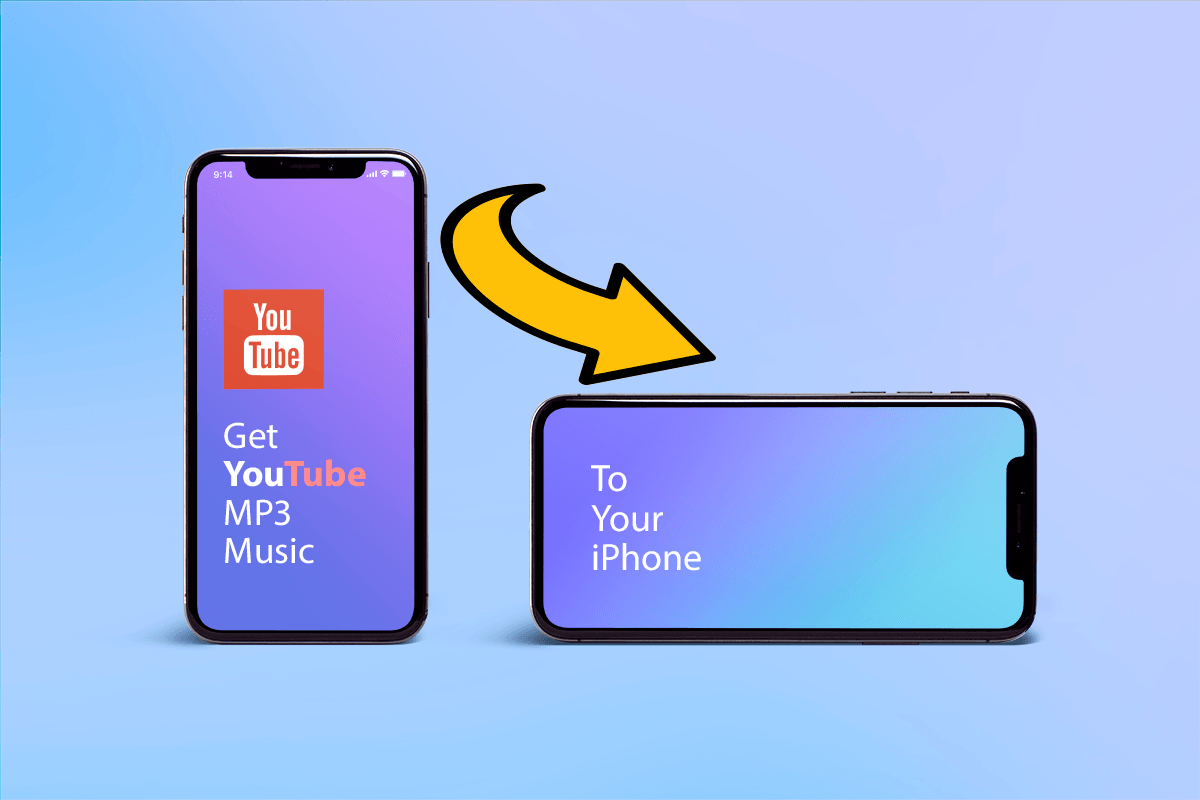
How To Download YouTube Music To iPhone 6 Free
Part 1: The Tool You'll Need
According to YouTube, their Terms of Service prohibit the downloading or copying of videos on YouTube without explicit consent from the copyright holder. So before starting downloading YouTube music to your iPhone, make sure all your actions are not infringing your local laws. Okey, here are the tools you'll need to get YouTube music downloaded on your iPhone.
- SyncBird Pro: a versatile iPhone Music Transfer software that can add both purchased and downloaded YouTube music to your iPhone without iTunes; or directly transfer songs between your two iPhones. Free Download
- GenYouTube - A quick and convenient YouTube Music Downloader website where you can copy and paste the URL of the YouTube video you want to convert to iPhone friendly format.
- You also need a computer and USB cable to connect your iPhone to your Mac computer.
Part 2: 4 Steps To Download YouTube Music To iPhone 12 Pro Free
SyncBird Pro is best iPhone Music Transfer software that can help you transfer your downloaded YouTube MP3 music to your iPhone without iTunes. Beyond that, this versatile macOS app can also free up space on your iPhone, and extract your iPhone backup content when you need. Here are the details steps on how to transfer your MP3 music files to your new iPhone.
-
Step 1:
Browse YouTube to find your prefered music videos > Simply add the word gen to the video link. Like this: https://www.genyoutube.com/watch?v=LX8RWSlk_Pk&t=16s > Press enter and you're swept away to the GenYouTube site to download the this YouTube music/video.

-
Step 2:
After downloading YouTube music to your computer, connect your iPhone 12 Pro to a Mac computer > Open SyncBird Pro after downloading > Click Music:
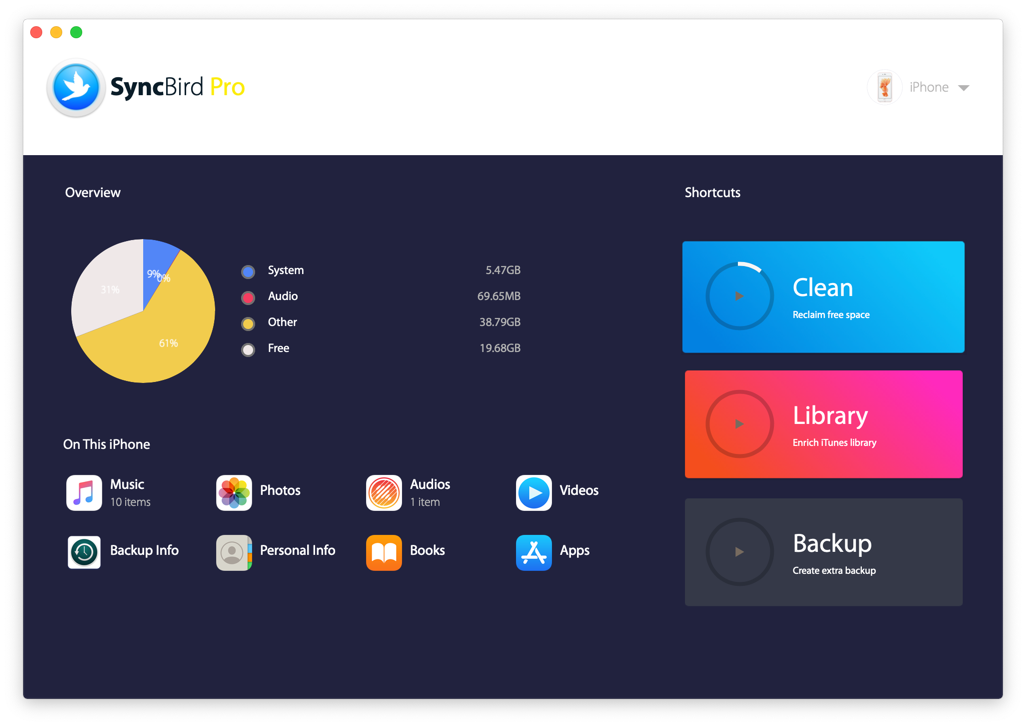
-
Step 3:
Choose the downloaded YouTube MP3 music file on your computer > Choose To To iPhone (send to device) to start transfering:

-
Step 4:
After a few minutes, SyncBird Pro will finish sending your YouTube MP3 music files from your computer to your iPhone 12 Pro/iPhone 6/6s. If you feel your iPhone is running out of storage, it's suggested to run a scan to see how much storage you can reclaim with SyncBird Pro.

The Bottom Line
Have you get your downloaded YouTube MP3 music file sent to your iPhone 12 Pro/iPhone 6/6s with our free method above? As a perfect iTunes alternative for Mac, SyncBird Pro is super fast on syncing your music files, photos, videos, podcasts and other iOS content between your iPhone, iPad, iPod and Mac. Free Download now to have a try.